
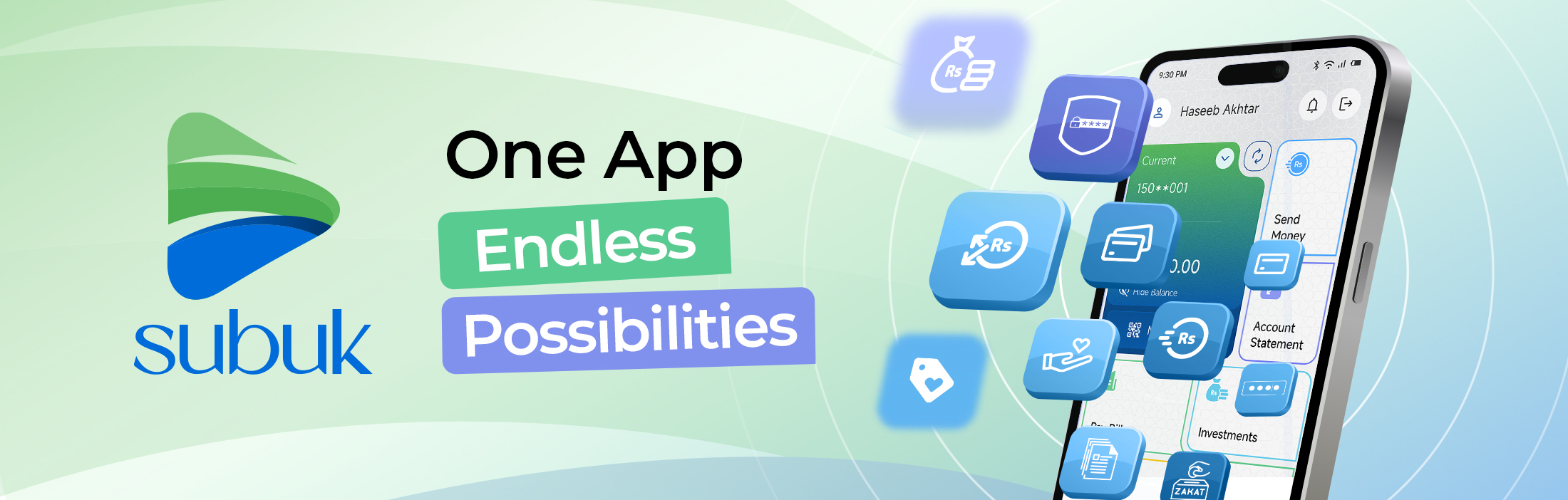
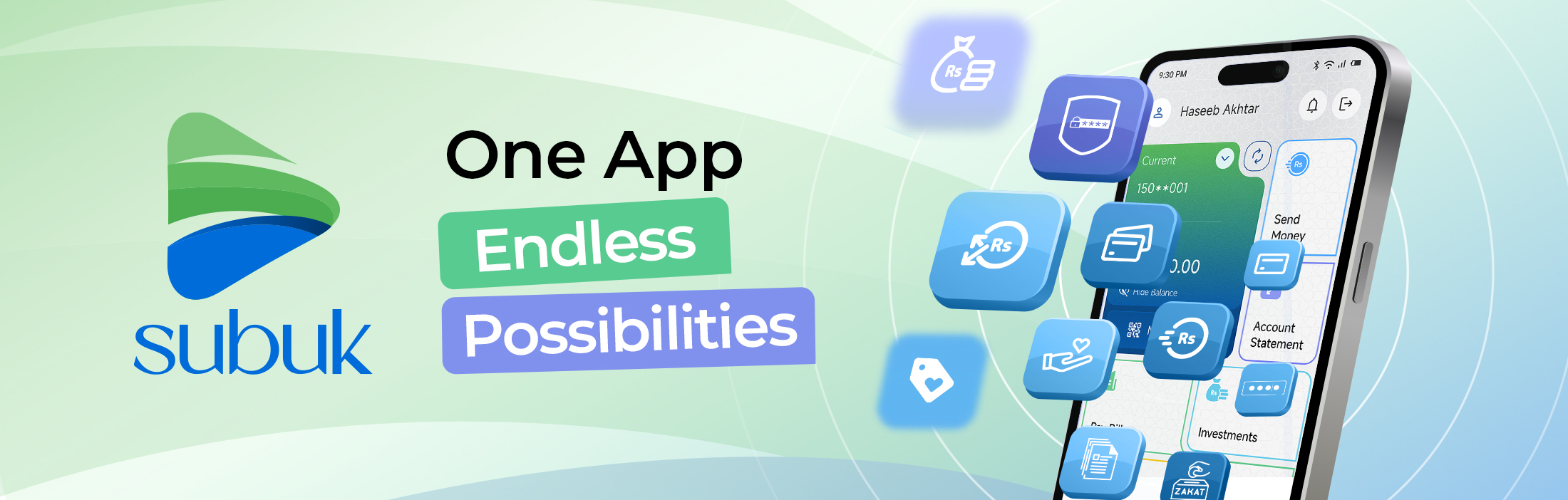
Yes, you can conveniently open a new Islamic account digitally using the MCB Islamic Mobile Banking App.
You’ll need:
No branch visit is required.
After logging into the MCB Islamic app, your account balance is shown on the main dashboard, but it remains hidden by default for privacy.
To view it:
To update your registered contact information:
Go to Settings → Profile → Click on 3-dot menu → Edit Contact Number (Mobile) or Email
Note: For security, a 2-hour security lock will be applicable.
Yes. If your CNIC is linked with multiple eligible MCB Islamic accounts, you can manage them all through a single login in the app.
If you identify an error:
We’ll investigate and work to resolve your issue promptly.
Yes, depending on the account’s operating instructions:
To close your account:
Your request will be submitted digitally and a bank representative will contact you.
Account linking allows you to enable your multiple accounts maintained with MCB Islamic under one Subuk App login. This way, you can view balances, transfer funds, and manage services from a single username for your multiple accounts.
Your account will be linked and will be visible on your dashboard.
Yes. If you no longer want to see or use a certain account in Subuk App:
The account will no longer appear in your Subuk App.
De-linking an account will remove it from Subuk App, but your bank account itself will remain active. You can re-link it anytime through the app.
No. You can link all of your eligible MCB Islamic accounts under one Subuk App profile.
Your default account is the primary account that Subuk App will use by default for:
The selected account will now appear first for all transactions.
Yes. You can change your primary account anytime by repeating the same steps in Default Account settings.
Dormancy removal is the process of reactivating an inactive account so you can start using it again for transactions. An account becomes dormant if the account holder has not performed any transaction for 12 consecutive months.
Yes. You can submit a Dormancy Removal Request directly from Subuk App:
Once reactivated, you must perform at least one financial transaction before the end of the day to fully restore account activity.
Please use following mode of payments to make your donation for the constructions of Dams:
Watch informative and educational videos about currency notes currently under circulation. These videos will help you identify and differentiate between original and fake notes.
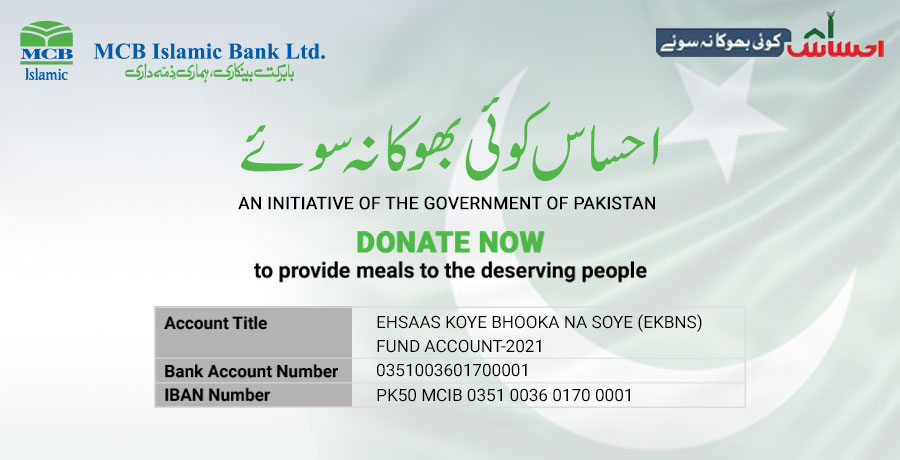
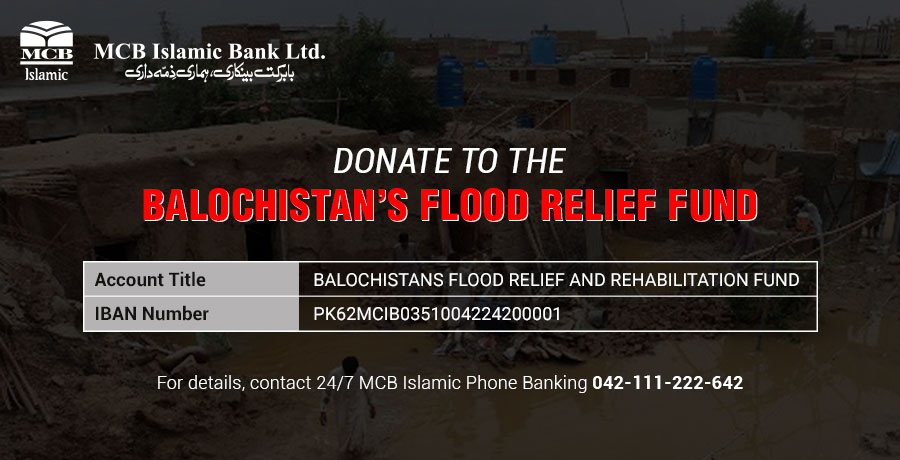
Download Account opening form from the link below, fill it up and present it to your nearest MCB Islamic Bank Ltd. branch.
Detail about required supporting documents can be seen on the below mentioned link:







| Debit Card Charges | |||||||
|---|---|---|---|---|---|---|---|
| Fee Type | Visa Classic Debit Card | Visa Gold Debit Card | Visa Juniors Debit Card | Visa Niswaan Debit Card | Visa FCY Debit Card | Visa Platinum Debit Card | Visa Platinum Business Debit Card |
| Annual / Issuance / Renewal / Replacement Fee | 2,950 + FED | 3,950 + FED | 2,250 + FED | 3,450 + FED | USD 12 + FED | 3,500 + FED (Quarterly) | USD 40 + FED |
| Daily Transaction Limits | |||||||
| Transaction Type | Visa Classic Debit Card | Visa Gold Debit Card | Visa Juniors Debit Card | Visa Niswaan Debit Card | Visa FCY Debit Card | Visa Platinum Debit Card | Visa Platinum Business Debit Card |
| Cash Withdrawal Limit | 150,000/ Day | 250,000/ Day | 50,000/ Day | 250,000/ Day | USD 1000/ Day | 400,000/ Day | USD 1,200/ Day |
| POS / Ecommerce Limits | 250,000/ Day | 400,000/ Day | 100,000/ Day | 400,000/ Day | USD 1,500/ Day | 1,000,000/ Day | USD 3,000/ Day |
| IBFT/ Funds Transfer | 500,000/ Day | 1,000,000/ Day | 200,000/ Day | 1,000,000/ Day | N/A | 2,000,000/ Day | N/A |
| Discount Offering | |||||||
| VISA Exclusive Discounts% | Upto 25% | Upto 25% | Upto 25% | Upto 25% | Upto 25% | Upto 50% | Upto 50% |
Your Debit Card application has been submitted and we have sent you a confirmation email. Thank you!
Kindly fill in the below details, our team will contact you shortly.
Kindly fill in the below details, our team will contact you shortly.
Kindly fill in the below details, our team will contact you shortly.
For any further information, please dial 042 111 222 624
* For any further information, please dial 042 111 222 624


Discount:upto25% off
Covid PCR:10% off
Home Sample Collection:100% off
Applicable On:On All Lab Tests
Location:1. High-Q Tower Jail Road, Lahore
2.Lalik Jan chowk, DHA, Phase 2, Lahore
3.Askari x, Lahore
4.Queens road near Ganga Ram Hospital, Lahore
Help line No:021-111-786-986
Valid upto: March 31st, 2025


Discount:upto25% off
Covid PCR:10% off
Home Sample Collection:100% off
Applicable On:On All Lab Tests
Location:1. High-Q Tower Jail Road, Lahore
2.Lalik Jan chowk, DHA, Phase 2, Lahore
3.Askari x, Lahore
4.Queens road near Ganga Ram Hospital, Lahore
Help line No:021-111-786-986
Valid upto: March 31st, 2025


Discount:upto25% off
Covid PCR:10% off
Home Sample Collection:100% off
Applicable On:On All Lab Tests
Location:1. High-Q Tower Jail Road, Lahore
2.Lalik Jan chowk, DHA, Phase 2, Lahore
3.Askari x, Lahore
4.Queens road near Ganga Ram Hospital, Lahore
Help line No:021-111-786-986
Valid upto: March 31st, 2025


Discount:upto25% off
Covid PCR:10% off
Home Sample Collection:100% off
Applicable On:On All Lab Tests
Location:1. High-Q Tower Jail Road, Lahore
2.Lalik Jan chowk, DHA, Phase 2, Lahore
3.Askari x, Lahore
4.Queens road near Ganga Ram Hospital, Lahore
Help line No:021-111-786-986
Valid upto: March 31st, 2025


Discount:upto25% off
Covid PCR:10% off
Home Sample Collection:100% off
Applicable On:On All Lab Tests
Location:1. High-Q Tower Jail Road, Lahore
2.Lalik Jan chowk, DHA, Phase 2, Lahore
3.Askari x, Lahore
4.Queens road near Ganga Ram Hospital, Lahore
Help line No:021-111-786-986
Valid upto: March 31st, 2025



























Discount:UP TO 40% (Cap 5000) 25% (Cap 3000)
Applicable On: On Entire Bill
Location: Mei Kong-Outlets
City: Lahore ,Sialkot


Discount:UP TO 40% (Cap 5000) 25% (Cap 3000)
Applicable On: On Entire Bill
Location: Mei Kong-Outlets
City: Lahore ,Sialkot


Discount:UP TO 40% (Cap 5000) 25% (Cap 3000)
Applicable On: On Entire Bill
Location: Mei Kong-Outlets
City: Lahore ,Sialkot


Discount:UP TO 40% (Cap 5000) 25% (Cap 3000)
Applicable On: On Entire Bill
Location: Mei Kong-Outlets
City: Lahore ,Sialkot


Discount:UP TO 40% (Cap 5000) 25% (Cap 3000)
Applicable On: On Entire Bill
Location: Mei Kong-Outlets
City: Lahore ,Sialkot


Discount : Platinum Cards Discount :40% (Cap 5000) Gold. Classic, PayPak Cards: 25% (Cap 3000) (All Days)
Location:Plot No. D-6, First, Floor, North Nazimabad, Block-D, Karachi
Saba Arcade, Plot A-125,Block-A, SMCHS, Karachi
T&C: Click Here


Discount :Platinum Cards Discount :40% (Cap 5000) Gold. Classic, PayPak Cards: 25% (Cap 3000) (All Days)
Location:Plot No. D-6, First, Floor, North Nazimabad, Block-D, Karachi
Saba Arcade, Plot A-125,Block-A, SMCHS, Karachi
T&C: Click Here


Discount :Platinum Cards Discount :40% (Cap 5000) Gold. Classic, PayPak Cards: 25% (Cap 3000) (All Days)
Location:Plot No. D-6, First, Floor, North Nazimabad, Block-D, Karachi
Saba Arcade, Plot A-125,Block-A, SMCHS, Karachi
T&C: Click Here


Discount :Platinum Cards Discount :40% (Cap 5000) Gold. Classic, PayPak Cards: 25% (Cap 3000) (All Days)
Location:Plot No. D-6, First, Floor, North Nazimabad, Block-D, Karachi
Saba Arcade, Plot A-125,Block-A, SMCHS, Karachi
T&C:Click Here


Discount :Platinum Cards Discount :40% (Cap 5000) Gold. Classic, PayPak Cards: 25% (Cap 3000) (All Days)
Location:Plot No. D-6, First, Floor, North Nazimabad, Block-D, Karachi
Saba Arcade, Plot A-125,Block-A, SMCHS, Karachi
T&C: Click Here


Discount:Platinum Cards Discount: 40% (Cap 1500). Gold, Classic, PayPak Cards: 25% (Cap 1000) (All Days)
Location:Kababjees Bakers-Outlets
T&C: Click Here


Discount:Platinum Cards Discount: 40% (Cap 1500). Gold, Classic, PayPak Cards: 25% (Cap 1000) (All Days)
Location:Kababjees Bakers-Outlets
T&C: Click Here


Discount:Platinum Cards Discount: 40% (Cap 1500). Gold, Classic, PayPak Cards: 25% (Cap 1000) (All Days)
Location:Kababjees Bakers-Outlets
T&C: Click Here


Discount:Platinum Cards Discount: 40% (Cap 1500). Gold, Classic, PayPak Cards: 25% (Cap 1000) (All Days)
Location:Kababjees Bakers-Outlets
T&C:Click Here


Discount:Platinum Cards Discount: 40% (Cap 1500). Gold, Classic, PayPak Cards: 25% (Cap 1000) (All Days)
Location:Kababjees Bakers-Outlets
T&C: Click Here


Discount:15% Off Gold/ Classic / Paypak (Cap 3000)
20% off Platinum (Cap 5000)
Applicable On: On Entire Bill
Location: 1. 51, MM Alam Rd, Block B 1 Gulberg III, Lahore
City: Lahore
Valid upto: January 15th, 2025


Discount:15% Off Gold/ Classic / Paypak (Cap 3000)
20% off Platinum (Cap 5000)
Applicable On: On Entire Bill
Location: 1. 51, MM Alam Rd, Block B 1 Gulberg III, Lahore
City: Lahore
Valid Upto: January 15th, 2025


Discount:15% Off Gold/ Classic / Paypak (Cap 3000)
20% off Platinum (Cap 5000)
Applicable On: On Entire Bill
Location: 1. 51, MM Alam Rd, Block B 1 Gulberg III, Lahore
City: Lahore
Valid Upto: January 15th, 2025


Discount:15% Off Gold/ Classic / Paypak (Cap 3000)
20% off Platinum (Cap 5000)
Applicable On: On Entire Bill
Location: 1. 51, MM Alam Rd, Block B 1 Gulberg III, Lahore
City: Lahore
Valid Upto: January 15th, 2025


Discount:15% Off Gold/ Classic / Paypak (Cap 3000)
20% off Platinum (Cap 5000)
Applicable On: On Entire Bill
Location: 1. 51, MM Alam Rd, Block B 1 Gulberg III, Lahore
City: Lahore
Valid Upto: January 15th, 2025


Discount:20% Off Gold/ Paypak (Cap 2000)
30% off Classic(Cap 3000)
40% off Platinum (Cap 4000)
Applicable On: On Entire Bill
Location: 13-A-3 Mian Mehmood Ali Kasoori Road Gulberg III Lahore.
City: Lahore
Valid upto: October 20th, 2025


Discount: 20% Off Gold/ Paypak (Cap 2000)
30% off Classic(Cap 3000)
40% off Platinum (Cap 4000)
Applicable On: On Entire Bill
Location: 13-A-3 Mian Mehmood Ali Kasoori Road Gulberg III Lahore.
City: Lahore
Valid Upto: October 20th, 2025


Discount: 20% Off Gold/ Paypak (Cap 2000)
30% off Classic(Cap 3000)
40% off Platinum (Cap 4000)
Applicable On: On Entire Bill
Location: 13-A-3 Mian Mehmood Ali Kasoori Road Gulberg III Lahore.
City: Lahore
Valid Upto: October 20th, 2025


Discount: 20% Off Gold/ Paypak (Cap 2000)
30% off Classic(Cap 3000)
40% off Platinum (Cap 4000)
Applicable On: On Entire Bill
Location: 13-A-3 Mian Mehmood Ali Kasoori Road Gulberg III Lahore.
City: Lahore
Valid Upto: October 20th, 2025


Discount: 20% Off Gold/ Paypak (Cap 2000)
30% off Classic(Cap 3000)
40% off Platinum (Cap 4000)
Applicable On: On Entire Bill
Location: 13-A-3 Mian Mehmood Ali Kasoori Road Gulberg III Lahore.
City: Lahore
Valid Upto: October 20th, 2025


Discount:Platinum Cards Discount : 40% (Cap 3000) Gold. Classic, PayPak Cards:25% (Cap 2000)
Location:Nationwide
T&C: Click Here


Discount:Platinum Cards Discount : 40% (Cap 3000) Gold. Classic, PayPak Cards:25% (Cap 2000)
Location:Nationwide
T&C: Click Here


Discount:Platinum Cards Discount : 40% (Cap 3000) Gold. Classic, PayPak Cards:25% (Cap 2000)
Location:Nationwide
T&C: Click Here


Discount:Platinum Cards Discount : 40% (Cap 3000) Gold. Classic, PayPak Cards:25% (Cap 2000)
Location:Nationwide
T&C:Click Here


Discount:Platinum Cards Discount : 40% (Cap 3000) Gold. Classic, PayPak Cards:25% (Cap 2000)
Location:Nationwide
T&C: Click Here


Discount (For Defence Raya Members Only): Platinum Cards Discount :40% (Cap 5000) Gold. Classic, PayPak Cards: 25% (Cap 3000) (All Days)
Location:Street 1, Defence Raya Golf Resort, Sector M, DHA, Phase6, Lahore
T&C: Click Here


Discount (For Defence Raya Members Only):Platinum Cards Discount :40% (Cap 5000) Gold. Classic, PayPak Cards: 25% (Cap 3000) (All Days)
Location:Street 1, Defence Raya Golf Resort, Sector M, DHA, Phase6, Lahore
T&C: Click Here


Discount (For Defence Raya Members Only):Platinum Cards Discount :40% (Cap 5000) Gold. Classic, PayPak Cards: 25% (Cap 3000) (All Days)
Location:Street 1, Defence Raya Golf Resort, Sector M, DHA, Phase6, Lahore
T&C: Click Here


Discount (For Defence Raya Members Only):Platinum Cards Discount :40% (Cap 5000) Gold. Classic, PayPak Cards: 25% (Cap 3000) (All Days)
Location:Street 1, Defence Raya Golf Resort, Sector M, DHA, Phase6, Lahore
T&C:Click Here


Discount (For Defence Raya Members Only):Platinum Cards Discount :40% (Cap 5000) Gold. Classic, PayPak Cards: 25% (Cap 3000) (All Days)
Location:Street 1, Defence Raya Golf Resort, Sector M, DHA, Phase6, Lahore
T&C: Click Here


Discount: Platinum Card 40% off. Gold, Classic, PayPak 25% off
Location:Asian Wok-Outlets
T&C: Click Here


Discount: Platinum Card 40% off. Gold, Classic, PayPak 25% off
Location:Asian Wok-Outlets
T&C: Click Here


Discount: Platinum Card 40% off. Gold, Classic, PayPak 25% off
Location:Asian Wok-Outlets
T&C: Click Here


Discount: Platinum Card 40% off. Gold, Classic, PayPak 25% off
Location:Asian Wok-Outlets
T&C:Click Here


Discount: Platinum Card 40% off. Gold, Classic, PayPak 25% off
Location:Asian Wok-Outlets
T&C: Click Here


Discount:Platinum Card 40% off. Gold, Classic, PayPak 25% off
Location:Kababjees-Outlets
T&C: Click Here


Discount:Platinum Card 40% off. Gold, Classic, PayPak 25% off
Location:Kababjees-Outlets
T&C: Click Here


Discount:Platinum Card 40% off. Gold, Classic, PayPak 25% off
Location:Kababjees-Outlets
T&C: Click Here


Discount:Platinum Card 40% off. Gold, Classic, PayPak 25% off
Location:Kababjees-Outlets
T&C:Click Here


Discount:Platinum Card 40% off. Gold, Classic, PayPak 25% off
Location:Kababjees-Outlets
T&C: Click Here


Discount:Platinum Cards Discount : 40% (Cap 5000) Gold. Classic, PayPak Cards:25% (Cap 3000) (All Days)
Location:Mocca-Outlets
T&C: Click Here


Discount:Platinum Cards Discount : 40% (Cap 5000) Gold. Classic, PayPak Cards:25% (Cap 3000) (All Days)
Location:Mocca-Outlets
T&C: Click Here


Discount:Platinum Cards Discount : 40% (Cap 5000) Gold. Classic, PayPak Cards:25% (Cap 3000) (All Days)
Location:Mocca-Outlets
T&C: Click Here


Discount:Platinum Cards Discount : 40% (Cap 5000) Gold. Classic, PayPak Cards:25% (Cap 3000) (All Days)
Location:Mocca-Outlets
T&C:Click Here


Discount:Platinum Cards Discount : 40% (Cap 5000) Gold. Classic, PayPak Cards:25% (Cap 3000) (All Days)
Location:Mocca-Outlets
T&C: Click Here
































Discount:Platinum Cards Discount: 40% (Cap 5000). Gold,Classic,PayPak Cards: 25% (Cap 3000) (All Days)
Location:Steak Away-Outlets
T&C: Click Here


Discount:Platinum Cards Discount: 40% (Cap 5000). Gold,Classic,PayPak Cards: 25% (Cap 3000) (All Days)
Location:Steak Away-Outlets
T&C: Click Here


Discount:Platinum Cards Discount: 40% (Cap 5000). Gold,Classic,PayPak Cards: 25% (Cap 3000) (All Days)
Location:Steak Away-Outlets
T&C: Click Here


Discount:Platinum Cards Discount: 40% (Cap 5000). Gold,Classic,PayPak Cards: 25% (Cap 3000) (All Days)
Location:Steak Away-Outlets
T&C:Click Here


Discount:Platinum Cards Discount: 40% (Cap 5000). Gold,Classic,PayPak Cards: 25% (Cap 3000) (All Days)
Location:Steak Away-Outlets
T&C: Click Here


Discount:FLAT 25% off
Applicable On: Platinum Cards Discount: 25% (Cap 1,500).Gold, Classic, PayPak Cards:25% (Cap 1,500) (All Days)
Location: Dunkin-Outlets
T&C Click Here


Discount: FLAT 25% off
Applicable On: Platinum Cards Discount: 25% (Cap 1,500).Gold, Classic, PayPak Cards:25% (Cap 1,500) (All Days)
Location: Dunkin-Outlets
T&C Click Here


Discount:FLAT 25 % Off
Applicable On: Platinum Cards Discount: 25% (Cap 1,500).Gold, Classic, PayPak Cards:25% (Cap 1,500) (All Days)
Location: Dunkin-Outlets
T&C Click Here


Discount: FLAT 25% off
Applicable On: Platinum Cards Discount: 25% (Cap 1,500).Gold, Classic, PayPak Cards:25% (Cap 1,500) (All Days)
Location: Dunkin-Outlets
T&C Click Here


Discount: FLAT 25% off
Applicable On: Platinum Cards Discount: 25% (Cap 1,500).Gold, Classic, PayPak Cards:25% (Cap 1,500) (All Days)
Location: Dunkin-Outlets
T&C Click Here
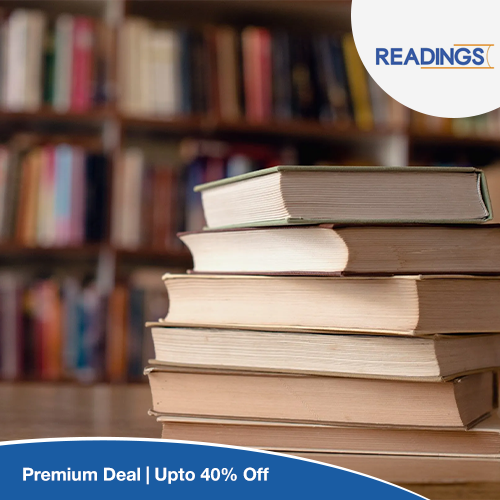

Discount: Platinum Cards Discount: 40% (Cap 5000). Gold,Classic,PayPak Cards: 25% (Cap 3000) (All Days)
Location:Readings-Outlets
T&C: Click Here
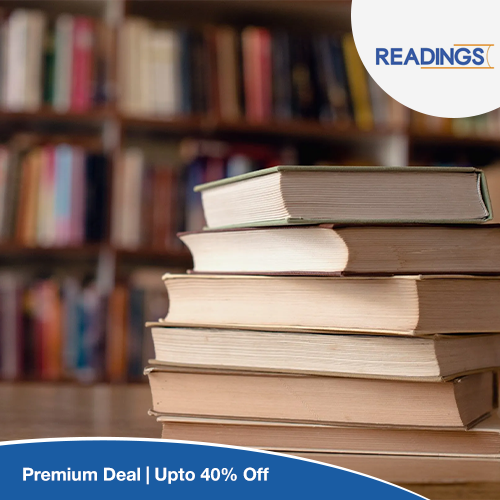

Discount: Platinum Cards Discount: 40% (Cap 5000). Gold,Classic,PayPak Cards: 25% (Cap 3000) (All Days)
Location:Readings-Outlets
T&C: Click Here
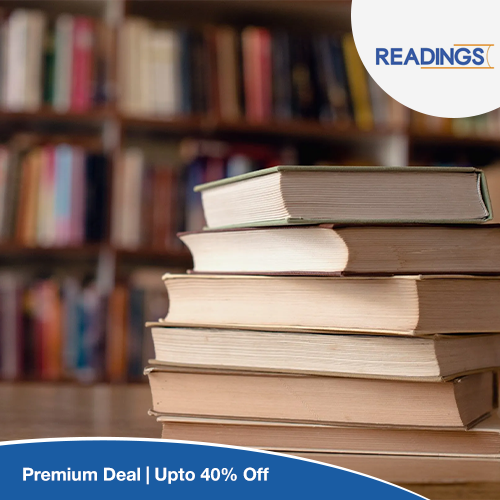

Discount: Platinum Cards Discount: 40% (Cap 5000). Gold,Classic,PayPak Cards: 25% (Cap 3000) (All Days)
Location:Readings-Outlets
T&C: Click Here
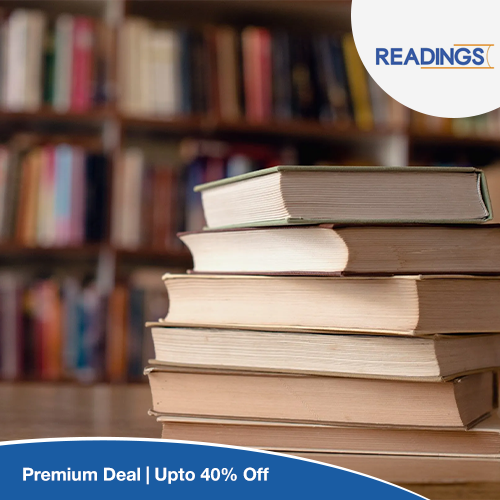

Discount: Platinum Cards Discount: 40% (Cap 5000). Gold,Classic,PayPak Cards: 25% (Cap 3000) (All Days)
Location:Readings-Outlets
T&C:Click Here
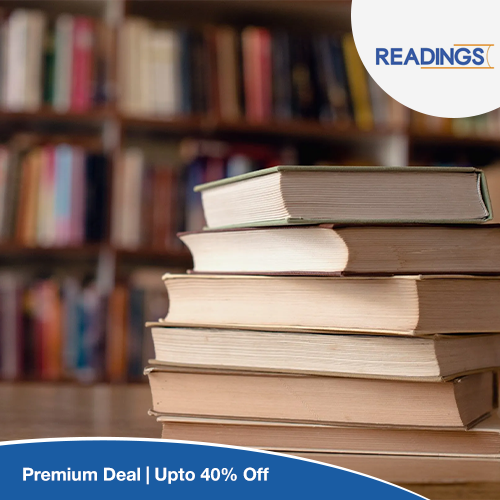

Discount: Platinum Cards Discount: 40% (Cap 5000). Gold,Classic,PayPak Cards: 25% (Cap 3000) (All Days)
Location:Readings-Outlets
T&C: Click Here


Discount: Platinum Cards Discount: 40% (Cap 5000). Gold,Classic,PayPak Cards: 25% (Cap 3000) (All Days)
Location:W by Wasabi -Outlets
T&C: Click Here


Discount: Platinum Cards Discount: 40% (Cap 5000). Gold,Classic,PayPak Cards: 25% (Cap 3000) (All Days)
Location:W by Wasabi -Outlets
T&C: Click Here


Discount: Platinum Cards Discount: 40% (Cap 5000). Gold,Classic,PayPak Cards: 25% (Cap 3000) (All Days)
Location:W by Wasabi -Outlets
T&C: Click Here


Discount: Platinum Cards Discount: 40% (Cap 5000). Gold,Classic,PayPak Cards: 25% (Cap 3000) (All Days)
Location:W by Wasabi -Outlets
T&C:Click Here


Discount: Platinum Cards Discount: 40% (Cap 5000). Gold,Classic,PayPak Cards: 25% (Cap 3000) (All Days)
Location:W by Wasabi -Outlets
T&C: Click Here


Discount: Platinum Cards Discount: 40% (Cap 5000). Gold,Classic,PayPak Cards: 25% (Cap 3000) (All Days)
Location: Ginsoy-Outlets
T&C: Click Here


Discount: Platinum Cards Discount: 40% (Cap 5000). Gold,Classic,PayPak Cards: 25% (Cap 3000) (All Days)
Location: Ginsoy-Outlets
T&C: Click Here


Discount: Platinum Cards Discount: 40% (Cap 5000). Gold,Classic,PayPak Cards: 25% (Cap 3000) (All Days)
Location: Ginsoy-Outlets
T&C: Click Here


Discount: Platinum Cards Discount: 40% (Cap 5000). Gold,Classic,PayPak Cards: 25% (Cap 3000) (All Days)
Location: Ginsoy-Outlets
T&C:Click Here


Discount: Platinum Cards Discount: 40% (Cap 5000). Gold,Classic,PayPak Cards: 25% (Cap 3000) (All Days)
Location: Ginsoy-Outlets
T&C: Click Here


Discount:Upto 40% off
Applicable On:Platinum Cards Discount: 40% (Cap 5000). Gold,Classic, PayPak Cards: 25% (Cap 3000) (All Days)
Location: Fasana Cafe-Outlets
T&C: Click Here


Discount: Upto 40% off
Applicable On:Platinum Cards Discount: 40% (Cap 5000). Gold,Classic, PayPak Cards: 25% (Cap 3000) (All Days)
Location: Fasana Cafe-Outlets
T&C: Click Here


Discount: Upto 40 % Off
Applicable On:Platinum Cards Discount: 40% (Cap 5000). Gold,Classic, PayPak Cards: 25% (Cap 3000) (All Days)
Location: Fasana Cafe-Outlets
T&C: Click Here


Discount: Upto 40% off
Applicable On:Platinum Cards Discount: 40% (Cap 5000). Gold,Classic, PayPak Cards: 25% (Cap 3000) (All Days)
Location: Fasana Cafe-Outlets
T&C: Click Here


Discount: Upto 40% off
Applicable On:Platinum Cards Discount: 40% (Cap 5000). Gold,Classic, PayPak Cards: 25% (Cap 3000) (All Days)
Location: Fasana Cafe-Outlets
T&C: Click Here


Discount:Upto 40% off
Applicable On: Platinum Cards Discount: 40% (Cap 5000). Gold, Classic, PayPak Cards:25% (Cap 3,000) (All Days)
Location: Arcadian Cafe-Outlets
T&C Click Here


Discount: Upto 40% off
Applicable On: Platinum Cards Discount: 40% (Cap 5000). Gold, Classic, PayPak Cards:25% (Cap 3,000) (All Days)
Location: Arcadian Cafe-Outlets
T&C Click Here


Discount: Upto 40 % Off
Applicable On: Platinum Cards Discount: 40% (Cap 5000). Gold, Classic, PayPak Cards:25% (Cap 3,000) (All Days)
Location: Arcadian Cafe-Outlets
T&C Click Here


Discount: Upto 40% off
Applicable On: Platinum Cards Discount: 40% (Cap 5000). Gold, Classic, PayPak Cards:25% (Cap 3000) (All Days)
Location: Arcadian Cafe-Outlets
T&C Click Here


Discount: Upto 40% off
Applicable On: Platinum Cards Discount: 40% (Cap 5000). Gold, Classic, PayPak Cards:25% (Cap 3,000) (All Days)
Location: Arcadian Cafe-Outlets
T&C Click Here


Discount:Platinum Cards Discount: 40% (Cap 5000). Gold, Classic, PayPak Cards Discount:25% (Cap 3000) (All Days)
Location:The lost Tribe-Outlets
T&C: Click Here


Discount:Platinum Cards Discount: 40% (Cap 5000). Gold, Classic, PayPak Cards Discount:25% (Cap 3000) (All Days)
Location:The lost Tribe-Outlets
T&C: Click Here


Discount:Platinum Cards Discount: 40% (Cap 5000). Gold, Classic, PayPak Cards Discount:25% (Cap 3000) (All Days)
Location:The lost Tribe-Outlets
T&C: Click Here


Discount:Platinum Cards Discount: 40% (Cap 5000). Gold, Classic, PayPak Cards Discount:25% (Cap 3000) (All Days)
Location:The lost Tribe-Outlets
T&C:Click Here


Discount:Platinum Cards Discount: 40% (Cap 5000)Gold, Classic, PayPak Cards Discount:25% (Cap 3000) (All Days)
Location:The lost Tribe-Outlets
T&C: Click Here


Discount:Platinum Cards Discount : 40% (Cap 5000) Gold. Classic, PayPak Cards:25% (Cap 3000) (All Days)
Location:Rare-Outlets
T&C: Click Here


Discount:Platinum Cards Discount : 40% (Cap 5000) Gold. Classic, PayPak Cards:25% (Cap 3000) (All Days)
Location:Rare-Outlets
T&C: Click Here


Discount:Platinum Cards Discount : 40% (Cap 5000) Gold. Classic, PayPak Cards:25% (Cap 3000) (All Days)
Location:Rare-Outlets
T&C: Click Here


Discount:Platinum Cards Discount : 40% (Cap 5000) Gold. Classic, PayPak Cards:25% (Cap 3000) (All Days)
Location:Rare-Outlets
T&C:Click Here


Discount:Platinum Cards Discount : 40% (Cap 5000) Gold. Classic, PayPak Cards:25% (Cap 3000) (All Days)
Location:Rare-Outlets
T&C: Click Here


Discount:Platinum Card 20% off. Gold, Classic, PayPak 15% off
Applicable On:upto 20% off on all cards
Location:Metro-Outlets





Discount:Platinum Card 20% off. Gold, Classic, PayPak 15% off
Location:Nationwide
Location:Metro-Outlets


Discount: Platinum Card 40% off. Gold, Classic, PayPak 25% off
Location:Café Zouk-Outlets
T&C: Click Here


Discount: Platinum Card 40% off. Gold, Classic, PayPak 25% off
Location:Café Zouk-Outlets
T&C: Click Here


Discount: Platinum Card 40% off. Gold, Classic, PayPak 25% off
Location:Café Zouk-Outlets
T&C: Click Here


Discount: Platinum Card 40% off. Gold, Classic, PayPak 25% off
Location:Café Zouk-Outlets
T&C:Click Here


Discount: Platinum Card 40% off. Gold, Classic, PayPak 25% off
Location:Café Zouk-Outlets
T&C: Click Here


Discount: Platinum Card 40% off. Gold, Classic, PayPak 25% off
Location:Nishat-Outlets
T&C: Click Here


Discount: Platinum Card 40% off. Gold, Classic, PayPak 25% off
Location:Nishat-Outlets
T&C: Click Here


Discount: Platinum Card 40% off. Gold, Classic, PayPak 25% off
Location:Nishat-Outlets
T&C: Click Here


Discount: Platinum Card 40% off. Gold, Classic, PayPak 25% off
Location:Nishat-Outlets
T&C:Click Here


Discount: Platinum Card 40% off. Gold, Classic, PayPak 25% off
Location:Nishat-Outlets
T&C: Click Here












Discount:Platinum Card 40% off. Gold, Classic, PayPak 25% off
Location:Bar B Q Tonight Restaurant-Outlets
T&C: Click Here


Discount:Platinum Card 40% off. Gold, Classic, PayPak 25% off
Location:Bar B Q Tonight Restaurant-Outlets
T&C: Click Here


Discount:Platinum Card 40% off. Gold, Classic, PayPak 25% off
Location:Bar B Q Tonight Restaurant-Outlets
T&C: Click Here


Discount:Platinum Card 40% off. Gold, Classic, PayPak 25% off
Location:Bar B Q Tonight Restaurant-Outlets
T&C:Click Here


Discount:Platinum Card 40% off. Gold, Classic, PayPak 25% off
Location:Bar B Q Tonight Restaurant-Outlets
T&C: Click Here


Discount:Platinum Card 40% off. Gold, Classic, PayPak 25% off
Location:Chashni-Outlets
T&C: Click Here


Discount:Platinum Card 40% off. Gold, Classic, PayPak 25% off
Location:Chashni-Outlets
T&C: Click Here


Discount:Platinum Card 40% off. Gold, Classic, PayPak 25% off
Location:Chashni-Outlets
T&C: Click Here


Discount:Platinum Card 40% off. Gold, Classic, PayPak 25% off
Location:Chashni-Outlets
T&C: Click Here


Discount:Platinum Card 40% off. Gold, Classic, PayPak 25% off
Location:Chashni-Outlets
T&C:Click Here


Discount: Platinum Card 40% off. Gold, Classic, PayPak 25% off
Location:California Pizza-Outlets
T&C: Click Here


Discount: Platinum Card 40% off. Gold, Classic, PayPak 25% off
Location:California Pizza-Outlets
T&C: Click Here


Discount: Platinum Card 40% off. Gold, Classic, PayPak 25% off
Location:California Pizza-Outlets
T&C: Click Here


Discount: Platinum Card 40% off. Gold, Classic, PayPak 25% off
Location:California Pizza-Outlets
T&C:Click Here


Discount: Platinum Card 40% off. Gold, Classic, PayPak 25% off
Location:California Pizza-Outlets
T&C: Click Here


Discount:Platinum Card 40% off. Gold, Classic, PayPak 25% off
Location:English Tea House-Outlets
T&C: Click Here


Discount:Platinum Card 40% off. Gold, Classic, PayPak 25% off
Location:English Tea House-Outlets
T&C: Click Here


Discount:Platinum Card 40% off. Gold, Classic, PayPak 25% off
Location:English Tea House-Outlets
T&C: Click Here


Discount:Platinum Card 40% off. Gold, Classic, PayPak 25% off
Location:English Tea House-Outlets
T&C:Click Here


Discount:Platinum Card 40% off. Gold, Classic, PayPak 25% off
Location:English Tea House-Outlets
T&C: Click Here


Discount:Platinum Card 40% off. Gold, Classic, PayPak 25% off
Location:Freddy-Outlets
T&C: Click Here


Discount:Platinum Card 40% off. Gold, Classic, PayPak 25% off
Location:Freddy-Outlets
T&C: Click Here


Discount:Platinum Card 40% off. Gold, Classic, PayPak 25% off
Location:Freddy-Outlets
T&C: Click Here


Discount:Platinum Card 40% off. Gold, Classic, PayPak 25% off
Location:Freddy-Outlets
T&C:Click Here


Discount:Platinum Card 40% off. Gold, Classic, PayPak 25% off
Location:Freddy-Outlets
T&C: Click Here


Discount:Platinum Card 40% off. Gold, Classic, PayPak 25% off
Applicable On:upto 40% off on all cards
Location:Howdy-Outlets
T&C: Click Here


Discount:Platinum Card 40% off. Gold, Classic, PayPak 25% off
Location:Howdy-Outlets
T&C: Click Here


Discount:Platinum Card 40% off. Gold, Classic, PayPak 25% off
Location:Howdy-Outlets
T&C: Click Here



Discount:Platinum Card 40% off. Gold, Classic, PayPak 25% off
Location:Lahore
Location:Howdy-Outlets
T&C: Click Here


Discount: Platinum Card 40% off. Gold, Classic, PayPak 25% off
Location:Tuscany Courtyard-Outlets
T&C: Click Here


Discount: Platinum Card 40% off. Gold, Classic, PayPak 25% off
Location:Tuscany Courtyard-Outlets
T&C: Click Here


Discount: Platinum Card 40% off. Gold, Classic, PayPak 25% off
Location:Tuscany Courtyard-Outlets
T&C: Click Here


Discount: Platinum Card 40% off. Gold, Classic, PayPak 25% off
Location:Tuscany Courtyard-Outlets
T&C:Click Here


Discount: Platinum Card 40% off. Gold, Classic, PayPak 25% off
Location:Tuscany Courtyard-Outlets
T&C: Click Here


Discount: Platinum Card 40% off. Gold, Classic, PayPak 25% off
Location:Spice Bazar-Outlets
T&C: Click Here


Discount: Platinum Card 40% off. Gold, Classic, PayPak 25% off
Location:Spice Bazar-Outlets
T&C: Click Here


Discount: Platinum Card 40% off. Gold, Classic, PayPak 25% off
Location:Spice Bazar-Outlets
T&C: Click Here


Discount: Platinum Card 40% off. Gold, Classic, PayPak 25% off
Location:Spice Bazar-Outlets
T&C:Click Here


Discount: Platinum Card 40% off. Gold, Classic, PayPak 25% off
Location:Spice Bazar-Outlets
T&C: Click Here







Discount: Platinum Card 40% off. Gold, Classic, PayPak 25% off
Location:Aylanto-Outlets
T&C: Click Here


Discount: Platinum Card 40% off. Gold, Classic, PayPak 25% off
Location:Aylanto-Outlets
T&C: Click Here


Discount: Platinum Card 40% off. Gold, Classic, PayPak 25% off
Location:Aylanto-Outlets
T&C: Click Here


Discount: Platinum Card 40% off. Gold, Classic, PayPak 25% off
Location:Aylanto-Outlets
T&C:Click Here


Discount: Platinum Card 40% off. Gold, Classic, PayPak 25% off
Location:Aylanto-Outlets
T&C: Click Here


Discount:Platinum Card 40% off. Gold, Classic, PayPak 25% off
Location: Village Branch Lahore
T&C: Click Here


Discount:Platinum Card 40% off. Gold, Classic, PayPak 25% off
Location: Village Branch Lahore
T&C: Click Here


Discount:Platinum Card 40% off. Gold, Classic, PayPak 25% off
Location: Village Branch Lahore
T&C: Click Here


Discount:Platinum Card 40% off. Gold, Classic, PayPak 25% off
Location: Village Branch Lahore
T&C:Click Here


Discount:Platinum Card 40% off. Gold, Classic, PayPak 25% off
Location: Village Branch Lahore
T&C: Click Here


Discount: Platinum Card 40% off. Gold, Classic, PayPak 25% off
Location:PF Chang-Outlets
T&C: Click Here


Discount: Platinum Card 40% off. Gold, Classic, PayPak 25% off
Location:PF Chang-Outlets
T&C: Click Here


Discount: Platinum Card 40% off. Gold, Classic, PayPak 25% off
Location:PF Chang-Outlets
T&C: Click Here


Discount: Platinum Card 40% off. Gold, Classic, PayPak 25% off
Location:PF Chang-Outlets
T&C:Click Here


Discount: Platinum Card 40% off. Gold, Classic, PayPak 25% off
Location:PF Chang-Outlets
T&C: Click Here












Discount:Up to 20%off 20% off Platinum
15% off (Gold,Classic,Paypak )
Applicable On: On Entire Bill
Location: Phalia Road saat Sira chowk Mandi bahauddin.
City: Mandi bahauddin.
Valid upto: March 31,2025


Discount:Up to 20%off 20% off Platinum
15% off (Gold,Classic,Paypak )
Applicable On: On Entire Bill
Location: Phalia Road saat Sira chowk Mandi bahauddin.
City: Mandi bahauddin.
Valid Upto: March 31,2025


Discount:Up to 20%off 20% off Platinum
15% off (Gold,Classic,Paypak )
Applicable On: On Entire Bill
Location: Phalia Road saat Sira chowk Mandi bahauddin.
City: Mandi bahauddin.
Valid Upto: March 31,2025


Discount:Up to 20%off 20% off Platinum
15% off (Gold,Classic,Paypak )
Applicable On: On Entire Bill
Location: Phalia Road saat Sira chowk Mandi bahauddin.
City: Mandi bahauddin.
Valid Upto: March 31,2025


Discount:Up to 20%off 20% off Platinum
15% off (Gold,Classic,Paypak )
Applicable On: On Entire Bill
Location: Phalia Road saat Sira chowk Mandi bahauddin.
City: Mandi bahauddin.
Valid Upto: March 31,2025


Discount:Up to 25 % off (Gold,Classic,Paypak) 20% off Platinum Card 25% off
Applicable On: On Entire Bill
Location: Nationwide
City: Lahore
Valid upto: April 1st, 2025


Discount: Up to 25 % off (Gold,Classic,Paypak) 20% off Platinum Card 25% off
Applicable On: On Entire Bill
Location: Nationwide
City: Lahore
Valid Upto: April 1st, 2025


Discount: Up to 25 % off
Applicable On: On Entire Bill
Location: Nationwide
City: Lahore
Valid Upto: April 1st, 2025


Discount: Up to 25 % off (Gold,Classic,Paypak) 20% off Platinum Card 25% off
Applicable On: On Entire Bill
Location: Nationwide
City: Lahore
Valid Upto: April 1st, 2025


Discount: Up to 25 % off (Gold,Classic,Paypak) 20% off Platinum Card 25% off
Applicable On: On Entire Bill
Location: Nationwide
City: Lahore
Valid Upto: April 1st, 2025


Discount:Pathology 20%off Radiology 10% off
Applicable On: On Entire Bill
Location: Nationwide
City: Lahore
Valid upto: March 31st, 2025


Discount: Pathology 20%off Radiology 10% off
Applicable On: On Entire Bill
Location: Nationwide
City: Lahore
Valid Upto: March 31st, 2025


Discount: Pathology 20%off
Applicable On: On Entire Bill
Location: Nationwide
City: Lahore
Valid Upto: March 31st, 2025


Discount: Pathology 20%off Radiology 10% off
Applicable On: On Entire Bill
Location: Nationwide
City: Lahore
Valid Upto: March 31st, 2025


Discount: Pathology 20%off Radiology 10% off
Applicable On: On Entire Bill
Location: Nationwide
City: Lahore
Valid Upto: March 31st, 2025


Discount:10% off
Applicable On: New Articles only
Location: Packages Mall, 2nd floor, Lahore
City: Lahore
Valid upto: March 31st, 2025


Discount: 10% off
Applicable On: New Articles only
Location: Packages Mall, 2nd floor, Lahore
City: Lahore
Valid Upto: March 31st, 2025


Discount: 15 % off
Applicable On: New Articles only
Location: Packages Mall, 2nd floor, Lahore
City: Lahore
Valid Upto: March 31st, 2025


Discount: 10% off
Applicable On: New Articles only
Location: Packages Mall, 2nd floor, Lahore
City: Lahore
Valid Upto: March 31st, 2025


Discount: 10% off
Applicable On: New Articles only
Location: Packages Mall, 2nd floor, Lahore
City: Lahore
Valid Upto: March 31st, 2025


Discount:Flat 15 % off Donuts 24/7 Available Cake (Make To Order)
Applicable On: On Entire Bill
Location: Zoom Pump M.M Alam Road Lahore,Esajee’s DHA Y Block Market Lahore, Esajee’s DHA Phase 5 opt Penta Square Lahore, TOTAL Pump MARKHOR DHA Phase 6 Lahore, TOTAL Pump Valencia Town Lahore, Easy Mart Jasmine Mall Bahria Town Lahore,
City: Lahore
Valid upto: April 1st, 2025


Discount: Flat 15 % off Donuts 24/7 Available Cake (Make To Order)
Applicable On: On Entire Bill
Location: Zoom Pump M.M Alam Road Lahore,Esajee’s DHA Y Block Market Lahore, Esajee’s DHA Phase 5 opt Penta Square Lahore, TOTAL Pump MARKHOR DHA Phase 6 Lahore, TOTAL Pump Valencia Town Lahore, Easy Mart Jasmine Mall Bahria Town Lahore,
City: Lahore
Valid Upto: April 1st, 2025


Discount: 15 % off
Applicable On: On Entire Bill
Location: Zoom Pump M.M Alam Road Lahore,Esajee’s DHA Y Block Market Lahore, Esajee’s DHA Phase 5 opt Penta Square Lahore, TOTAL Pump MARKHOR DHA Phase 6 Lahore, TOTAL Pump Valencia Town Lahore, Easy Mart Jasmine Mall Bahria Town Lahore,
City: Lahore
Valid Upto: April 1st, 2025


Discount: Flat 15 % off Donuts 24/7 Available Cake (Make To Order)
Applicable On: On Entire Bill
Location: Zoom Pump M.M Alam Road Lahore,Esajee’s DHA Y Block Market Lahore, Esajee’s DHA Phase 5 opt Penta Square Lahore, TOTAL Pump MARKHOR DHA Phase 6 Lahore, TOTAL Pump Valencia Town Lahore, Easy Mart Jasmine Mall Bahria Town Lahore,
City: Lahore
Valid Upto: April 1st, 2025


Discount: Flat 15 % off Donuts 24/7 Available Cake (Make To Order)
Applicable On: On Entire Bill
Location: Zoom Pump M.M Alam Road Lahore,Esajee’s DHA Y Block Market Lahore, Esajee’s DHA Phase 5 opt Penta Square Lahore, TOTAL Pump MARKHOR DHA Phase 6 Lahore, TOTAL Pump Valencia Town Lahore, Easy Mart Jasmine Mall Bahria Town Lahore,
City: Lahore
Valid Upto: April 1st, 2025


Discount:Up to 15% off Gold, Classic,Pay pak ) 10 % off Platinum card 15 % off
Applicable On: On Entire Bill
Location: Shop #13,16,17 Mirpur welfare Plaza
City: Mirpur (AK)
Valid upto: December 31st, 2024


Discount: Up to 15% off Gold, Classic,Pay pak ) 10 % off Platinum card 15 % off
Applicable On: On Entire Bill
Location: Shop #13,16,17 Mirpur welfare Plaza
City: Mirpur (AK)
Valid Upto: December 31st, 2024


Discount: 15 % off
Applicable On: On Entire Bill
Location: Shop #13,16,17 Mirpur welfare Plaza
City: Mirpur (AK)
Valid Upto: December 31st, 2024


Discount: Up to 15% off Gold, Classic,Pay pak ) 10 % off Platinum card 15 % off
Applicable On: On Entire Bill
Location: Shop #13,16,17 Mirpur welfare Plaza
City: Mirpur (AK)
Valid Upto: December 31st, 2024


Discount: Up to 15% off Gold, Classic,Pay pak ) 10 % off Platinum card 15 % off
Applicable On: On Entire Bill
Location: Shop #13,16,17 Mirpur welfare Plaza
City: Mirpur (AK)
Valid Upto: December 31st, 2024


Discount:15 % off
Applicable On: On Entire Bill
Location: Phase 7-Plaza 08, Bahria Town, Islamabad
City: Islamabad
Valid upto: January 31st, 2025


Discount: 15 % off
Applicable On: On Entire Bill
Location: Phase 7-Plaza 08, Bahria Town, Islamabad
City: Islamabad
Valid Upto: January 31st, 2025


Discount: 15 % off
Applicable On: On Entire Bill
Location: Phase 7-Plaza 08, Bahria Town, Islamabad
City: Islamabad
Valid Upto: January 31st, 2025


Discount: 15 % off
Applicable On: On Entire Bill
Location: Phase 7-Plaza 08, Bahria Town, Islamabad
City: Islamabad
Valid Upto: January 31st, 2025


Discount: 15 % off
Applicable On: On Entire Bill
Location: Phase 7-Plaza 08, Bahria Town, Islamabad
City: Islamabad
Valid Upto: January 31st, 2025


Discount:Up to 15 % off
Applicable On: On Entire Bill
Location: Cannal bank Society & Shalimar link road
City: Lahore i
Valid upto: February 29th, 2025


Discount: Up to 15 % off
Applicable On: On Entire Bill
Location:Cannal bank Society & Shalimar link road
City: Lahore i
Valid Upto: February 29th, 2025


Discount: Up to 15 % off
Applicable On: On Entire Bill
Location:Cannal bank Society & Shalimar link road
City: Lahore i
Valid Upto: February 29th, 2025


Discount: Up to 15 % off
Applicable On: On Entire Bill
Location:Cannal bank Society & Shalimar link road
City: Lahore i
Valid Upto: February 29th, 2025


Discount: Up to 15 % off
Applicable On: On Entire Bill
Location:Cannal bank Society & Shalimar link road
City: Lahore i
Valid Upto: February 29th, 2025
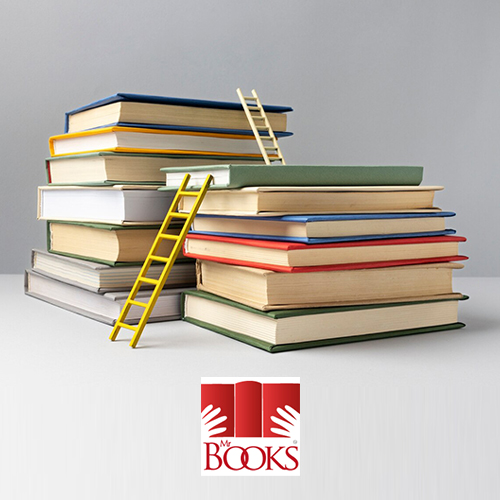

Discount:10% off only Books items
Applicable On: On Entire Bill
Location: F-6 Markaz, Islamabad
City: Islamabad
Valid upto: March 31st, 2025
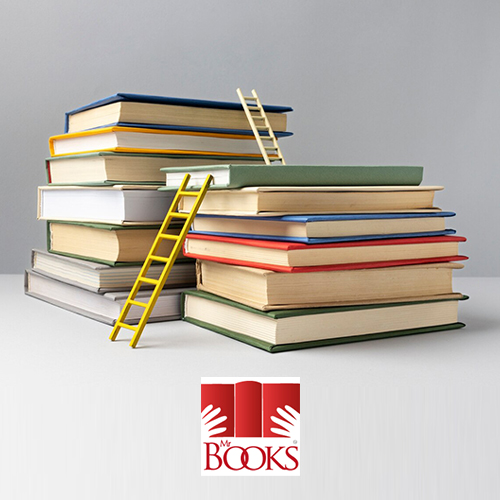

Discount: 10% off only Books items
Applicable On: On Entire Bill
Location: F-6 Markaz, Islamabad
City: Islamabad
Valid Upto: March 31st, 2025
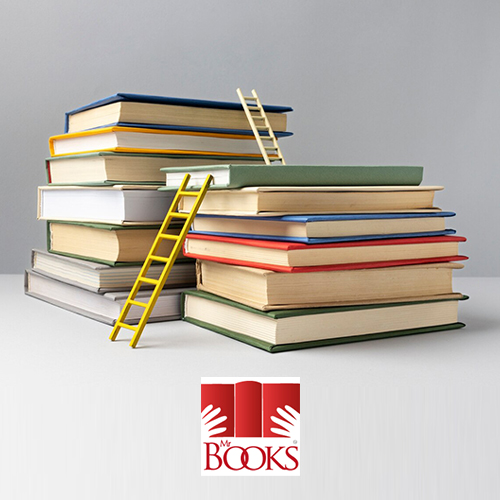

Discount: 10% off
Applicable On: On Entire Bill
Location: F-6 Markaz, Islamabad
City: Islamabad
Valid Upto: March 31st, 2025
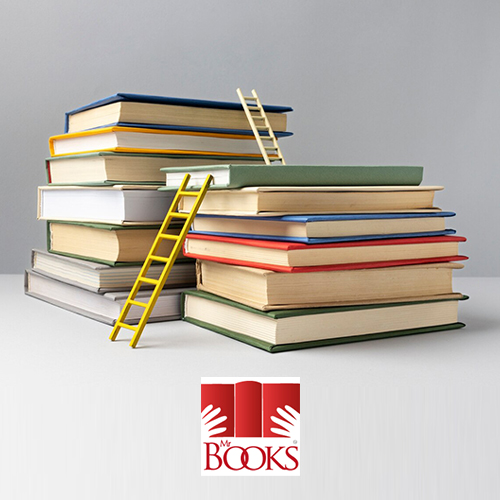

Discount: 10% off only Books items
Applicable On: On Entire Bill
Location: F-6 Markaz, Islamabad
City: Islamabad
Valid Upto: March 31st, 2025
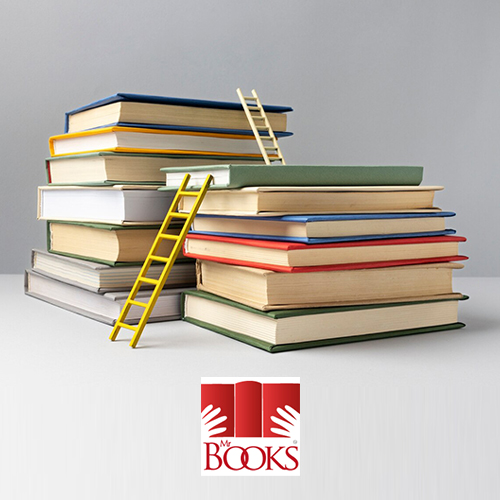

Discount: 10% off only Books items
Applicable On: On Entire Bill
Location: F-6 Markaz, Islamabad
City: Islamabad
Valid Upto: March 31st, 2025


Discount:Up to 25 % off (Gold,Classic,Paypak) 20% off Platinum Card 25% off
Applicable On: On Entire Bill
Location: Allama Iqbal Town, Hunza Block Allama Iqbal Town, Lahore,
City: Lahore
Valid upto: April 1st, 2025


Discount: Up to 25 % off (Gold,Classic,Paypak) 20% off Platinum Card 25% off
Applicable On: On Entire Bill
Location: Allama Iqbal Town, Hunza Block Allama Iqbal Town, Lahore,
City: Lahore
Valid Upto: April 1st, 2025


Discount: Up to 25 % off
Applicable On: On Entire Bill
Location: Allama Iqbal Town, Hunza Block Allama Iqbal Town, Lahore,
City: Lahore
Valid Upto: April 1st, 2025


Discount: Up to 25 % off (Gold,Classic,Paypak) 20% off Platinum Card 25% off
Applicable On: On Entire Bill
Location: Allama Iqbal Town, Hunza Block Allama Iqbal Town, Lahore,
City: Lahore i
Valid Upto: April 1st, 2025


Discount: Up to 25 % off (Gold,Classic,Paypak) 20% off Platinum Card 25% off
Applicable On: On Entire Bill
Location: Allama Iqbal Town, Hunza Block Allama Iqbal Town, Lahore,
City: Lahore
Valid Upto: April 1st, 2025


Discount: Platnium Card 70% off (Max cap 3000). Gold, Classic, PayPak 50% off (Max cap 2000)
Location:Nationwide
T&C: Click Here


Discount: Platnium Card 70% off (Max cap 3000). Gold, Classic, PayPak 50% off (Max cap 2000)
Location:Nationwide
T&C: Click Here


Discount: Platnium Card 70% off (Max cap 3000). Gold, Classic, PayPak 50% off (Max cap 2000)
Location:Nationwide
T&C: Click Here


Discount: Platnium Card 70% off (Max cap 3000). Gold, Classic, PayPak 50% off (Max cap 2000)
Location:Nationwide
T&C:Click Here


Discount: Platnium Card 70% off (Max cap 3000). Gold, Classic, PayPak 50% off (Max cap 2000)
Location:Nationwide
T&C: Click Here


Discount:20%off Lab & Radiology
Applicable On:On All Lab Tests
Location:Nationwide
Help line No:051-831-1000/0300-0503667
Valid upto: March 31st, 2025


Discount:20%off Lab & Radiology
Applicable On:On All Lab Tests
Location:Nationwide
Help line No:051-831-1000/0300-0503667
Valid upto: March 31st, 2025


Discount:20%off Lab & Radiology
Applicable On:On All Lab Tests
Location:Nationwide
Help line No:051-831-1000/0300-0503667
Valid upto: March 31st, 2025


Discount:20%off Lab & Radiology
Applicable On:On All Lab Tests
Location:Nationwide
Help line No:051-831-1000/0300-0503667
Valid upto: March 31st, 2025


Discount:20%off Lab & Radiology
Applicable On:On All Lab Tests
Location:Nationwide
Help line No:051-831-1000/0300-0503667
Valid upto: March 31st, 2025


Discount: 10%off-On Minimum order 1000/-
Applicable On: Discount on Total Amount Bill
Location: Wahdat Rd/DHA Phase2/Shalimar Bagh/Garhi Shahu
City: Lahore
Valid upto: March 31st, 2025


Discount: 10%off-On Minimum order 1000/-
Applicable On: Discount on Total Amount Bill
Location: Wahdat Rd/DHA Phase2/Shalimar Bagh/Garhi Shahu
City: Lahore
Valid Upto: March 31st, 2025


Discount: 10%off-On Minimum order 1000/-
Applicable On: Discount on Total Amount Bill
Location: Wahdat Rd/DHA Phase2/Shalimar Bagh/Garhi Shahu
City: Lahore
Valid Upto: March 31st, 2025


Discount: 10%off-On Minimum order 1000/-
Applicable On: Discount on Total Amount Bill
Location: Wahdat Rd/DHA Phase2/Shalimar Bagh/Garhi Shahu
City: Lahore
Valid Upto: March 31st, 2025


Discount: 10%off-On Minimum order 1000/-
Applicable On: Discount on Total Amount Bill
Location: Wahdat Rd/DHA Phase2/Shalimar Bagh/Garhi Shahu
City: Lahore
Valid Upto: March 31st, 2025


Discount: Lab Test ( All in-house) 35%off
Radiology 25%off IPD/OPD/Consultations 10%off
Applicable On: On All Lab Tests
Location: General Apartments12-D-8 Markaz, Islamabad
City: Islamabad
Valid upto: March 21st, 2025


Discount: Lab Test ( All in-house) 35%off
Radiology 25%off IPD/OPD/Consultations 10%off
Applicable On: On All Lab Tests
Location: General Apartments12-D-8 Markaz, Islamabad
City: Islamabad
Valid Upto: March 21st, 2025


Discount: Lab Test ( All in-house) 35%off
Radiology 25%off IPD/OPD/Consultations 10%off
Applicable On: On All Lab Tests
Location: General Apartments12-D-8 Markaz, Islamabad
City: Islamabad
Valid Upto: March 21st, 2025


Discount: Lab Test ( All in-house) 35%off
Radiology 25%off IPD/OPD/Consultations 10%off
Applicable On: On All Lab Tests
Location: General Apartments12-D-8 Markaz, Islamabad
City: Islamabad
Valid Upto: March 21st, 2025


Discount: Lab Test ( All in-house) 35%off
Radiology 25%off IPD/OPD/Consultations 10%off
Applicable On: On All Lab Tests
Location: General Apartments12-D-8 Markaz, Islamabad
City: Islamabad
Valid Upto: March 21st, 2025


Discount:Platnium Card 40% off. Gold, Classic, PayPak 25% off
Location:BamBou-Outlets
T&C: Click Here


Discount:Platnium Card 40% off. Gold, Classic, PayPak 25% off
Location:BamBou-Outlets
T&C: Click Here


Discount:Platnium Card 40% off. Gold, Classic, PayPak 25% off
Location:BamBou-Outlets
T&C: Click Here


Discount:Platnium Card 40% off. Gold, Classic, PayPak 25% off
Location:BamBou-Outlets
T&C:Click Here


Discount:Platnium Card 40% off. Gold, Classic, PayPak 25% off
Location:BamBou-Outlets
T&C: Click Here


Discount:20% off on entire menu
Applicable On:20% off on all cards
Location:Lahore
Valid upto: March 31st, 2025


Discount:20% off on entie menu
Applicable On:20% off on all cards
Location:Lahore
Valid upto: March 31st, 2025


Discount:20% off entie menu
Applicable On:20% off on all cards
Location:Lahore
Valid upto: March 31st, 2025


Discount:
Applicable On:20% off on all cards
Location:Lahore
Valid upto: March 31st, 2025


Discount:
Applicable On:20% off on all cards
Location:Lahore
Valid upto: March 31st, 2025


Discount:Upto 30% off
Applicable On:25% discount on domestic and International Tour Pakage
5% Discount Domestic Flight 30%
Discount on Travel insurance
Location:1st floor Hajvairy Tower Chouburji Lahore
City: Lahore
Valid upto: March 31st, 2025


Discount:Upto 30% off
Applicable On: 25% discount on domestic and International Tour Pakage
5% Discount Domestic Flight 30%
Discount on Travel insurance
Location:1st floor Hajvairy Tower Chouburji Lahore
City: Lahore
Valid upto: March 31st, 2025


Discount: Upto 30% off
Applicable On:25% discount on domestic and International Tour Pakage
5% Discount Domestic Flight 30%
Discount on Travel insurance
Location: 1st floor Hajvairy Tower Chouburji Lahore
City: Lahore
Valid upto: March 31st, 2025


Discount:Upto 30% off
Applicable On: 25% discount on domestic and International Tour Pakage
5% Discount Domestic Flight 30%
Discount on Travel insurance
Location: 1st floor Hajvairy Tower Chouburji Lahore
City: Lahore
Valid upto: March 31st, 2025


Discount: Upto 30% off
Applicable On:25% discount on domestic and International Tour Pakage
5% Discount Domestic Flight 30%
Discount on Travel insurance
Location: 1st floor Hajvairy Tower Chouburji Lahore
City: Lahore
Valid upto: March 31st, 2025


Discount:10%off Gold,Classic,Paypak
20%off Platinum card
Applicable On:On All Lab Test
Location: Askari 1 Lahore Cantt,PC Hotel
Society Hospital, Choubarji Chowk
City: Lahore
Valid upto: March 31st, 2025


Discount:10%off Gold,Classic,Paypak
20%off Platinum card
Applicable On: On All Lab Test
Location: Askari 1 Lahore Cantt,PC Hotel
Society Hospital, Choubarji Chowk
City: Lahore
Valid upto: March 31st, 2025


Discount: 15% Gold/Classic/Paypak
25% Platinum card
Applicable On:On All Lab Test
Location: Askari 1 Lahore Cantt,PC Hotel
Society Hospital, Choubarji Chowk
City: Lahore
Valid upto: March 31st, 2025


Discount: 15% Gold/Classic/Paypak
25% Platinum card
Applicable On: On All Lab Test
Location: Askari 1 Lahore Cantt,PC Hotel
Society Hospital, Choubarji Chowk
City: Lahore
Valid upto: March 31st, 2025


Discount: 15% Gold/Classic/Paypak
25% Platinum card
Applicable On: On All Lab Test
Location: Askari 1 Lahore Cantt,PC Hotel
Society Hospital, Choubarji Chowk
City: Lahore
Valid upto: March 31st, 2025


Discount: 15% Gold/Classic/Paypak
25% Platinum card
Applicable On: Menu Items only
Location: Gulberg
City: Lahore
Valid upto: March 31st, 2025


Discount: 15% Gold/Classic/Paypak
25% Platinum card
Applicable On: Menu Items only
Location: Gulberg
City: Lahore
Valid upto: March 31st, 2025


Discount: 15% Gold/Classic/Paypak
25% Platinum card
Applicable On: Menu Items only
Location: Gulberg
City: Lahore
Valid upto: March 31st, 2025


Discount: 15% Gold/Classic/Paypak
25% Platinum card
Applicable On: Menu Items only
Location: Gulberg
City: Lahore
Valid upto: March 31st, 2025


Discount: 15% Gold/Classic/Paypak
25% Platinum card
Applicable On: Menu Items only
Location: Gulberg
City: Lahore
Valid upto: March 31st, 2025


Discount: Platinum Card 40% off. Gold, Classic, PayPak 25% off
Location:Rinas Kitchenette-Outlets
T&C: Click Here


Discount: Platinum Card 40% off. Gold, Classic, PayPak 25% off
Location:Rinas Kitchenette-Outlets
T&C: Click Here


Discount: Platinum Card 40% off. Gold, Classic, PayPak 25% off
Location:Rinas Kitchenette-Outlets
T&C: Click Here


Discount: Platinum Card 40% off. Gold, Classic, PayPak 25% off
Location:Rinas Kitchenette-Outlets
T&C:Click Here


Discount: Platinum Card 40% off. Gold, Classic, PayPak 25% off
Location:Rinas Kitchenette-Outlets
T&C: Click Here
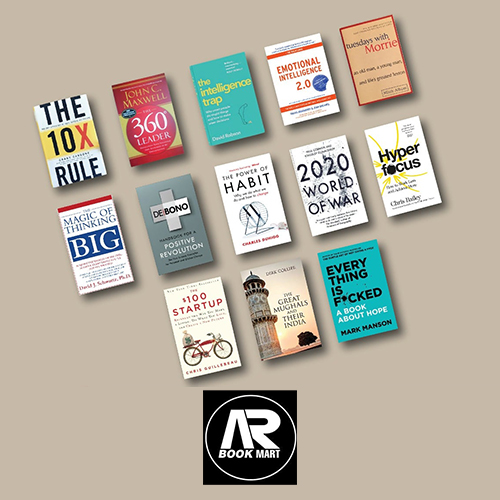

Discount:Up to 20 % off
Applicable On:Discount on Entire Menu(Except Deal)
Location:Karachi University Housing Society Sector 17 A Gulzar E Hijri Scheme 33, Karachi,
City: Karachi
Valid upto: December 31st, 2024
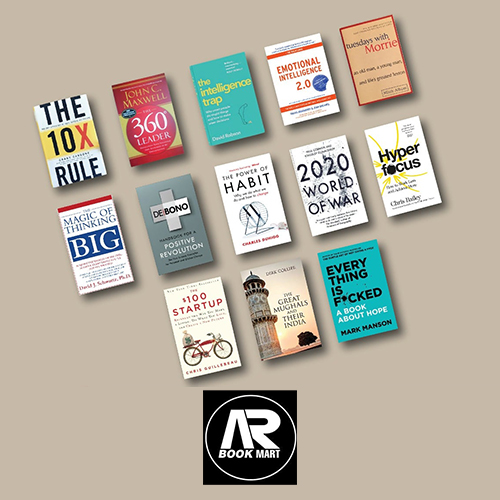

Discount:Up to 20 % off
Applicable On:Discount on Entire bil
Location:Karachi University Housing Society Sector 17 A Gulzar E Hijri Scheme 33, Karachi,
City: Karachi
Valid upto: December 31st, 2024
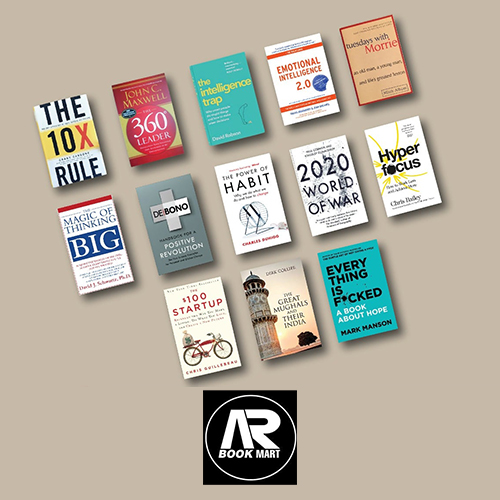

Discount:Up to 20 % off
Applicable On:Discount on Entire bill
Location:Karachi University Housing Society Sector 17 A Gulzar E Hijri Scheme 33, Karachi,
City: Karachi
Valid upto: December 31st, 2024
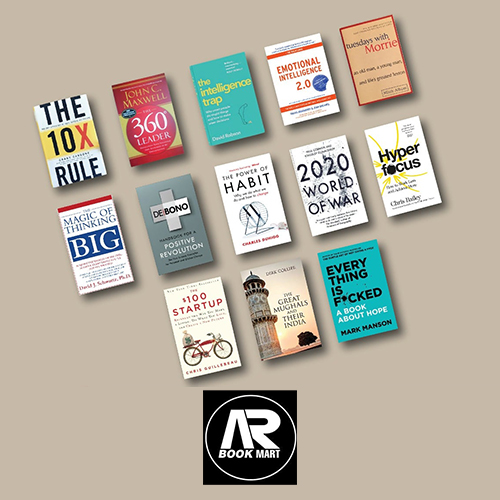

Discount:Up to 20 % off
Applicable On:Discount on Entire bill
Location:Karachi University Housing Society Sector 17 A Gulzar E Hijri Scheme 33, Karachi,
City:Karachi
Valid upto: December 31st, 2024
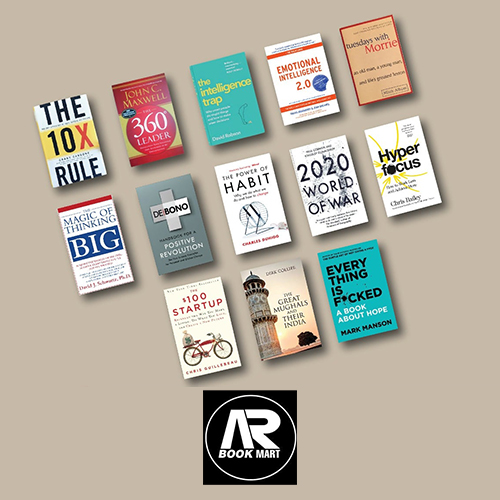

Discount:Up to 20 % off
Applicable On:Discount on Entire bill
Location:Karachi University Housing Society Sector 17 A Gulzar E Hijri Scheme 33, Karachi,
City: Karachi
Valid upto: December 31st, 2024


Discount:Up to 20 % off Cap (3000) GOLD/Classic/Paypak 15% off Platinum Card 20% off
Applicable On:Discount on Entire Menu(Except Deal)
Location:A-K Apartment Plot No. Commercial-8/11 Sector No.38/A Scheme 33, Karachi,
City: Karachi
Valid upto: December 31st, 2024


Discount:Up to 20 % off Cap (3000) GOLD/Classic/Paypak 15% off Platinum Card 20% off
Applicable On:Discount on Entire bil
Location:A-K Apartment Plot No. Commercial-8/11 Sector No.38/A Scheme 33, Karachi,
City: Karachi
Valid upto: December 31st, 2024


Discount:Up to 20 % off Cap (3000) GOLD/Classic/Paypak 15% off Platinum Card 20% off
Applicable On:Discount on Entire bill
Location:A-K Apartment Plot No. Commercial-8/11 Sector No.38/A Scheme 33, Karachi,
City: Karachi
Valid upto: December 31st, 2024


Discount:Up to 20 % off Cap (3000) GOLD/Classic/Paypak 15% off Platinum Card 20% off
Applicable On:Discount on Entire bill
Location:A-K Apartment Plot No. Commercial-8/11 Sector No.38/A Scheme 33, Karachi,
City:Karachi
Valid upto: December 31st, 2024


Discount:Up to 20 % off Cap (3000) GOLD/Classic/Paypak 15% off Platinum Card 20% off
Applicable On:Discount on Entire bill
Location:A-K Apartment Plot No. Commercial-8/11 Sector No.38/A Scheme 33, Karachi,
City: Karachi
Valid upto: December 31st, 2024


Discount:Up to 20 % off Cap (3000) GOLD/Classic/Paypak 15% off Platinum Card 20% off
Applicable On:Discount on Entire Menu(Except Deal)
Location:Commercial CP 65, Defence Raya Golf Resort Sector M DHA Phase 6, Lahore,
City: Lahore
Valid upto: December 31st, 2024


Discount:Up to 20 % off Cap (3000) GOLD/Classic/Paypak 15% off Platinum Card 20% off
Applicable On:Discount on Entire bil
Location:Commercial CP 65, Defence Raya Golf Resort Sector M DHA Phase 6, Lahore,
City: Lahore
Valid upto: December 31st, 2024


Discount:Up to 20 % off Cap (3000) GOLD/Classic/Paypak 15% off Platinum Card 20% off
Applicable On:Discount on Entire bill
Location:Commercial CP 65, Defence Raya Golf Resort Sector M DHA Phase 6, Lahore,
City: Lahore
Valid upto: December 31st, 2024


Discount:Up to 20 % off Cap (3000) GOLD/Classic/Paypak 15% off Platinum Card 20% off
Applicable On:Discount on Entire bill
Location:Commercial CP 65, Defence Raya Golf Resort Sector M DHA Phase 6, Lahore,
City:Lahore
Valid upto: December 31st, 2024


Discount:Up to 20 % off Cap (3000) GOLD/Classic/Paypak 15% off Platinum Card 20% off
Applicable On:Discount on Entire bill
Location:Commercial CP 65, Defence Raya Golf Resort Sector M DHA Phase 6, Lahore,
City: Lahore
Valid upto: December 31st, 2024


Discount:15 % off Laboratory Imaging
Applicable On:Discount on Entire Menu(Except Deal)
Location:All Outlest
City: Lahore & Islamabad
Valid upto: December 31st, 2024


Discount:15 % off Laboratory Imaging
Applicable On:Discount on Entire bil
Location:All Outlest
City: Lahore & Islamabad
Valid upto: December 31st, 2024


Discount:15 % off Laboratory Imaging
Applicable On:Discount on Entire bill
Location:All Outlest
City: Lahore & Islamabad
Valid upto: December 31st, 2024


Discount:15 % off Laboratory Imaging
Applicable On:Discount on Entire bill
Location:All Outlest
City:Lahore & Islamabad
Valid upto: December 31st, 2024


Discount:15 % off Laboratory Imaging
Applicable On:Discount on Entire bill
Location:All Outlest
City: Lahore & Islamabad
Valid upto: December 31st, 2024


Discount:Flat 15% off
Applicable On:Discount on Entire Menu(Except Deal)
Location:47, Block-T Gulberg-II, Lahore
City: Lahore
Valid upto: December 31st, 2024


Discount:Flat 15% off
Applicable On:Discount on Entire bil
Location:47, Block-T Gulberg-II, Lahore
City: Lahore
Valid upto: December 31st, 2024


Discount:Flat 15% off
Applicable On:Discount on Entire bill
Location:47, Block-T Gulberg-II, Lahore
City: Lahore
Valid upto: December 31st, 2024


Discount:Flat 15% off
Applicable On:Discount on Entire bill
Location:47, Block-T Gulberg-II, Lahore
City:Lahore
Valid upto: December 31st, 2024


Discount:Flat 15% off
Applicable On:Discount on Entire bill
Location:47, Block-T Gulberg-II, Lahore
City: Lahore
Valid upto: December 31st, 2024


Discount: Flat 20% Off
Applicable On:On Entire Bill
Location: Street 29, Block M Model Town, Lahore,
City: Lahore
Valid upto: August 31st, 2024


Discount:Flat 20% Off
Applicable On:On Entire Bill
Location: Street 29, Block M Model Town, Lahore,
City: Lahore
Valid Upto: August 31st, 2024


Discount:Flat 20% Off
Applicable On:On Entire Bill
Location: Street 29, Block M Model Town, Lahore,
City: Lahore
Valid Upto: August 31st, 2024


Discount:Flat 20% Off
Applicable On:On Entire Bill
Location: Street 29, Block M Model Town, Lahore,
City: Lahore
Valid Upto: August 31st, 2024


Discount:Flat 20% Off
Applicable On:On Entire Bill
Location: Street 29, Block M Model Town, Lahore,
City: Lahore
Valid Upto: August 31st, 2024


Discount: Up 10 % off
Applicable On:On Entire Bill
Location:Canal Bank Housing Scheme Harbanspura, Shahdra Town Road Lahore, Jail Road branch, Barket Town Lahore Branch
City: Lahore
Valid upto: December 31st, 2024


Discount:Up 10 % off
Applicable On:On Entire Bill
Location: Canal Bank Housing Scheme Harbanspura, Shahdra Town Road Lahore, Jail Road branch, Barket Town Lahore Branch
City: Lahore
Valid Upto: December 31st, 2024


Discount:Up 10 % off
Applicable On:On Entire Bill
Location: Canal Bank Housing Scheme Harbanspura, Shahdra Town Road Lahore, Jail Road branch, Barket Town Lahore Branch
City: Lahore
Valid Upto: December 31st, 2024


Discount:Up 10 % off
Applicable On:On Entire Bill
Location: Canal Bank Housing Scheme Harbanspura, Shahdra Town Road Lahore, Jail Road branch, Barket Town Lahore Branch
City: Lahore
Valid Upto: December 31st, 2024


Discount:Up 10 % off
Applicable On:On Entire Bill
Location: Canal Bank Housing Scheme Harbanspura, Shahdra Town Road Lahore, Jail Road branch, Barket Town Lahore Branch
City: Lahore
Valid Upto: December 31st, 2024


Discount: Up 10 % off
Applicable On:On Entire Bill
Location:Johar Town Branch Empress Rod Branch, Walton Road Branch, Township Road Branch Samnabad Road Branch Lahore.
City: Lahore
Valid upto: December 31st, 2024


Discount:Up 10 % off
Applicable On:On Entire Bill
Location: Johar Town Branch Empress Rod Branch, Walton Road Branch, Township Road Branch Samnabad Road Branch Lahore.
City: Lahore
Valid Upto: December 31st, 2024


Discount:Up 10 % off
Applicable On:On Entire Bill
Location: Johar Town Branch Empress Rod Branch, Walton Road Branch, Township Road Branch Samnabad Road Branch Lahore.
City: Lahore
Valid Upto: December 31st, 2024


Discount:Up 10 % off
Applicable On:On Entire Bill
Location: Johar Town Branch Empress Rod Branch, Walton Road Branch, Township Road Branch Samnabad Road Branch Lahore.
City: Lahore
Valid Upto: December 31st, 2024


Discount:Up 10 % off
Applicable On:On Entire Bill
Location: Johar Town Branch Empress Rod Branch, Walton Road Branch, Township Road Branch Samnabad Road Branch Lahore.
City: Lahore
Valid Upto: December 31st, 2024


Discount: Upto 20% off
Applicable On: On Entire Bill (Except Deal)
Location: 1-Club Road (Murree Road Islamabad)
City: Islamabad
Valid upto: December 31st, 2024


Discount: Upto 20% off
Applicable On: On Entire Bill (Except Deal)
Location: 1-Club Road (Murree Road Islamabad)
City: Islamabad
Valid upto: December 31st, 2024


Discount: Upto 20% off
Applicable On: On Entire Bill (Except Deal)
Location: 1-Club Road (Murree Road Islamabad)
City: Islamabad
Valid upto: December 31st, 2024


Discount: Upto 20% off
Applicable On: On Entire Bill (Except Deal)
Location: 1-Club Road (Murree Road Islamabad)
City: Islamabad
Valid upto: December 31st, 2024


Discount: Upto 20% off
Applicable On: On Entire Bill (Except Deal)
Location: 1-Club Road (Murree Road Islamabad)
City: Islamabad
Valid upto: December 31st, 2024


Discount:Upto 20% Off% for Gold card
15%for Classic,Paypak Card
Applicable On: Bakery Items
Location: Lahore
City: Lahore
Valid upto: August 31st, 2024


Discount: Upto 20% Offfor Gold card
15%for Classic,Paypak Card
Applicable On: Bakery Items
Location: Lahore
City: Lahore
Valid Upto: August 31st, 2024


Discount: Upto 20% Offfor Gold card
15%for Classic,Paypak Card
Applicable On: Bakery Items
Location: Lahore
City: Lahore
Valid Upto: August 31st, 2024


Discount: Upto 20% Off for Gold card
15%for Classic,Paypak Card
Applicable On: Bakery Items
Location: Lahore
City: Lahore
Valid Upto: August 31st, 2024


Discount: Upto 20% Off for Gold card
15%for Classic,Paypak Card
Applicable On: Bakery Items
Location: Lahore
City: Lahore
Valid Upto: August 31st, 2024


Discount: 10 % off
Applicable On:On Entire Bill
Location:43-L Javaid Iqbal Street, MM Alam Road, Gulberg lll, Lahore,
City: Lahore
Valid upto: December 31st, 2024


Discount:10 % off
Applicable On:On Entire Bill
Location: 43-L Javaid Iqbal Street, MM Alam Road, Gulberg lll, Lahore,
City: Lahore
Valid Upto: December 31st, 2024


Discount:10 % off
Applicable On:On Entire Bill
Location: 43-L Javaid Iqbal Street, MM Alam Road, Gulberg lll, Lahore,
City: Lahore
Valid Upto: December 31st, 2024


Discount:10 % off
Applicable On:On Entire Bill
Location: 43-L Javaid Iqbal Street, MM Alam Road, Gulberg lll, Lahore,
City: Lahore
Valid Upto: December 31st, 2024


Discount:10 % off
Applicable On:On Entire Bill
Location: 43-L Javaid Iqbal Street, MM Alam Road, Gulberg lll, Lahore,
City: Lahore
Valid Upto: December 31st, 2024


Discount: 7 % off
Applicable On:On Entire Bill
Location:1. Punjab Society Headoffice branch 2. Gulberg Falcon Socity Branch 3. Johar Town Branch Near Khokhar Chowk 4. Bahria Town Branch
City: Lahore
Valid upto: December 31st, 2024


Discount:7 % off
Applicable On:On Entire Bill
Location: 1. Punjab Society Headoffice branch 2. Gulberg Falcon Socity Branch 3. Johar Town Branch Near Khokhar Chowk 4. Bahria Town Branch
City: Lahore
Valid Upto: December 31st, 2024


Discount:7 % off
Applicable On:On Entire Bill
Location: 1. Punjab Society Headoffice branch 2. Gulberg Falcon Socity Branch 3. Johar Town Branch Near Khokhar Chowk 4. Bahria Town Branch
City: Lahore
Valid Upto: December 31st, 2024


Discount:7 % off
Applicable On:On Entire Bill
Location: 1. Punjab Society Headoffice branch 2. Gulberg Falcon Socity Branch 3. Johar Town Branch Near Khokhar Chowk 4. Bahria Town Branch
City: Lahore
Valid Upto: December 31st, 2024


Discount:7 % off
Applicable On:On Entire Bill
Location: 1. Punjab Society Headoffice branch 2. Gulberg Falcon Socity Branch 3. Johar Town Branch Near Khokhar Chowk 4. Bahria Town Branch
City: Lahore
Valid Upto: December 31st, 2024


Discount: 15 % off
Applicable On:on all Menu (Except Deal) 15% off
Location:136, Block B Phase 1 Johar Town, Lahore
City: Lahore
Valid upto: December 31st, 2024


Discount:15 % off
Applicable On:on all Menu (Except Deal) 15% off
Location: 136, Block B Phase 1 Johar Town, Lahore
City: Lahore
Valid Upto: December 31st, 2024


Discount:15 % off
Applicable On:on all Menu (Except Deal) 15% off
Location: 136, Block B Phase 1 Johar Town, Lahore
City: Lahore
Valid Upto: December 31st, 2024


Discount:15 % off
Applicable On:on all Menu (Except Deal) 15% off
Location: 136, Block B Phase 1 Johar Town, Lahore
City: Lahore
Valid Upto: December 31st, 2024


Discount:15 % off
Applicable On:on all Menu (Except Deal) 15% off
Location: 136, Block B Phase 1 Johar Town, Lahore
City: Lahore
Valid Upto: December 31st, 2024


Discount: 10% off
Applicable On:Cake items
Location: Falcon Complex PAF Falcon Complex Gulberg 3, Lahore
City: Lahore
Valid upto: December 31st, 2024


Discount:10% off
Applicable On:Cake items
Location: Falcon Complex PAF Falcon Complex Gulberg 3, Lahore
City: Lahore
Valid Upto: December 31st, 2024


Discount:10% off
Applicable On:Cake items
Location: Falcon Complex PAF Falcon Complex Gulberg 3, Lahore
City: Lahore
Valid Upto: December 31st, 2024


Discount:10% off
Applicable On:Cake items
Location: Falcon Complex PAF Falcon Complex Gulberg 3, Lahore
City: Lahore
Valid Upto: December 31st, 2024


Discount:10% off
Applicable On:Cake items
Location: Falcon Complex PAF Falcon Complex Gulberg 3, Lahore
City: Lahore
Valid Upto: December 31st, 2024


Discount: Mechanical Labour Charges 15 % off (Spare Parts) 5% off
Applicable On:On Entire Bill
Location:17, Jail Road Lahore / 5 Jail Rd, Jinnah Town, Lahore
City: Lahore
Valid upto: December 31st, 2024


Discount:Mechanical Labour Charges 15 % off (Spare Parts) 5% off
Applicable On:On Entire Bill
Location: 17, Jail Road Lahore / 5 Jail Rd, Jinnah Town, Lahore
City: Lahore
Valid Upto: December 31st, 2024


Discount:Mechanical Labour Charges 15 % off (Spare Parts) 5% off
Applicable On:On Entire Bill
Location: 17, Jail Road Lahore / 5 Jail Rd, Jinnah Town, Lahore
City: Lahore
Valid Upto: December 31st, 2024


Discount:Mechanical Labour Charges 15 % off (Spare Parts) 5% off
Applicable On:On Entire Bill
Location: 17, Jail Road Lahore / 5 Jail Rd, Jinnah Town, Lahore
City: Lahore
Valid Upto: December 31st, 2024


Discount:Mechanical Labour Charges 15 % off (Spare Parts) 5% off
Applicable On:On Entire Bill
Location: 17, Jail Road Lahore / 5 Jail Rd, Jinnah Town, Lahore
City: Lahore
Valid Upto: December 31st, 2024


Discount: 10 % off
Applicable On:On Entire Bill
Location: 1st Floor Plaza No.2 E Sector Commercial DHA 2 Islamabad
City: Islamabad
Valid upto: December 31st, 2024


Discount:10 % off
Applicable On:On Entire Bill
Location: 1st Floor Plaza No.2 E Sector Commercial DHA 2 Islamabad
City: Islamabad
Valid Upto: December 31st, 2024


Discount:10 % off
Applicable On:On Entire Bill
Location: 1st Floor Plaza No.2 E Sector Commercial DHA 2 Islamabad
City: Islamabad
Valid Upto: December 31st, 2024


Discount:10 % off
Applicable On:On Entire Bill
Location: 1st Floor Plaza No.2 E Sector Commercial DHA 2 Islamabad
City: Islamabad
Valid Upto: December 31st, 2024


Discount:10 % off
Applicable On:On Entire Bill
Location: 1st Floor Plaza No.2 E Sector Commercial DHA 2 Islamabad
City: Islamabad
Valid Upto: December 31st, 2024


Discount:20 % Off
Gold Card (Cap 2500)
Classic Card (Cap 1500)
Paypak Card (Cap 2000)
Platinum Card (Cap 5000)
Applicable On:On Entire Bill
Location:Building no 92, Fairways Raya, Defence Raya Golf Resort Sector M DHA Phase 6, Lahore,
City: Lahore
Valid upto: December 31st, 2024


Discount:20 % Off
Gold Card (Cap 2500)
Classic Card (Cap 1500)
Paypak Card (Cap 2000)
Platinum Card (Cap 5000)
Applicable On:On Entire Bill
Location: Building no 92, Fairways Raya, Defence Raya Golf Resort Sector M DHA Phase 6, Lahore,
City: Lahore
Valid Upto: December 31st, 2024


Discount:20 % Off
Gold Card (Cap 2500)
Classic Card (Cap 1500)
Paypak Card (Cap 2000)
Platinum Card (Cap 5000)
Applicable On:On Entire Bill
Location: Building no 92, Fairways Raya, Defence Raya Golf Resort Sector M DHA Phase 6, Lahore,
City: Lahore
Valid Upto: December 31st, 2024


Discount:20 % Off
Gold Card (Cap 2500)
Classic Card (Cap 1500)
Paypak Card (Cap 2000)
Platinum Card (Cap 5000)
Applicable On:On Entire Bill
Location: Building no 92, Fairways Raya, Defence Raya Golf Resort Sector M DHA Phase 6, Lahore,
City: Lahore
Valid Upto: December 31st, 2024


Discount:20 % Off
Gold Card (Cap 2500)
Classic Card (Cap 1500)
Paypak Card (Cap 2000)
Platinum Card (Cap 5000)
Applicable On:On Entire Bill
Location: Building no 92, Fairways Raya, Defence Raya Golf Resort Sector M DHA Phase 6, Lahore,
City: Lahore
Valid Upto: December 31st, 2024
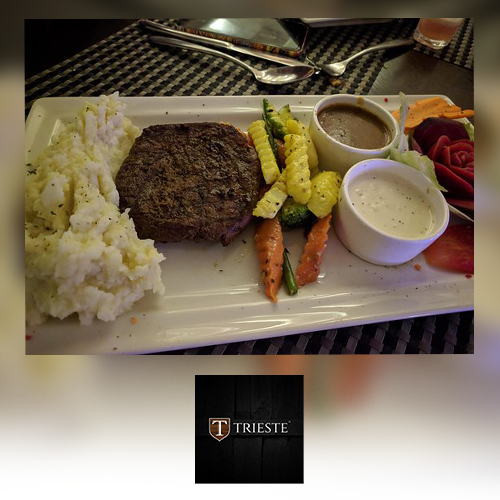

Discount: 15% off
Applicable On:Discount on Entire Menu
Location: DHA Bahria Town Phase 7, Islamabad
City: Islamabad
Valid upto: December 31st, 2024
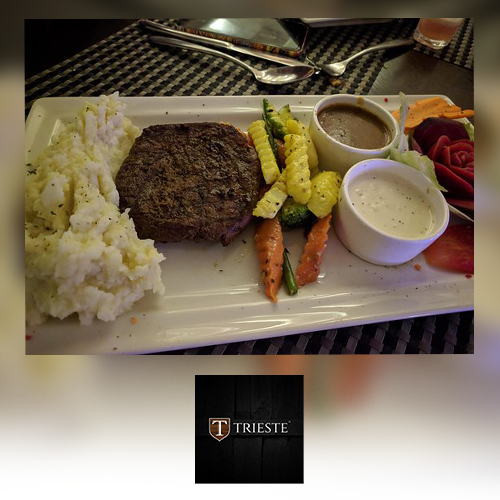

Discount:15% off
Applicable On:Discount on Entire Menu
Location: DHA Bahria Town Phase 7, Islamabad
City: Islamabad
Valid Upto: December 31st, 2024
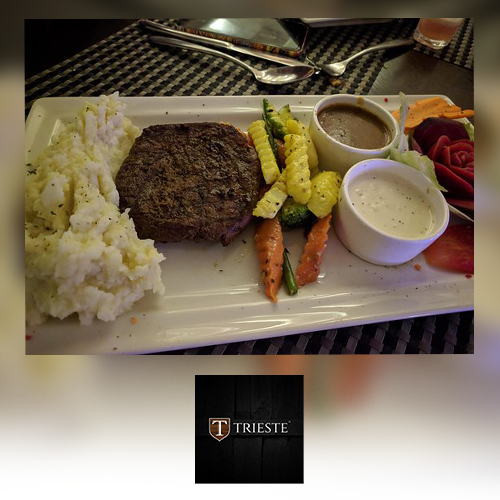

Discount:15% off
Applicable On:Discount on Entire Menu
Location: DHA Bahria Town Phase 7, Islamabad
City: Islamabad
Valid Upto: December 31st, 2024
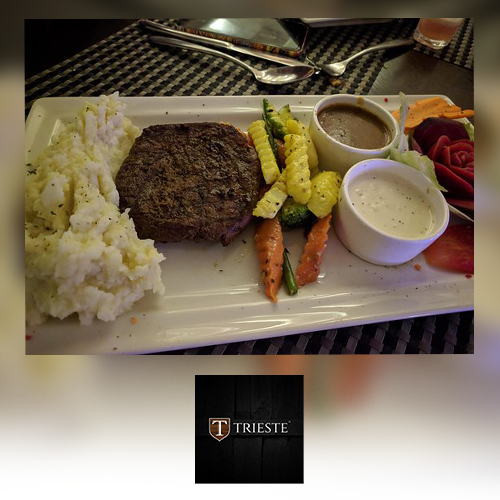

Discount:15% off
Applicable On:Discount on Entire Menu
Location: DHA Bahria Town Phase 7, Islamabad
City: Islamabad
Valid Upto: December 31st, 2024
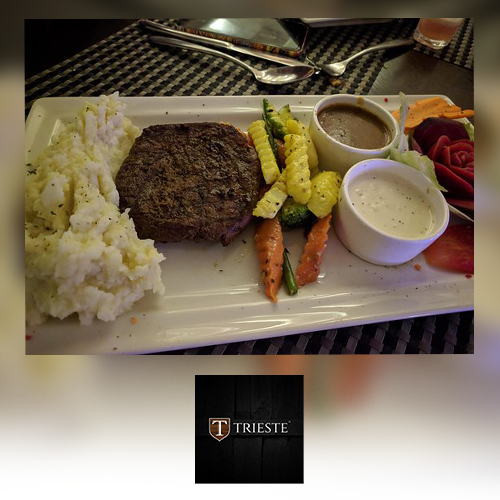

Discount:15% off
Applicable On:Discount on Entire Menu
Location: DHA Bahria Town Phase 7, Islamabad
City: Islamabad
Valid Upto: December 31st, 2024


Discount: upto 25%
Applicable On: On Non-Invasive Treatments Medical Grade Facials Laser Hair Removal Body Contouring
Discount:10% Off Paypak/Classic Card 15% off Gold Card 25% off Platinum Card
Location:At All 3D Lifestyle Clinics 021 111 232 889
Valid upto: September1st, 2024


Discount:upto 25%
Applicable On: On Non-Invasive Treatments Medical Grade Facials Laser Hair Removal Body Contouring
Discount:10% Off Paypak/Classic Card 15% off Gold Card 25% off Platinum Card
Location: At All 3D Lifestyle Clinics 021 111 232 889
Valid Upto: December 31st, 2024


Discount: upto 25%
Applicable On: On Non-Invasive Treatments Medical Grade Facials Laser Hair Removal Body Contouring
Discount:10% Off Paypak/Classic Card 15% off Gold Card 25% off Platinum Card
Location: At All 3D Lifestyle Clinics 021 111 232 889
Valid Upto: December 31st, 2024


Discount:upto 25%
Applicable On: On Non-Invasive Treatments Medical Grade Facials Laser Hair Removal Body Contouring
Discount:10% Off Paypak/Classic Card 15% off Gold Card 25% off Platinum Card
Location: At All 3D Lifestyle Clinics 021 111 232 889
Valid Upto: December 31st, 2024


Discount:upto 25%
Applicable On:On Non-Invasive Treatments Medical Grade Facials Laser Hair Removal Body Contouring
Discount:10% Off Paypak/Classic Card 15% off Gold Card 25% off Platinum Card
Location: At All 3D Lifestyle Clinics 021 111 232 889
Valid Upto: December 31st, 2024


Discount:15%off
Applicable On:on Main Course items only
Location: 29-D Civic Center, Phase IV,Bahria Town Islamabad
City: Islamabad
Valid upto: December 31st, 2024


Discount: 15%off
Applicable On:on Main Course items only
Location: 29-D Civic Center, Phase IV,Bahria Town Islamabad
City: Islamabad
Valid Upto: December 31st, 2024


Discount: 15%off
Applicable On:on Main Course items only
Location: 29-D Civic Center, Phase IV,Bahria Town Islamabad
City: Islamabad
Valid Upto: December 31st, 2024


Discount: 15%off
Applicable On:on Main Course items only
Location: 29-D Civic Center, Phase IV,Bahria Town Islamabad
City: Islamabad
Valid Upto: December 31st, 2024


Discount: 15%off
Applicable On:on Main Course items only
Location: 29-D Civic Center, Phase IV,Bahria Town Islamabad
City: Islamabad
Valid Upto: December 31st, 2024


Discount: 15% off
Applicable On: Laboratory Tests/Services
Location: 31-E Maulana Shaukat Ali Rd, Johar Town
City: Lahore
Valid Upto: December 31st, 2024


Discount: 15% off
Applicable On: Laboratory Tests/Services
Location: 31-E Maulana Shaukat Ali Rd, Johar Town
City: Lahore
Valid Upto: December 31st, 2024


Discount: 15% off
Applicable On: Laboratory Tests/Services
Location: 31-E Maulana Shaukat Ali Rd, Johar Town
City: Lahore
Valid Upto: December 31st, 2024


Discount: 15% off
Applicable On: Laboratory Tests/Services
Location: 31-E Maulana Shaukat Ali Rd, Johar Town
City: Lahore
Valid Upto: December 31st, 2024


Discount: 15% off
Applicable On: Laboratory Tests/Services
31-E Maulana Shaukat Ali Rd, Johar Town: Lahore
City: Lahore
Valid Upto: December 31st, 2024


Discount: 15% off
Medicines:10% off Medical Consultation free
Applicable On:On All Lab Tests
Help line No:(042) 111 500 500
Head office Address:294-Block H-3 Johar Town Lahore
Location: Multiple Branches
City: Lahore
Valid upto: December 31st, 2024


Discount:15% off
Medicines:10% off Medical Consultation free
Applicable On:On All Lab Tests
Help line No:(042) 111 500 500
Head office Address:294-Block H-3 Johar Town Lahore
Location: Multiple Branches
City: Lahore
Valid Upto: December 31st, 2024


Discount:15% off
Medicines:10% off Medical Consultation free
Applicable On:On All Lab Tests
Help line No:(042) 111 500 500
Head office Address:294-Block H-3 Johar Town Lahore
Location: Multiple Branches
City: Lahore
Valid Upto: December 31st, 2024


Discount:15% off
Medicines:10% off Medical Consultation free
Applicable On:On All Lab Tests
Help line No:(042) 111 500 500
Head office Address:294-Block H-3 Johar Town Lahore
Location: Multiple Branches
City: Lahore
Valid Upto: December 31st, 2024


Discount:15% off
Medicines:10% off Medical Consultation free
Applicable On:On All Lab Tests
Help line No:(042) 111 500 500
Head office Address:294-Block H-3 Johar Town Lahore
Location: Multiple Branches
City: Lahore
Valid Upto: December 31st, 2024


Discount:15%off
Applicable On:Discount on Entire Menu
Location: 33-A Corniche Road, Phase 4 Bahria Town, Islamabad
City: Islamabad
Valid upto: December 31st, 2024


Discount: 15%off
Applicable On:Discount on Entire Menu
Location: 33-A Corniche Road, Phase 4 Bahria Town, Islamabad
City: Islamabad
Valid Upto: December 31st, 2024


Discount: 15%off
Applicable On:Discount on Entire Menu
Location: 33-A Corniche Road, Phase 4 Bahria Town, Islamabad
City: Islamabad
Valid Upto: December 31st, 2024


Discount: 15%off
Applicable On:Discount on Entire Menu
Location: 33-A Corniche Road, Phase 4 Bahria Town, Islamabad
City: Islamabad
Valid Upto: December 31st, 2024


Discount: 15%off
Applicable On:Discount on Entire Menu
Location: 33-A Corniche Road, Phase 4 Bahria Town, Islamabad
City: Islamabad
Valid Upto: December 31st, 2024


Discount:15% off Cap (2000) Paypak,Gold,Classic 20% off Cap (3000) Platinum Card
Applicable On: On Entire Bill
Location: 1. Iqbal Avenue Phase 1 Joher Town Lahore 2. Iqbal Avenue Phase-3 Main Canal Bank Road, Lahore
City: Lahore
Valid upto: November 30, 2024


Discount:15% off Cap (2000) Paypak,Gold,Classic 20% off Cap (3000) Platinum Card
Applicable On: On Entire Bill
Location: 1. Iqbal Avenue Phase 1 Joher Town Lahore 2. Iqbal Avenue Phase-3 Main Canal Bank Road, Lahore
City: Lahore
Valid Upto: November 30, 2024


Discount:15% off Cap (2000) Paypak,Gold,Classic 20% off Cap (3000) Platinum Card
Applicable On: On Entire Bill
Location: 1. Iqbal Avenue Phase 1 Joher Town Lahore 2. Iqbal Avenue Phase-3 Main Canal Bank Road, Lahore
City: Lahore
Valid Upto: November 30, 2024


Discount:15% off Cap (2000) Paypak,Gold,Classic 20% off Cap (3000) Platinum Card
Applicable On: On Entire Bill
Location: 1. Iqbal Avenue Phase 1 Joher Town Lahore 2. Iqbal Avenue Phase-3 Main Canal Bank Road, Lahore
City: Lahore
Valid Upto: November 30, 2024


Discount:
Applicable On: On Entire Bill
Location: 1. Iqbal Avenue Phase 1 Joher Town Lahore 2. Iqbal Avenue Phase-3 Main Canal Bank Road, Lahore
City: Lahore
Valid Upto: November 30, 2024


Discount:15% off
Applicable On: CAKE
Location: GG-Sector DHA Phase-4 Lahore
City: Lahore
Valid upto: November 30, 2024


Discount:15% off
Applicable On: CAKE
Location: GG-Sector DHA Phase-4 Lahore
City: Lahore
Valid Upto: November 30, 2024


Discount:15% off
Applicable On: CAKE
Location: GG-Sector DHA Phase-4 Lahore
City: Lahore
Valid Upto: November 30, 2024


Discount:15% off
Applicable On: CAKE
Location: GG-Sector DHA Phase-4 Lahore
City: Lahore
Valid Upto: November 30, 2024


Discount:15% off
Applicable On: CAKE
Location: GG-Sector DHA Phase-4 Lahore
City: Lahore
Valid Upto: November 30, 2024


Discount:Mechanical & Body shop (Other than Insurance) 18 % off
Discount on Parts 5 % off
Discount on Car Detailing Services 30 % off Discount on PPF (Paint Protection Film) 10 % off Discount on Ceramic/Glass Coating 20 % off Free Top wash against Billing Amount Equal to Rs:20,000/-or more
Applicable On: On Entire Bill
Location: Main walton Road defence Lahore.
City: Lahore
Valid upto: November 30, 2024
Contact No: 0307-4015170


Discount:Mechanical & Body shop (Other than Insurance) 18 % off
Discount on Parts 5 % off
Discount on Car Detailing Services 30 % off Discount on PPF (Paint Protection Film) 10 % off Discount on Ceramic/Glass Coating 20 % off Free Top wash against Billing Amount Equal to Rs:20,000/-or more
Applicable On: On Entire Bill
Location: Main walton Road defence Lahore.
City: Lahore
Valid Upto: November 30, 2024
Contact No: 0307-4015170


Discount:Mechanical & Body shop (Other than Insurance) 18 % off
Discount on Parts 5 % off
Discount on Car Detailing Services 30 % off Discount on PPF (Paint Protection Film) 10 % off Discount on Ceramic/Glass Coating 20 % off Free Top wash against Billing Amount Equal to Rs:20,000/-or more
Applicable On: On Entire Bill
Location: Main walton Road defence Lahore.
City: Lahore
Valid Upto: November 30, 2024
Contact No: 0307-4015170


Discount:Mechanical & Body shop (Other than Insurance) 18 % off
Discount on Parts 5 % off
Discount on Car Detailing Services 30 % off Discount on PPF (Paint Protection Film) 10 % off Discount on Ceramic/Glass Coating 20 % off Free Top wash against Billing Amount Equal to Rs:20,000/-or more
Applicable On: On Entire Bill
Location: Main walton Road defence Lahore.
City: Lahore
Valid Upto: November 30, 2024
Contact No: 0307-4015170


Discount:Mechanical & Body shop (Other than Insurance) 18 % off
Discount on Parts 5 % off
Discount on Car Detailing Services 30 % off Discount on PPF (Paint Protection Film) 10 % off Discount on Ceramic/Glass Coating 20 % off Free Top wash against Billing Amount Equal to Rs:20,000/-or more
Applicable On:On Entire Bill
Location: Main walton Road defence Lahore.
City: Lahore
Valid Upto: November 30, 2024
Contact No: 0307-4015170


Discount:Mechanical Labour Charges 15 % off (Spare Parts) 5% off
Applicable On: On Entire Bill
Location: 5 Jail Rd, Jinnah Town, Lahore
City: Lahore
Valid upto: November 30, 2024


Discount: Mechanical Labour Charges 15 % off (Spare Parts) 5% off
Applicable On: On Entire Bill
Location: 5 Jail Rd, Jinnah Town, Lahore
City: Lahore
Valid Upto: November 30, 2024


Discount: Mechanical Labour Charges 15 % off (Spare Parts) 5% off
Applicable On: On Entire Bill
Location: 5 Jail Rd, Jinnah Town, Lahore
City: Lahore
Valid Upto: November 30, 2024


Discount: Mechanical Labour Charges 15 % off (Spare Parts) 5% off
Applicable On: On Entire Bill
Location: 5 Jail Rd, Jinnah Town, Lahore
City: Lahore
Valid Upto: November 30, 2024


Discount: Mechanical Labour Charges 15 % off (Spare Parts) 5% off
Applicable On: On Entire Bill
Location: 5 Jail Rd, Jinnah Town, Lahore
City: Lahore
Valid Upto: November 30, 2024


Discount: Mechanical Labour Charges
(Free Car wash with Maintenance) 15 % off
Applicable On: On Entire Bill
Location: Main Ghazi Road .
City: Lahore
Valid upto: September 30th, 2024


Discount: Mechanical Labour Charges
(Free Car wash with Maintenance) 15 % off
Applicable On: On Entire Bill
Location: Main Ghazi Road .
City: Lahore
Valid Upto: September 30th, 2024


Discount: Mechanical Labour Charges
(Free Car wash with Maintenance) 15 % off
Applicable On: On Entire Bill
Location: Main Ghazi Road .
City: Lahore
Valid Upto: September 30th, 2024


Discount: Mechanical Labour Charges
(Free Car wash with Maintenance) 15 % off
Applicable On: On Entire Bill
Location: Main Ghazi Road .
City: Lahore
Valid Upto: September 30th, 2024


Discount: Mechanical Labour Charges
(Free Car wash with Maintenance) 15 % off
Applicable On: On Entire Bill
Location: Main Ghazi Road .
City: Lahore
Valid Upto: September 30th, 2024


Discount: Mechanical Labour Charges 15 % off
Applicable On: On Entire Bill
Location: Toyota City Motors Abdali Road Nawan Shaher Multan,
City:Multan
Valid upto: November 01st, 2024


Discount: Mechanical Labour Charges 15 % off
Applicable On: On Entire Bill
Location:Toyota City Motors Abdali Road Nawan Shaher Multan,
City:Multan
Valid Upto: November 01st, 2024


Discount: Mechanical Labour Charges 15 % off
Applicable On: On Entire Bill
Location:Toyota City Motors Abdali Road Nawan Shaher Multan,
City:Multan
Valid Upto: November 01st, 2024


Discount: Mechanical Labour Charges 15 % off
Applicable On: On Entire Bill
Location:Toyota City Motors Abdali Road Nawan Shaher Multan,
City:Multan
Valid Upto: November 01st, 2024


Discount: Mechanical Labour Charges 15 % off
Applicable On: On Entire Bill
Location: Toyota City Motors Abdali Road Nawan Shaher Multan,
City:Multan
Valid Upto: November 01st, 2024


Discount:Upto 20% off
Applicable On: Ready to wear other than accessaries 20%off Custom-made Shirts & Suiting 10%off
Location: Vogue Tower, MM Alam Road
City: Lahore
Valid upto: November 1st, 2024


Discount: Upto 20% off
Applicable On: Ready to wear other than accessaries 20%off Custom-made Shirts & Suiting 10%off
Location: Vogue Tower, MM Alam Road
City: Lahore
Valid Upto: November 1st, 2024


Discount: Upto 20% off
Applicable On: Ready to wear other than accessaries 20%off Custom-made Shirts & Suiting 10%off
Location: Vogue Tower, MM Alam Road
City: Lahore
Valid Upto: November 1st, 2024


Discount: Upto 20% off
Applicable On: Ready to wear other than accessaries 20%off Custom-made Shirts & Suiting 10%off
Location: Vogue Tower, MM Alam Road
City: Lahore
Valid Upto: November 1st, 2024


Discount: Upto 20% off
Applicable On: Ready to wear other than accessaries 20%off Custom-made Shirts & Suiting 10%off
Location: Vogue Tower, MM Alam Road
City: Lahore
Valid Upto: November 1st, 2024


Discount: 25% off Discount on Pathology and Radiology Services
Applicable On: On Entire Bill
Location: 6-Pak Pavilion Plaza, 65-E, Fazal-e-Haq Road, Blue Area, Islamabad. Tel 051-2348373-5.
City:Islamabad
Valid upto: November 01st, 2024


Discount: 25% off Discount on Pathology and Radiology Services
Applicable On: On Entire Bill
Location:6-Pak Pavilion Plaza, 65-E, Fazal-e-Haq Road, Blue Area, Islamabad. Tel 051-2348373-5.
City:Islamabad
Valid Upto: November 01st, 2024


Discount: 25% off Discount on Pathology and Radiology Services
Applicable On: On Entire Bill
Location:6-Pak Pavilion Plaza, 65-E, Fazal-e-Haq Road, Blue Area, Islamabad. Tel 051-2348373-5.
City:Islamabad
Valid Upto: November 01st, 2024


Discount: 25% off Discount on Pathology and Radiology Services
Applicable On: On Entire Bill
Location:6-Pak Pavilion Plaza, 65-E, Fazal-e-Haq Road, Blue Area, Islamabad. Tel 051-2348373-5.
City:Islamabad
Valid Upto: November 01st, 2024


Discount: 25% off Discount on Pathology and Radiology Services
Applicable On: On Entire Bill
Location: 6-Pak Pavilion Plaza, 65-E, Fazal-e-Haq Road, Blue Area, Islamabad. Tel 051-2348373-5.
City:Islamabad
Valid Upto: November 01st, 2024


Discount: 15 % off New Articles
Applicable On: On Entire Bill
Location: Location 3-KM Sahianwala Road Khurrianwala Faisalabad
City:Nationwide
Valid upto: November 01st, 2024


Discount: 15 % off New Articles
Applicable On: On Entire Bill
Location:Location 3-KM Sahianwala Road Khurrianwala Faisalabad
City:Nationwide
Valid Upto: November 01st, 2024


Discount: 15 % off New Articles
Applicable On: On Entire Bill
Location:Location 3-KM Sahianwala Road Khurrianwala Faisalabad
City:Nationwide
Valid Upto: November 01st, 2024


Discount: 15 % off New Articles
Applicable On: On Entire Bill
Location:Location 3-KM Sahianwala Road Khurrianwala Faisalabad
City:Nationwide
Valid Upto: November 01st, 2024


Discount: 15 % off New Articles
Applicable On: On Entire Bill
Location: Location 3-KM Sahianwala Road Khurrianwala Faisalabad
City:Nationwide
Valid Upto: November 01st, 2024


Discount: 15% off Ready to wear
Applicable On: On Entire Bill
Location: Location :1 Plot B-64 Block L North Nazimabad Karachi (Near Hot & Spicy Restaurant ) Location:2 Shop No.2 Plot No.40-C Bukhari Commercial Lane 14 Phase VI DHA Karachi
City:Karachi
Valid upto: November 01st, 2024


Discount: 15% off Ready to wear
Applicable On: On Entire Bill
Location:Location :1 Plot B-64 Block L North Nazimabad Karachi (Near Hot & Spicy Restaurant ) Location:2 Shop No.2 Plot No.40-C Bukhari Commercial Lane 14 Phase VI DHA Karachi
City:Karachi
Valid Upto: November 01st, 2024


Discount: 15% off Ready to wear
Applicable On: On Entire Bill
Location:Location :1 Plot B-64 Block L North Nazimabad Karachi (Near Hot & Spicy Restaurant ) Location:2 Shop No.2 Plot No.40-C Bukhari Commercial Lane 14 Phase VI DHA Karachi
City:Karachi
Valid Upto: November 01st, 2024


Discount: 15% off Ready to wear
Applicable On: On Entire Bill
Location:Location :1 Plot B-64 Block L North Nazimabad Karachi (Near Hot & Spicy Restaurant ) Location:2 Shop No.2 Plot No.40-C Bukhari Commercial Lane 14 Phase VI DHA Karachi
City:Karachi
Valid Upto: November 01st, 2024


Discount: 15% off Ready to wear
Applicable On: On Entire Bill
Location: Location :1 Plot B-64 Block L North Nazimabad Karachi (Near Hot & Spicy Restaurant ) Location:2 Shop No.2 Plot No.40-C Bukhari Commercial Lane 14 Phase VI DHA Karachi
City:Karachi
Valid Upto: November 01st, 2024


Discount: Flat 25 % off
Applicable On: On Entire Bill
Location: 1st floor, Azaan Heights, Accessories Inn, Sahiwal,
City: Sahiwal
Valid upto: November 01st, 2024


Discount: Flat 25 % off
Applicable On: On Entire Bill
Location:1st floor, Azaan Heights, Accessories Inn, Sahiwal,
City: Sahiwal
Valid Upto: November 01st, 2024


Discount: Flat 25 % off
Applicable On: On Entire Bill
Location:1st floor, Azaan Heights, Accessories Inn, Sahiwal,
City: Sahiwal
Valid Upto: November 01st, 2024


Discount: Flat 25 % off
Applicable On: On Entire Bill
Location:1st floor, Azaan Heights, Accessories Inn, Sahiwal,
City: Sahiwal
Valid Upto: November 01st, 2024


Discount: Flat 25 % off
Applicable On: On Entire Bill
Location: 1st floor, Azaan Heights, Accessories Inn, Sahiwal,
City: Sahiwal
Valid Upto: November 01st, 2024


Discount: Flat 15 % off
Applicable On: On Entire Bill
Location: 1. Ashiana Shopping Center, Main Blvd Gulberg, Block D1 Gulberg III, Lahore, 2. Fotress Stadium Lahore Cantt
City: Lahore
Valid upto: November 01st, 2024


Discount: Flat 15 % off
Applicable On: On Entire Bill
Location: 1. Ashiana Shopping Center, Main Blvd Gulberg, Block D1 Gulberg III, Lahore, 2. Fotress Stadium Lahore Cantt
City: Lahore
Valid Upto: November 01st, 2024


Discount: Flat 15 % off
Applicable On: On Entire Bill
Location: 1. Ashiana Shopping Center, Main Blvd Gulberg, Block D1 Gulberg III, Lahore, 2. Fotress Stadium Lahore Cantt
City: Lahore
Valid Upto: November 01st, 2024


Discount: Flat 15 % off
Applicable On: On Entire Bill
Location: 1. Ashiana Shopping Center, Main Blvd Gulberg, Block D1 Gulberg III, Lahore, 2. Fotress Stadium Lahore Cantt
City: Lahore
Valid Upto: November 01st, 2024


Discount: Flat 15 % off
Applicable On: On Entire Bill
Location: 1. Ashiana Shopping Center, Main Blvd Gulberg, Block D1 Gulberg III, Lahore, 2. Fotress Stadium Lahore Cantt
City: Lahore
Valid Upto: November 01st, 2024


Discount:15% OFF
Applicable On: Ticket booking Hotel booking & Holiday Packages Minimum Order must be Greater than 20,000PKR
Location: 510, Kawish Crown Plaza Shahrah-e Faisal, Karachi
Contact: 0300-0477671
City: Karachi
Valid upto: November 1st, 2024


Discount: 15% OFF
Applicable On: Ticket booking Hotel booking & Holiday Packages Minimum Order must be Greater than 20,000PKR
Location: 510, Kawish Crown Plaza Shahrah-e Faisal, Karachi
Contact: 0300-0477671
City: Karachi
Valid Upto: November 1st, 2024


Discount: 15% OFF
Applicable On: Ticket booking Hotel booking & Holiday Packages Minimum Order must be Greater than 20,000PKR
Location: 510, Kawish Crown Plaza Shahrah-e Faisal, Karachi
Contact: 0300-0477671
City: Karachi
Valid Upto: November 1st, 2024


Discount: 15% OFF
Applicable On: Ticket booking Hotel booking & Holiday Packages Minimum Order must be Greater than 20,000PKR
Location: 510, Kawish Crown Plaza Shahrah-e Faisal, Karachi
Contact: 0300-0477671
City: Karachi
Valid Upto: November 1st, 2024


Discount: 15% OFF
Applicable On: Ticket booking Hotel booking & Holiday Packages Minimum Order must be Greater than 20,000PKR
Location: 510, Kawish Crown Plaza Shahrah-e Faisal, Karachi
Contact: 0300-0477671
City: Karachi
Valid Upto: November 1st, 2024



























Discount: Gold Card 10% / Classic Card 7%
Applicable On: On Entire Bill
Location: 65-A, Main Boulevard, Gulberg 2, Lahore
City: Lahore
Valid upto: November 1st, 2024


Discount: Gold Card 10% / Classic Card 7%
Applicable On: On Entire Bill
Location: 65-A, Main Boulevard, Gulberg 2, Lahore
City: Lahore
Valid upto: November 1st, 2024


Discount: Gold Card 10% / Classic Card 7%
Applicable On: On Entire Bill
Location: 65-A, Main Boulevard, Gulberg 2, Lahore
City: Lahore
Valid upto: November 1st, 2024


Discount: Gold Card 10% / Classic Card 7%
Applicable On: On Entire Bill
Location: 65-A, Main Boulevard, Gulberg 2, Lahore
City: Lahore
Valid upto: November 1st, 2024


Discount: Gold Card 10% / Classic Card 7%
Applicable On: On Entire Bill
Location: 65-A, Main Boulevard, Gulberg 2, Lahore
City: Lahore
Valid upto: November 1st, 2024


Discount:upto 30% Off
|
15% off |
Applicable On: On Entire Bill
Location: 2-C-II, M.M Alam Road, Gulberg III
City: Lahore
Valid upto: November 1st, 2024


Discount:upto 30% Off
|
15% off |
Applicable On: On Entire Bill
Location: 2-C-II, M.M Alam Road, Gulberg III
City: Lahore
Valid upto: November 1st, 2024


Discount: 30% Off
|
15% off |
Applicable On: On Entire Bill
Location: 2-C-II, M.M Alam Road, Gulberg III
City: Lahore
Valid upto: November 1st, 2024


Discount:upto 30% Off
|
15% off |
Applicable On: On Entire Bill
Location: 2-C-II, M.M Alam Road, Gulberg III
City: Lahore
Valid upto: November 1st, 2024


Discount:upto 30% Off
|
15% off |
Applicable On: On Entire Bill
Location: 2-C-II, M.M Alam Road, Gulberg III
City: Lahore
Valid upto: November 1st, 2024


Discount:10%off
Applicable On:Discount on Total Amount Bill
Location:Jail Road, Landmark plaza Lahore | Model Town link Road Lahore | Bosan Road, Multan
City: Lahore , Multan
Valid upto: November 15th, 2024


Discount: 10%off
Applicable On:Discount on Total Amount Bill
Location: Jail Road, Landmark plaza Lahore | Model Town link Road Lahore | Bosan Road, Multan
City: Lahore , Multan
Valid Upto: November 15th, 2024


Discount: 10%off
Applicable On:Discount on Total Amount Bill
Location: Jail Road, Landmark plaza Lahore | Model Town link Road Lahore | Bosan Road, Multan
City: Lahore , Multan
Valid Upto: November 15th, 2024


Discount: 10%off
Applicable On:Discount on Total Amount Bill
Location: Jail Road, Landmark plaza Lahore | Model Town link Road Lahore | Bosan Road, Multan
City: Lahore , Multan
Valid Upto: November 15th, 2024


Discount: 10%off
Applicable On:Discount on Total Amount Bill
Location: Jail Road, Landmark plaza Lahore | Model Town link Road Lahore | Bosan Road, Multan
City: Lahore , Multan
Valid Upto: November 15th, 2024


Discount: Upto 30% off
Applicable On: On All Lab Tests
Location: Lahore
City: Lahore
Valid upto: November 1st, 2024


Discount: Upto 30% off
Applicable On: On All Lab Tests
Location: Lahore
City: Lahore
Valid upto: November 1st, 2024


Discount: Upto 30% off
Applicable On: On All Lab Tests
Location: Lahore
City: Lahore
Valid upto: November 1st, 2024


Discount: Upto 30% off
Applicable On: On All Lab Tests
Location: Lahore
City: Lahore
Valid upto: November 1st, 2024


Discount: Upto 30% off
Applicable On: On All Lab Tests
Location: Lahore
City: Lahore
Valid upto: November 1st, 2024


Discount: Up to 50%
10% discount for all buffets
Applicable On: On Entire Bill
Location: 25 Egerton Rd, Garhi Shahu, Lahore
Valid upto: November 1st, 2024


Discount: Up to 50%
10% discount for all buffets
Applicable On: On Entire Bill
Location: 25 Egerton Rd, Garhi Shahu, On Entire Bill
Valid upto: November 1st, 2024


Discount: Up to 50%
10% discount for all buffets
Applicable On: On Entire Bill
Location: 25 Egerton Rd, Garhi Shahu, On Entire Bill
Valid upto: November 1st, 2024


Discount: Up to 50%
10% discount for all buffets
Applicable On: On Entire Bill
Location: 25 Egerton Rd, Garhi Shahu, On Entire Bill
Valid upto: November 1st, 2024


Discount: Up to 50%
10% discount for all buffets
Applicable On: On Entire Bill
Location: 25 Egerton Rd, Garhi Shahu, On Entire Bill
Valid upto: November 1st, 2024
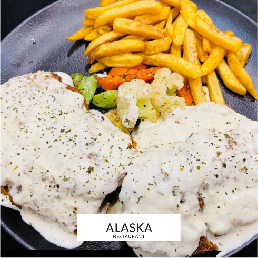

Discount: 20% off
Applicable On: Complete Menu (except Deals)
Location: F-65, K.D.A Scheme # 05 Block, 4 Clifton
City: Karachi
Valid upto: November 1st, 2024
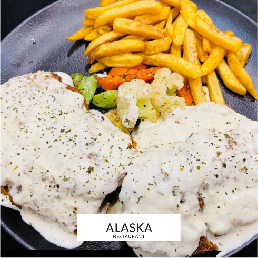

Discount: 20% off
Applicable On: Complete Menu (except Deals)
Location: F-65, K.D.A Scheme # 05 Block, 4 Clifton
City: Karachi
Valid upto: November 1st, 2024
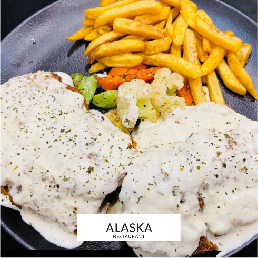

Discount: 20% off
Applicable On: Complete Menu (except Deals)
Location: F-65, K.D.A Scheme # 05 Block, 4 Clifton
City: Karachi
Valid upto: November 1st, 2024
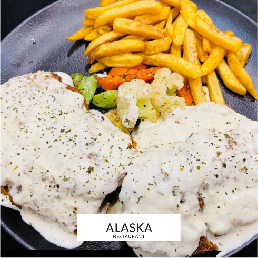

Discount: 20% off
Applicable On: Complete Menu (except Deals)
Location: F-65, K.D.A Scheme # 05 Block, 4 Clifton
City: Karachi
Valid upto: November 1st, 2024
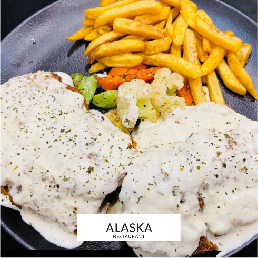

Discount: 20% off
Applicable On: Complete Menu (except Deals)
Location: F-65, K.D.A Scheme # 05 Block, 4 Clifton
City: Karachi
Valid upto: November 1st, 2024


Discount:10% off on all lab tests
Applicable On: On All Lab Tests
Location: Nationwide
Valid upto: November 1st, 2024


Discount:10% off on all lab tests
Applicable On: On All Lab Tests
Location: Nationwide
Valid upto: November 1st, 2024


Discount:10% off on all lab tests
Applicable On: On All Lab Tests
Location: Nationwide
Valid upto: November 1st, 2024


Discount:10% off on all lab tests
Applicable On: On All Lab Tests
Location: Nationwide
Valid upto: November 1st, 2024


Discount:10% off on all lab tests
Applicable On: On All Lab Tests
Location: Nationwide
Valid upto: November 1st, 2024


Discount:15% Radiology 15% Pathology
Applicable On: On Entire Bill
Location: Al Noor Diagnostic Centre 680 Shadman Lahore
City: Lahore
Valid upto: June 30th, 2024


Discount: 15% Radiology 15% Pathology
Applicable On: On Entire Bill
Location:Al Noor Diagnostic Centre 680 Shadman Lahore
City: Lahore
Valid Upto: June 30th, 2024


Discount: 15% Radiology 15% Pathology
Applicable On: On Entire Bill
Location:Al Noor Diagnostic Centre 680 Shadman Lahore
City: Lahore
Valid Upto: June 30th, 2024


Discount: 15% Radiology 15% Pathology
Applicable On: On Entire Bill
Location:Al Noor Diagnostic Centre 680 Shadman Lahore
City: Lahore
Valid Upto: June 30th, 2024


Discount: 15% Radiology 15% Pathology
Applicable On: On Entire Bill
Location:Al Noor Diagnostic Centre 680 Shadman Lahore
City: Lahore
Valid Upto: June 30th, 2023


Discount:15% off
Applicable On: On Entire Bill
Location: Thokar niaz baig
Raiwind road
Sheikhupura Road
Multan road
City: Lahore
Valid upto: March 31st, 2024


Discount:15 %off
Applicable On:On Entire Bill
Location:Thokar niaz baig
Raiwind road
Sheikhupura Road
Multan road
City: Lahore
Valid upto: March 31st, 2024


Discount: 15% off
Applicable On: On Entire Bill
Location: Thokar niaz baig
Raiwind road
Sheikhupura Road
Multan road
City: Lahore
Valid upto: March 31st, 2024


Discount: 15% Gold/Classic/Paypak
25% Platinum card
Applicable On: On Entire Bill
Location: Thokar niaz baig
Raiwind road
Sheikhupura Road
Multan road
City: Lahore
Valid upto: March 31st, 2024


Discount: 15% Gold/Classic/Paypak
25% Platinum card
Applicable On: On Entire Bill
Location: Thokar niaz baig
Raiwind road
Sheikhupura Road
Multan road
City: Lahore
Valid upto: March 31st, 2024


Discount: Platnium Card 40% off. Gold, Classic, PayPak 25% off
Location:Hardees-Outlets
T&C: Click Here


Discount: Platnium Card 40% off. Gold, Classic, PayPak 25% off
Location:Hardees-Outlets
T&C: Click Here


Discount: Platnium Card 40% off. Gold, Classic, PayPak 25% off
Location:Hardees-Outlets
T&C: Click Here


Discount: Platnium Card 40% off. Gold, Classic, PayPak 25% off
Location:Hardees-Outlets
T&C:Click Here


Discount: Platnium Card 40% off. Gold, Classic, PayPak 25% off
Location:Hardees-Outlets
T&C: Click Here


Discount: Platnium Card 40% off. Gold, Classic, PayPak 25% off
Location:PF Chang-Outlets
T&C: Click Here


Discount: Platnium Card 40% off. Gold, Classic, PayPak 25% off
Location:PF Chang-Outlets
T&C: Click Here


Discount: Platnium Card 40% off. Gold, Classic, PayPak 25% off
Location:PF Chang-Outlets
T&C: Click Here


Discount: Platnium Card 40% off. Gold, Classic, PayPak 25% off
Location:PF Chang-Outlets
T&C:Click Here


Discount: Platnium Card 40% off. Gold, Classic, PayPak 25% off
Location:PF Chang-Outlets
T&C: Click Here


Discount: 30% off All Transactions
Applicable On:Courier Services
Location: Nationwide
City: Nationwide
Valid upto: August 31st, 2024


Discount:30% off All Transactions
Applicable On:Courier Services
Location: Nationwide
City: Nationwide
Valid Upto: August 31st, 2024


Discount:30% off All Transactions
Applicable On:Courier Services
Location: Nationwide
City: Nationwide
Valid Upto: August 31st, 2024


Discount:30% off All Transactions
Applicable On:Courier Services
Location: Nationwide
City: Nationwide
Valid Upto: August 31st, 2024


Discount:30% off All Transactions
Applicable On:Courier Services
Location: Nationwide
City: Nationwide
Valid Upto: August 31st, 2024


Discount: 10% off (Cap 1000) T&C Apply
Applicable On: On Entire Bill
Location: 2170-A, Fort Road Food Street, Near Badshahi Masjid, Lahore
City: Lahore
Valid upto: October 31st, 2024


Discount: 10% off (Cap 1000) T&C Apply
Applicable On: On Entire Bill
Location: 2170-A, Fort Road Food Street, Near Badshahi Masjid, Lahore
City: Lahore
Valid upto: October 31st, 2024


Discount: 10% off (Cap 1000) T&C Apply
Applicable On: On Entire Bill
Location: 2170-A, Fort Road Food Street, Near Badshahi Masjid, Lahore
City: Lahore
Valid upto: October 31st, 2024


Discount: 10% off (Cap 1000) T&C Apply
Applicable On: On Entire Bill
Location: 2170-A, Fort Road Food Street, Near Badshahi Masjid, Lahore
City: Lahore
Valid upto: October 31st, 2024


Discount: 10% off (Cap 1000) T&C Apply
Applicable On: On Entire Bill
Location: 2170-A, Fort Road Food Street, Near Badshahi Masjid, Lahore
City: Lahore
Valid upto: October 31st, 2024


Discount: 10% Gold/Classic/Paypak
15% Platinum card
Applicable On: On Entire Bill
Location: 289-Y Street 8, Phase 3, DHA, Lahore
City: Lahore
Valid upto: September 30th, 2024


Discount: 10% Gold/Classic/Paypak
15% Platinum card
Applicable On: On Entire Bill
Location: 289-Y Street 8, Phase 3, DHA, Lahore
City: Lahore
Valid upto: September 30th, 2024


Discount: 10% Gold/Classic/Paypak
15% Platinum card
Applicable On: On Entire Bill
Location: 289-Y Street 8, Phase 3, DHA, Lahore
City: Lahore
Valid upto: September 30th, 2024


Discount: 10% Gold/Classic/Paypak
15% Platinum card
Applicable On: On Entire Bill
Location: 289-Y Street 8, Phase 3, DHA, Lahore
City: Lahore
Valid upto: September 30th, 2024


Discount: 10% Gold/Classic/Paypak
15% Platinum card
Applicable On: On Entire Bill
Location: 289-Y Street 8, Phase 3, DHA, Lahore
City: Lahore
Valid upto: September 30th, 2024


Discount: On Lab Test- 30% off ,XRY And Ultrasound- 20% off CT Scan & MIR- 10% off
Applicable On:On Entire Bill
Location: Lahore, Multan, Faisalabad, Sargodha
City: Lahore
Valid upto: August 31st, 2024


Discount: On Lab Test- 30% off ,XRY And Ultrasound- 20% off CT Scan & MIR- 10% off
Applicable On:On Entire Bill
Location:Lahore, Multan, Faisalabad, Sargodha
City: Lahore
Valid Upto: August 31st, 2024


Discount: On Lab Test- 30% off ,XRY And Ultrasound- 20% off CT Scan & MIR- 10% off
Applicable On:On Entire Bill
Location:Lahore, Multan, Faisalabad, Sargodha
City: Lahore
Valid Upto: August 31st, 2024


Discount: On Lab Test- 30% off ,XRY And Ultrasound- 20% off CT Scan & MIR- 10% off
Applicable On:On Entire Bill
Location:Lahore, Multan, Faisalabad, Sargodha
City: Lahore
Valid Upto: August 31st, 2024


Discount: On Lab Test- 30% off ,XRY And Ultrasound- 20% off CT Scan & MIR- 10% off
Applicable On:On Entire Bill
Location:Lahore, Multan, Faisalabad, Sargodha
City: Lahore
Valid Upto: August 31st, 2024


Discount:10% off all cards
Applicable On: On Entire Bill (Except Deal)
Location: Cornice Road Phase 4 Rawalpindi
City: Rawalpindi
Valid upto: June 30th, 2024


Discount: 10% off all cards
Applicable On: On Entire Bill (Except Deal)
Location:Cornice Road Phase 4 Rawalpindi
City: Rawalpindi
Valid Upto: June 30th, 2024


Discount: 10% off all cards
Applicable On: On Entire Bill (Except Deal)
Location:Cornice Road Phase 4 Rawalpindi
City: Rawalpindi
Valid Upto: June 30th, 2024


Discount: 10% off all cards
Applicable On: On Entire Bill (Except Deal)
Location:Cornice Road Phase 4 Rawalpindi
City: Rawalpindi
Valid Upto: June 30th, 2024


Discount: 10% off all cards
Applicable On: On Entire Bill (Except Deal)
Location:Cornice Road Phase 4 Rawalpindi
City: Rawalpindi
Valid Upto: June 30th, 2023
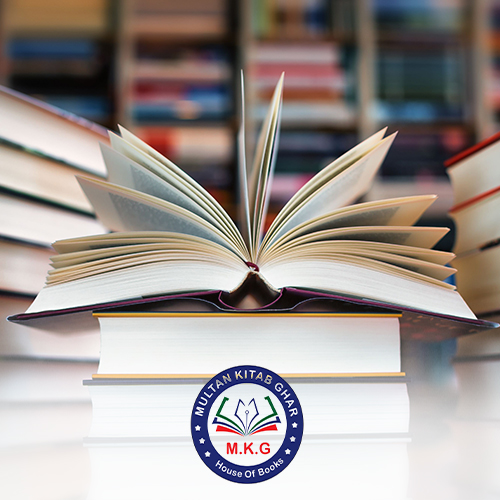

Discount: 10% off All Books
Applicable On:On Entire Bill
Location: Shangrila Bakery, Mall Rd, Saddar Multan Cantt Commercial Area
City: Multan
Valid upto: June 30th, 2024
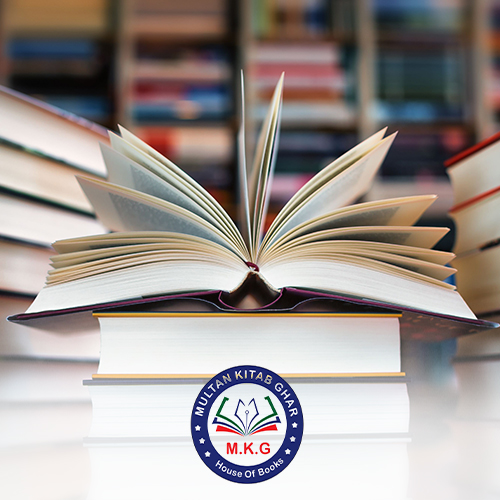

Discount: 10% off All Books
Applicable On:On Entire Bill
Location:Shangrila Bakery, Mall Rd, Saddar Multan Cantt Commercial Area
City: Multan
Valid Upto: June 30th, 2024
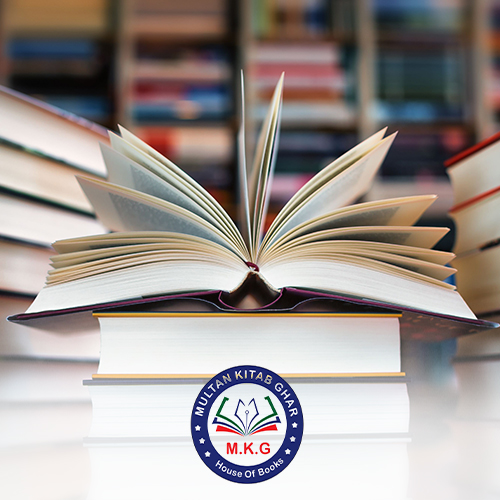

Discount: 10% off All Books
Applicable On:On Entire Bill
Location:Shangrila Bakery, Mall Rd, Saddar Multan Cantt Commercial Area
City: Multan
Valid Upto: June 30th, 2024
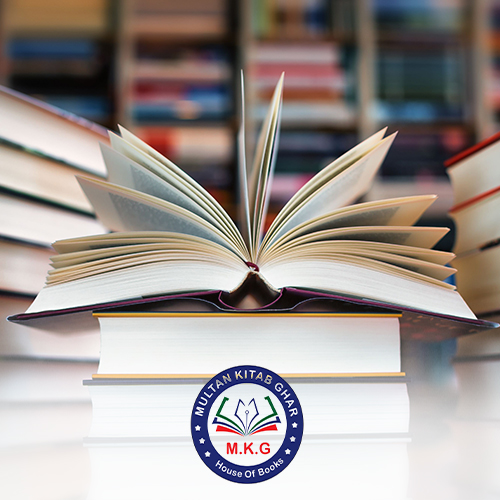

Discount: 10% off All Books
Applicable On:On Entire Bill
Location:Shangrila Bakery, Mall Rd, Saddar Multan Cantt Commercial Area
City: Multan
Valid Upto: June 30th, 2024
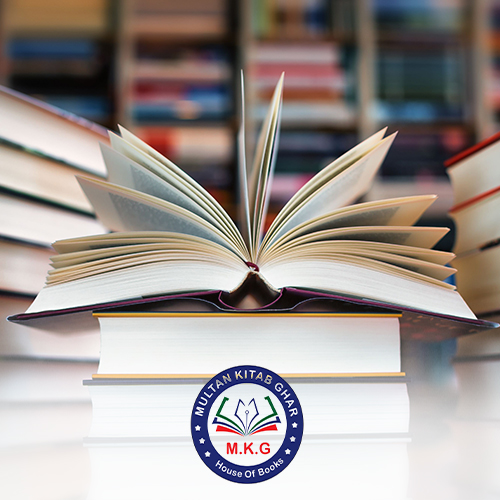

Discount: 10% off All Books
Applicable On:On Entire Bill
Location:Shangrila Bakery, Mall Rd, Saddar Multan Cantt Commercial Area
City: Multan
Valid Upto: June 30th, 2023


Discount: Flat 15% off
Applicable On: On All Menu (Except Deal)
Location: 23 A Peer, Pir Khursheed Colony Rd, Multan
City: Multan
Valid upto: October 11th, 2023


Discount: Flat 15% off
Applicable On: On All Menu (Except Deal)
Location: 23 A Peer, Pir Khursheed Colony Rd, Multan
City: Multan
Valid upto: October 11th, 2023


Discount: Flat 15% off
Applicable On: On All Menu (Except Deal)
Location: 23 A Peer, Pir Khursheed Colony Rd, Multan
City: Multan
Valid upto: October 11th, 2023


Discount: Flat 15% off
Applicable On: On All Menu (Except Deal)
Location: 23 A Peer, Pir Khursheed Colony Rd, Multan
City: Multan
Valid upto: October 11th, 2023


Discount: Flat 15% off
Applicable On: On All Menu (Except Deal)
Location: 23 A Peer, Pir Khursheed Colony Rd, Multan
City: Multan
Valid upto: October 11th, 2023


Discount: GOLD, Classic, Paypak 20 % off Platinuam Card 25 % off
Applicable On: On Non-Invasive Treatments Medical Grade Facials Laser Hair Removal Body Contouring
Location: Plaza 42, Block Z , Phase III DHA, Lahore
City: Lahore
Valid upto: September 30th, 2024


Discount: GOLD, Classic, Paypak 20 % off Platinuam Card 25 % off
Applicable On: On Non-Invasive Treatments Medical Grade Facials Laser Hair Removal Body Contouring
Location: Plaza 42, Block Z , Phase III DHA, Lahore
City: Lahore
Valid Upto: September 30th, 2024


Discount: GOLD, Classic, Paypak 20 % off Platinuam Card 25 % off
Applicable On: On Non-Invasive Treatments Medical Grade Facials Laser Hair Removal Body Contouring
Location: Plaza 42, Block Z , Phase III DHA, Lahore
City: Lahore
Valid Upto: September 30th, 2024


Discount: GOLD, Classic, Paypak 20 % off Platinuam Card 25 % off
Applicable On: On Non-Invasive Treatments Medical Grade Facials Laser Hair Removal Body Contouring
Location: Plaza 42, Block Z , Phase III DHA, Lahore
City: Lahore
Valid Upto: September 30th, 2024


Discount: GOLD, Classic, Paypak 20 % off Platinuam Card 25 % off
Applicable On: On Non-Invasive Treatments Medical Grade Facials Laser Hair Removal Body Contouring
Location: Plaza 42, Block Z , Phase III DHA, Lahore
City: Lahore
Valid Upto: September 30th, 2024


Discount: GOLD, Classic, Paypak 15 % off Platinuam Card 20 % off
Applicable On: On Entire Bill
Location: Shop # 3 B, Lower ground floor Mall Of Lahore Cantt, 172 Tufail Road Lahore
City: Lahore
Valid upto: September 30th, 2024


Discount: GOLD, Classic, Paypak 15 % off Platinuam Card 20 % off
Applicable On: On Entire Bill
Location: Shop # 3 B, Lower ground floor Mall Of Lahore Cantt, 172 Tufail Road Lahore
City: Lahore
Valid Upto: September 30th, 2024


Discount: GOLD, Classic, Paypak 15 % off Platinuam Card 20 % off
Applicable On: On Entire Bill
Location: Shop # 3 B, Lower ground floor Mall Of Lahore Cantt, 172 Tufail Road Lahore
City: Lahore
Valid Upto: September 30th, 2024


Discount: GOLD, Classic, Paypak 15 % off Platinuam Card 20 % off
Applicable On: On Entire Bill
Location: Shop # 3 B, Lower ground floor Mall Of Lahore Cantt, 172 Tufail Road Lahore
City: Lahore
Valid Upto: September 30th, 2024


Discount: GOLD, Classic, Paypak 15 % off Platinuam Card 20 % off
Applicable On: On Entire Bill
Location: Shop # 3 B, Lower ground floor Mall Of Lahore Cantt, 172 Tufail Road Lahore
City: Lahore
Valid Upto: September 30th, 2024


Discount: GOLD, Classic, Paypak 20 % off Platinuam Card 30 % off
Applicable On: All Dental procedures
Location: 13-DD commercial Zone, DHA, Phase 4, Lahore
City: Lahore
Valid upto: September 30th, 2024


Discount: GOLD, Classic, Paypak 20 % off Platinuam Card 30 % off
Applicable On: All Dental procedures
Location: 13-DD commercial Zone, DHA, Phase 4, Lahore
City: Lahore
Valid Upto: September 30th, 2024


Discount: GOLD, Classic, Paypak 20 % off Platinuam Card 30 % off
Applicable On: All Dental procedures
Location: 13-DD commercial Zone, DHA, Phase 4, Lahore
City: Lahore
Valid Upto: September 30th, 2024


Discount: GOLD, Classic, Paypak 20 % off Platinuam Card 30 % off
Applicable On: All Dental procedures
Location: 13-DD commercial Zone, DHA, Phase 4, Lahore
City: Lahore
Valid Upto: September 30th, 2024


Discount: GOLD, Classic, Paypak 20 % off Platinuam Card 30 % off
Applicable On: All Dental procedures
Location: 13-DD commercial Zone, DHA, Phase 4, Lahore
City: Lahore
Valid Upto: September 30th, 2024


Discount: GOLD, Classic, PayPak 10 % off Platinuam Card 15 % off
Applicable On: On Entire Bill
Location: 1. Nawab Plaza ,Shadman Mkt, Lahore
2. Awan Plaza, Shadman MKt,Lahore .
City: Lahore
Valid upto: September 30th, 2024


Discount: GOLD, Classic, PayPak 10 % off Platinuam Card 15 % off
Applicable On: On Entire Bill
Location: 1. Nawab Plaza ,Shadman Mkt, Lahore
2. Awan Plaza, Shadman MKt,Lahore .
City: Lahore
Valid Upto: September 30th, 2024


Discount: GOLD, Classic, PayPak 10 % off Platinuam Card 15 % off
Applicable On: On Entire Bill
Location: 1. Nawab Plaza ,Shadman Mkt, Lahore
2. Awan Plaza, Shadman MKt,Lahore .
City: Lahore
Valid Upto: September 30th, 2024


Discount: GOLD, Classic, PayPak 10 % off Platinuam Card 15 % off
Applicable On: On Entire Bill
Location: 1. Nawab Plaza ,Shadman Mkt, Lahore
2. Awan Plaza, Shadman MKt,Lahore .
City: Lahore
Valid Upto: September 30th, 2024


Discount: GOLD, Classic, PayPak 10 % off Platinuam Card 15 % off
Applicable On: On Entire Bill
Location: 1. Nawab Plaza ,Shadman Mkt, Lahore
2. Awan Plaza, Shadman MKt,Lahore .
City: Lahore
Valid Upto: September 30th, 2024

















Discount: GOLD, Classic, Paypak 15 % off Platinuam Card 20 % off
Applicable On: On Entire Bill
Location: Shop 7, Block B, Old National Bank Building Rawalpindi
City: Rawalpindi
Valid upto: September 30th, 2024


Discount: GOLD, Classic, Paypak 15 % off Platinuam Card 20 % off
Applicable On: On Entire Bill
Location: Shop 7, Block B, Old National Bank Building Rawalpindi
City: Rawalpindi
Valid Upto: September 30th, 2024


Discount: GOLD, Classic, Paypak 15 % off Platinuam Card 20 % off
Applicable On: On Entire Bill
Location: Shop 7, Block B, Old National Bank Building Rawalpindi
City: Rawalpindi
Valid Upto: September 30th, 2024


Discount: GOLD, Classic, Paypak 15 % off Platinuam Card 20 % off
Applicable On: On Entire Bill
Location: Shop 7, Block B, Old National Bank Building Rawalpindi
City: Rawalpindi
Valid Upto: September 30th, 2024


Discount: GOLD, Classic, Paypak 15 % off Platinuam Card 20 % off
Applicable On: On Entire Bill
Location: Shop 7, Block B, Old National Bank Building Rawalpindi
City: Rawalpindi
Valid Upto: September 30th, 2024


Discount: 10 % off on Medicines, Health & Wellness Products, Supplementation Products (Cap 5,000)
Weekend health camp discount
(Discount terms & conditions may vary from camp & location) Up to 25% off
Applicable On:On Entire Bill
Location: Inside Carrefour Stores Lahore
City: Lahore
Valid upto: August 31st, 2024


Discount:10 % off on Medicines, Health & Wellness Products, Supplementation Products (Cap 5,000)
Weekend health camp discount
(Discount terms & conditions may vary from camp & location) Up to 25% off
Applicable On:On Entire Bill
Location: Inside Carrefour Stores Lahore
City: Lahore
Valid Upto: August 31st, 2024


Discount:10 % off on Medicines, Health & Wellness Products, Supplementation Products (Cap 5,000)
Weekend health camp discount
(Discount terms & conditions may vary from camp & location) Up to 25% off
Applicable On:On Entire Bill
Location: Inside Carrefour Stores Lahore
City: Lahore
Valid Upto: August 31st, 2024


Discount:10 % off on Medicines, Health & Wellness Products, Supplementation Products (Cap 5,000)
Weekend health camp discount
(Discount terms & conditions may vary from camp & location) Up to 25% off
Applicable On:On Entire Bill
Location: Inside Carrefour Stores Lahore
City: Lahore
Valid Upto: August 31st, 2024


Discount:10 % off on Medicines, Health & Wellness Products, Supplementation Products (Cap 5,000)
Weekend health camp discount
(Discount terms & conditions may vary from camp & location) Up to 25% off
Applicable On:On Entire Bill
Location: Inside Carrefour Stores Lahore
City: Lahore
Valid Upto: August 31st, 2024


Discount:10% off Paypak
20% off Gold, Classic, Platinum
Applicable On:On Entire Bill
Location:Mian Mehmood Ali Kasoori Road, Gulberg III Lahore
City: Lahore
Valid upto: March 31st, 2024


Discount:10% off Paypak
20% off Gold, Classic, Platinum
Applicable On: On Entire Bill
Location:Mian Mehmood Ali Kasoori Road, Gulberg III Lahore
City: Lahore
Valid upto: March 31st, 2024


Discount: 10% off Paypak
20% off Gold, Classic, Platinum
Applicable On:On Entire Bill
Location: Mian Mehmood Ali Kasoori Road, Gulberg III Lahore
City: Lahore
Valid upto: March 31st, 2024


Discount: 10% off Paypak
20% off Gold, Classic, Platinum
Applicable On: On Entire Bill
Location: Mian Mehmood Ali Kasoori Road, Gulberg III Lahore
City: Lahore
Valid upto: March 31st, 2024


Discount:10% off Paypak
20% off Gold, Classic, Platinum
Applicable On:On Entire Bill
Location: Mian Mehmood Ali Kasoori Road, Gulberg III Lahore
City: Lahore
Valid upto: March 31st, 2024


Discount: 15% off
Applicable On: On All Lab Tests
Location: 1. Beside General Hospital Gate # 03, Near Petrol Pump, Ferozpur Road, Lahore
2. Nasrullah Plaza, Near Akora Stop, Main Walton road, Lahore Cantt,
City: Lahore
Valid upto: August 31st, 2024


Discount: 15% off
Applicable On: On All Lab Tests
Location: 1. Beside General Hospital Gate # 03, Near Petrol Pump, Ferozpur Road, Lahore
2. Nasrullah Plaza, Near Akora Stop, Main Walton road, Lahore Cantt,
City: Lahore
Valid Upto: August 31st, 2024


Discount: 15% off
Applicable On: On All Lab Tests
Location: 1. Beside General Hospital Gate # 03, Near Petrol Pump, Ferozpur Road, Lahore
2. Nasrullah Plaza, Near Akora Stop, Main Walton road, Lahore Cantt,
City: Lahore
Valid Upto: August 31st, 2024


Discount: 15% off
Applicable On: On All Lab Tests
Location: 1. Beside General Hospital Gate # 03, Near Petrol Pump, Ferozpur Road, Lahore
2. Nasrullah Plaza, Near Akora Stop, Main Walton road, Lahore Cantt,
City: Lahore
Valid Upto: August 31st, 2024


Discount: 15% off
Applicable On: On All Lab Tests
Location: 1. Beside General Hospital Gate # 03, Near Petrol Pump, Ferozpur Road, Lahore
2. Nasrullah Plaza, Near Akora Stop, Main Walton road, Lahore Cantt,
City: Lahore
Valid Upto: August 31st, 2024


Discount: 15% off
Applicable On: On Entire Menu (except Deal)
City:Multan
Valid upto: August 31st, 2024


Discount: 15% off
Applicable On: On Entire Menu (except Deal)
City:Multan
Valid Upto: August 31st, 2024


Discount: 15% off
Applicable On: On Entire Menu (except Deal)
City:Multan
Valid Upto: August 31st, 2024


Discount: 15% off
Applicable On: On Entire Menu (except Deal)
City:Multan
Valid Upto: August 31st, 2024


Discount: 15% off
Applicable On: On Entire Menu (except Deal)
City:Multan
Valid Upto: August 31st, 2024


Discount: Mechanical Labour Charges 15 % off
Applicable On:On Entire Bill
Location: 54 Industrial Area Gulberg III, Lahore
City: Lahore
Valid upto: August 31st, 2024


Discount: Mechanical Labour Charges 15 % off
Applicable On:On Entire Bill
Location: 54 Industrial Area Gulberg III, Lahore
City: Lahore
Valid Upto: August 31st, 2024


Discount: Mechanical Labour Charges 15 % off
Applicable On:On Entire Bill
Location: 54 Industrial Area Gulberg III, Lahore
City: Lahore
Valid Upto: August 31st, 2024


Discount: Mechanical Labour Charges 15 % off
Applicable On:On Entire Bill
Location: 54 Industrial Area Gulberg III, Lahore
City: Lahore
Valid Upto: August 31st, 2024


Discount: Mechanical Labour Charges 15 % off
Applicable On:On Entire Bill
Location: 54 Industrial Area Gulberg III, Lahore
City: Lahore
Valid Upto: August 31st, 2024


Discount: OPD Services 10 % off IPD Services 10 % off OPD Pharmacy only 07 % off
Applicable On: On Entire Bill
Location: F-759, Saidpur Road Satellite Town Near Siddiqui Chowk Rawalpindi
City: Rawalpindi
Valid upto: August 31st, 2024
Help line Number: | 051 44 55 33 6 | 051 44 55 33 7


Discount:OPD Services 10 % off IPD Services 10 % off OPD Pharmacy only 07 % off
Applicable On: On Entire Bill
Location: F-759, Saidpur Road Satellite Town Near Siddiqui Chowk Rawalpindi
City: Rawalpindi
Valid Upto: August 31st, 2024
Help line Number: | 051 44 55 33 6 | 051 44 55 33 7


Discount:OPD Services 10 % off IPD Services 10 % off OPD Pharmacy only 07 % off
Applicable On: On Entire Bill
Location: F-759, Saidpur Road Satellite Town Near Siddiqui Chowk Rawalpindi
City: Rawalpindi
Valid Upto: August 31st, 2024
Help line Number: | 051 44 55 33 6 | 051 44 55 33 7


Discount:OPD Services 10 % off IPD Services 10 % off OPD Pharmacy only 07 % off
Applicable On: On Entire Bill
Location: F-759, Saidpur Road Satellite Town Near Siddiqui Chowk Rawalpindi
City: Rawalpindi
Valid Upto: August 31st, 2024
Help line Number: | 051 44 55 33 6 | 051 44 55 33 7


Discount:OPD Services 10 % off IPD Services 10 % off OPD Pharmacy only 07 % off
Applicable On: On Entire Bill
Location: F-759, Saidpur Road Satellite Town Near Siddiqui Chowk Rawalpindi
City: Rawalpindi
Valid Upto: August 31st, 2024
Help line Number: | 051 44 55 33 6 | 051 44 55 33 7












Discount: Upto 40% off
Applicable On: Only Rack Rates
Location: Sialkot 5th Avenue Mall, Dubai Chowk, Bahawalpur
City: Bahawalpur
Valid upto: July 31st, 2024


Discount: Upto 40% off
Applicable On: Only Rack Rates
Location:Sialkot 5th Avenue Mall, Dubai Chowk, Bahawalpur
City: Bahawalpur
Valid Upto: July 31st, 2024


Discount: Upto 40% off
Applicable On: Only Rack Rates
Location:Sialkot 5th Avenue Mall, Dubai Chowk, Bahawalpur
City: Bahawalpur
Valid Upto: July 31st, 2024


Discount: Upto 40% off
Applicable On: Only Rack Rates
Location:Sialkot 5th Avenue Mall, Dubai Chowk, Bahawalpur
City: Bahawalpur
Valid Upto: July 31st, 2024


Discount: Upto 40% off
Applicable On: Only Rack Rates
Location:Sialkot 5th Avenue Mall, Dubai Chowk, Bahawalpur
City: Bahawalpur
Valid Upto: July 31st, 2024


Discount: 5% off (Gold, Classic, Paypak) Cap (3000) 7% off (Platinum)Cap (5000)
Applicable On:On Entire Bill (Monday To Thursday)
Location: 1. 47- Pull University Road Sargodha
2. Main Aziz Bhatti Town Sargodha
3.Main Muqam e Hayat Road Sargodha
City: Sargodha
Valid upto: July 31st, 2024
Timing: Timing (10Am to 6Pm)


Discount: 5% off (Gold, Classic, Paypak) Cap (3000) 7% off (Platinum)Cap (5000)
Applicable On:On Entire Bill (Monday To Thursday)
Location:1. 47- Pull University Road Sargodha
2. Main Aziz Bhatti Town Sargodha
3.Main Muqam e Hayat Road Sargodha
City: Sargodha
Valid Upto: July 31st, 2024
Timing: Timing (10Am to 6Pm)


Discount: 5% off (Gold, Classic, Paypak) Cap (3000) 7% off (Platinum)Cap (5000)
Applicable On:On Entire Bill (Monday To Thursday)
Location:1. 47- Pull University Road Sargodha
2. Main Aziz Bhatti Town Sargodha
3.Main Muqam e Hayat Road Sargodha
City: Sargodha
Valid Upto: July 31st, 2024
Timing: Timing (10Am to 6Pm)


Discount: 5% off (Gold, Classic, Paypak) Cap (3000) 7% off (Platinum)Cap (5000)
Applicable On: On Entire Bill (Monday To Thursday)
Location:1. 47- Pull University Road Sargodha
2. Main Aziz Bhatti Town Sargodha
3.Main Muqam e Hayat Road Sargodha
City: Sargodha
Valid Upto: July 31st, 2024
Timing: Timing (10Am to 6Pm)


Discount: 5% off (Gold, Classic, Paypak) Cap (3000) 7% off (Platinum)Cap (5000)
Applicable On:On Entire Bill (Monday To Thursday)
Location:1. 47- Pull University Road Sargodha
2. Main Aziz Bhatti Town Sargodha
3.Main Muqam e Hayat Road Sargodha
City: Sargodha
Valid Upto: July 31st, 2024
Timing: Timing (10Am to 6Pm)


Discount: 10% Off
Applicable On: On Entire Bill
Location: 3 Swords, old Clifton Bridge, Karachi
City: Karachi
Valid upto: July 31st, 2024


Discount: 10% Off
Applicable On: On Entire Bill
Location: 3 Swords, old Clifton Bridge, Karachi
City: Karachi
Valid Upto: July 31st, 2024


Discount: 10% Off
Applicable On:On Entire Bill
Location:3 Swords, old Clifton Bridge, Karachi
City: Karachi
Valid Upto: July 31st, 2024


Discount: 10% Off
Applicable On: On Entire Bill
Location: 3 Swords, old Clifton Bridge, Karachi
City: Karachi
Valid Upto: July 31st, 2024


Discount: 10% Off
Applicable On: On Entire Bill
Location: 3 Swords, old Clifton Bridge, Karachi
City: Karachi
Valid Upto: July 31st, 2024


Discount: 15% off Gold, Classic, Paypak. 20% off Platinum
Applicable On:On Entire Bill
Location: 24 – K, Gulberg 2, Lahore
City: Lahore
Valid upto: July 31st, 2024


Discount: 15% off Gold, Classic, Paypak. 20% off Platinum
Applicable On:On Entire Bill
Location:24 – K, Gulberg 2, Lahore
City: Lahore
Valid Upto: July 31st, 2024


Discount: 15% off Gold, Classic, Paypak. 20% off Platinum
Applicable On:On Entire Bill
Location:24 – K, Gulberg 2, Lahore
City: Lahore
Valid Upto: July 31st, 2024


Discount: 15% off Gold, Classic, Paypak. 20% off Platinum
Applicable On:On Entire Bill
Location:24 – K, Gulberg 2, Lahore
City: Lahore
Valid Upto: July 31st, 2024


Discount: 15% off Gold, Classic, Paypak. 20% off Platinum
Applicable On:On Entire Bill
Location:24 – K, Gulberg 2, Lahore
City: Lahore
Valid Upto: July 31st, 2024







Discount: 10%off Gold,Classic,Paypak
15% off Platnium card
Applicable On:Discount on A la Carte
Location: MM Alam Road
City: Lahore
Valid upto: August 31st, 2024


Discount:10%off Gold,Classic,Paypak
15% off Platnium card
Applicable On:Discount on A la Carte
Location: MM Alam Road
City: Lahore
Valid Upto: August 31st, 2024


Discount:10%off Gold,Classic,Paypak
15% off Platnium card
Applicable On:Discount on A la Carte
Location: MM Alam Road
City: Lahore
Valid Upto: August 31st, 2024


Discount:10%off Gold,Classic,Paypak
15% off Platnium card
Applicable On:Discount on A la Carte
Location: MM Alam Road
City: Lahore
Valid Upto: August 31st, 2024


Discount:10%off Gold,Classic,Paypak
15% off Platnium card
Applicable On:Discount on A la Carte
Location: MM Alam Road
City: Lahore
Valid Upto: August 31st, 2024


Discount: 20% off
Covid-19 PCR Test: 30% off
Applicable On:On All Lab Tests
Location: Nationwide
Help line No: 051-8738669
Whatasapp: 0332-5789604
Valid upto: August 31st, 2024


Discount:20% off
Covid-19 PCR Test:30% off
Applicable On:On All Lab Tests
Location: Nationwide
Help line No: 051-8738669
Whatasapp: 0332-5789604
Valid Upto: August 31st, 2024


Discount:20% off
Covid-19 PCR Test:30% off
Applicable On:On All Lab Tests
Location: Nationwide
Help line No: 051-8738669
Whatasapp: 0332-5789604
Valid Upto: August 31st, 2024


Discount:20% off
Covid-19 PCR Test:30% off
Applicable On:On All Lab Tests
Location: Nationwide
Help line No: 051-8738669
Whatasapp: 0332-5789604
Valid Upto: August 31st, 2024


Discount:20% off
Covid-19 PCR Test:30% off
Applicable On:On All Lab Tests
Location: Nationwide
Help line No: 051-8738669
Whatasapp: 0332-5789604
Valid Upto: August 31st, 2024


Discount: Upto 10% off
Applicable On: On Entire Bill
Location: Saidpur Model Village Model village F-10 Markaz
City: Islamabad
Valid upto: August 31st, 2024


Discount: Upto 10% off
Applicable On: On Entire Bill
Location: Saidpur Model Village Model village F-10 Markaz
City: Islamabad
Valid Upto: August 31st, 2024


Discount: Upto 10% off
Applicable On: On Entire Bill
Location: Saidpur Model Village Model village F-10 Markaz
City: Islamabad
Valid Upto: August 31st, 2024


Discount: Upto 10% off
Applicable On: On Entire Bill
Location: Saidpur Model Village Model village F-10 Markaz
City: Islamabad
Valid Upto: August 31st, 2024


Discount: Upto 10% off
Applicable On: On Entire Bill
Location: Saidpur Model Village Model village F-10 Markaz
City: Islamabad
Valid Upto: August 31st, 2024


Discount: 25% off Gold,Classic,Paypak Platnium card
Applicable On: On Entire Bill
Location: 118 D, Block D PIA Housing Society, Lahore Opposite Meezan Bank Paragon City Barki Road Lahore.
City: Lahore
Valid upto: August 31st, 2024


Discount: 25% off Gold,Classic,Paypak Platnium card
Applicable On: On Entire Bill
Location: 118 D, Block D PIA Housing Society, Lahore Opposite Meezan Bank Paragon City Barki Road Lahore.
City: Lahore
Valid Upto: August 31st, 2024


Discount: 25% off Gold,Classic,Paypak Platnium card
Applicable On: On Entire Bill
Location: 118 D, Block D PIA Housing Society, Lahore Opposite Meezan Bank Paragon City Barki Road Lahore.
City: Lahore
Valid Upto: August 31st, 2024


Discount: 25% off Gold,Classic,Paypak Platnium card
Applicable On: On Entire Bill
Location: 118 D, Block D PIA Housing Society, Lahore Opposite Meezan Bank Paragon City Barki Road Lahore.
City: Lahore
Valid Upto: August 31st, 2024


Discount: 25% off Gold,Classic,Paypak Platnium card
Applicable On: On Entire Bill
Location: 118 D, Block D PIA Housing Society, Lahore Opposite Meezan Bank Paragon City Barki Road Lahore.
City: Lahore
Valid Upto: August 31st, 2024


Discount: 15% off
Hepatitis B,C,D | Real Time PCR Covid-19: 20% off
Applicable On: On All Lab Tests
Location: Nationwide
Valid upto: August 31st, 2024


Discount: 15% off
Hepatitis B,C,D | Real Time PCR Covid-19: 20% off
Applicable On: On All Lab Tests
Location: Nationwide
Valid Upto: August 31st, 2024


Discount: 15% off
Hepatitis B,C,D | Real Time PCR Covid-19: 20% off
Applicable On: On All Lab Tests
Location: Nationwide
Valid Upto: August 31st, 2024


Discount: 15% off
Hepatitis B,C,D | Real Time PCR Covid-19: 20% off
Applicable On: On All Lab Tests
Location: Nationwide
Valid Upto: August 31st, 2024


Discount: 15% off
Hepatitis B,C,D | Real Time PCR Covid-19: 20% off
Applicable On: On All Lab Tests
Location: Nationwide
Valid Upto: August 31st, 2024


Discount: Flat 15% off
Applicable On:On Entire Bill
Location: Nationwide
City: Lahore
Valid upto: July 31st, 2024


Discount: Flat 15% off
Applicable On:On Entire Bill
Location:Nationwide
City: Lahore
Valid Upto: July 31st, 2024


Discount: Flat 15% off
Applicable On:On Entire Bill
Location:Nationwide
City: Lahore
Valid Upto: July 31st, 2024


Discount: Flat 15% off
Applicable On:On Entire Bill
Location:Nationwide
City: Lahore
Valid Upto: July 31st, 2024


Discount: Flat 15% off
Applicable On:On Entire Bill
Location:Nationwide
City: Lahore
Valid Upto: July 31st, 2024


Discount: 25% off New Articles
Applicable On:On Entire Bill
Location: Hiba Tower, Karim Block Market, Lahore
City: Lahore
Valid upto: July 31st, 2024


Discount: 25% off New Articles
Applicable On:On Entire Bill
Location:Hiba Tower, Karim Block Market, Lahore
City: Lahore
Valid Upto: July 31st, 2024


Discount: 25% off New Articles
Applicable On:On Entire Bill
Location:Hiba Tower, Karim Block Market, Lahore
City: Lahore
Valid Upto: July 31st, 2024


Discount: 25% off New Articles
Applicable On:On Entire Bill
Location:Hiba Tower, Karim Block Market, Lahore
City: Lahore
Valid Upto: July 31st, 2024


Discount: 25% off New Articles
Applicable On:On Entire Bill
Location:Hiba Tower, Karim Block Market, Lahore
City: Lahore
Valid Upto: July 31st, 2024












Discount: 30% off Labs Test 10% off Pharmacy
Applicable On: On Entire Bill
Location: C-285 Block 10 Gulberg Town , F.B Area , Karachi
City: Karachi
Valid upto: July 31st, 2024


Discount: 30% off Labs Test 10% off Pharmacy
Applicable On: On Entire Bill
Location: C-285 Block 10 Gulberg Town , F.B Area , Karachi
City: Karachi
Valid Upto: July 31st, 2024


Discount: 30% off Labs Test 10% off Pharmacy
Applicable On: On Entire Bill
Location: C-285 Block 10 Gulberg Town , F.B Area , Karachi
City: Karachi
Valid Upto: July 31st, 2024


Discount: 30% off Labs Test 10% off Pharmacy
Applicable On: On Entire Bill
Location: C-285 Block 10 Gulberg Town , F.B Area , Karachi
City: Karachi
Valid Upto: July 31st, 2024


Discount: 30% off Labs Test 10% off Pharmacy
Applicable On: On Entire Bill
Location: C-285 Block 10 Gulberg Town , F.B Area , Karachi
City: Karachi
Valid Upto: July 31st, 2024


Discount: 20% off
Applicable On: On Entire Bill
Location: Plot no.G-4, Shop BC-8, Block 5, Near kpt under pass scheon circle Clifton
City: Karachi
Valid upto: July 31st, 2024


Discount: 20% off
Applicable On: On Entire Bill
Location:Plot no.G-4, Shop BC-8, Block 5, Near kpt under pass scheon circle Clifton
City: Karachi
Valid Upto: July 31st, 2024


Discount: 20% off
Applicable On: On Entire Bill
Location:Plot no.G-4, Shop BC-8, Block 5, Near kpt under pass scheon circle Clifton
City: Karachi
Valid Upto: July 31st, 2024


Discount: 20% off
Applicable On: On Entire Bill
Location:Plot no.G-4, Shop BC-8, Block 5, Near kpt under pass scheon circle Clifton
City: Karachi
Valid Upto: July 31st, 2024


Discount: 20% off
Applicable On: On Entire Bill
Location:Plot no.G-4, Shop BC-8, Block 5, Near kpt under pass scheon circle Clifton
City: Karachi
Valid Upto: July 31st, 2024


Discount: 20% off (Cap Rs.6000/-)
Applicable On: Dine-In & Takeaway Only
Location: AC-5 Block 4 Clifton, Karachi
City: Karachi
Valid upto: July 31st, 2024


Discount: 20% off (Cap Rs.6000/-)
Applicable On: Dine-In & Takeaway Only
Location:AC-5 Block 4 Clifton, Karachi
City: Karachi
Valid Upto: July 31st, 2024


Discount: 20% off (Cap Rs.6000/-)
Applicable On: Dine-In & Takeaway Only
Location:AC-5 Block 4 Clifton, Karachi
City: Karachi
Valid Upto: July 31st, 2024


Discount: 20% off (Cap Rs.6000/-)
Applicable On: Dine-In & Takeaway Only
Location:AC-5 Block 4 Clifton, Karachi
City: Karachi
Valid Upto: July 31st, 2024


Discount: 20% off (Cap Rs.6000/-)
Applicable On: Dine-In & Takeaway Only
Location:AC-5 Block 4 Clifton, Karachi
City: Karachi
Valid Upto: July 31st, 2024


Discount: 15%
Applicable On: On Mechanical Labour Charges
Location: Toyota Highway Motors, Karachi Hyderabad Motorway Sector 8B-B Gulzar E Hijri Scheme 33, Karachi
City: Karachi
Valid upto: July 31st, 2024


Discount: 15%
Applicable On: On Mechanical Labour Charges
Location: Toyota Highway Motors, Karachi Hyderabad Motorway Sector 8B-B Gulzar E Hijri Scheme 33, Karachi
City: Karachi
Valid Upto: July 31st, 2024


Discount: 15%
Applicable On: On Mechanical Labour Charges
Location: Toyota Highway Motors, Karachi Hyderabad Motorway Sector 8B-B Gulzar E Hijri Scheme 33, Karachi
City: Karachi
Valid Upto: July 31st, 2024


Discount: 15%
Applicable On: On Mechanical Labour Charges
Location: Toyota Highway Motors, Karachi Hyderabad Motorway Sector 8B-B Gulzar E Hijri Scheme 33, Karachi
City: Karachi
Valid Upto: July 31st, 2024


Discount: 15%
Applicable On: On Mechanical Labour Charges
Location: Toyota Highway Motors, Karachi Hyderabad Motorway Sector 8B-B Gulzar E Hijri Scheme 33, Karachi
City: Karachi
Valid Upto: July 31st, 2024







Discount:Upto 45% off
Applicable On:The Pavilion & II Ponte (On A la Carte) (Not On Hi Tea), GYM , Bakery Items , Laundry , Business Center , Hall Rental , Rent a Car , The Bliss Salon & Spa
Location: 32-C,Block C3 Gulberg 3
City: Lahore
Valid upto: June 30th, 2024


Discount: Upto 45% off
Applicable On:The Pavilion & II Ponte (On A la Carte) (Not On Hi Tea), GYM , Bakery Items , Laundry , Business Center , Hall Rental , Rent a Car , The Bliss Salon & Spa
Location:32-C,Block C3 Gulberg 3
City: Lahore
Valid Upto: June 30th, 2024


Discount: Upto 45% off
Applicable On:The Pavilion & II Ponte (On A la Carte) (Not On Hi Tea), GYM , Bakery Items , Laundry , Business Center , Hall Rental , Rent a Car , The Bliss Salon & Spa
Location:32-C,Block C3 Gulberg 3
City: Lahore
Valid Upto: June 30th, 2024


Discount: Upto 45% off
Applicable On:The Pavilion & II Ponte (On A la Carte) (Not On Hi Tea), GYM , Bakery Items , Laundry , Business Center , Hall Rental , Rent a Car , The Bliss Salon & Spa
Location:32-C,Block C3 Gulberg 3
City: Lahore
Valid Upto: June 30th, 2024


Discount: Upto 45% off
Applicable On:The Pavilion & II Ponte (On A la Carte) (Not On Hi Tea), GYM , Bakery Items , Laundry , Business Center , Hall Rental , Rent a Car , The Bliss Salon & Spa
Location:32-C,Block C3 Gulberg 3
City: Lahore
Valid Upto: June 30th, 2023


Discount:10% off Gold, Classic, Paypak, 15% off Platinum Cards
Applicable On:On Entire Bill (Bakery items only)
Location: Shop,1Plot No.40-C DHA Phase 6 Karachi
City: Karachi
Valid upto: June 30th, 2024


Discount: 10% off Gold, Classic, Paypak, 15% off Platinum Cards
Applicable On:On Entire Bill (Bakery items only)
Location:Shop,1Plot No.40-C DHA Phase 6 Karachi
City: Karachi
Valid Upto: June 30th, 2024


Discount: 10% off Gold, Classic, Paypak, 15% off Platinum Cards
Applicable On:On Entire Bill (Bakery items only)
Location:Shop,1Plot No.40-C DHA Phase 6 Karachi
City: Karachi
Valid Upto: June 30th, 2024


Discount: 10% off Gold, Classic, Paypak, 15% off Platinum Cards
Applicable On:On Entire Bill (Bakery items only)
Location:Shop,1Plot No.40-C DHA Phase 6 Karachi
City: Karachi
Valid Upto: June 30th, 2024


Discount: 10% off Gold, Classic, Paypak, 15% off Platinum Cards
Applicable On:On Entire Bill (Bakery items only)
Location:Shop,1Plot No.40-C DHA Phase 6 Karachi
City: Karachi
Valid Upto: June 30th, 2023






















Discount: Upto 20% off All Books,& Stationery, Toys, items
Applicable On:On Entire Bill
Location: Khawar Centre, Nusrat Road, Saddar Multan Cantt Commercial Area, Multan,
City: Multan
Valid upto: June 30th, 2024


Discount: Upto 20% off All Books,& Stationery, Toys, items
Applicable On:On Entire Bill
Location:Khawar Centre, Nusrat Road, Saddar Multan Cantt Commercial Area, Multan,
City: Multan
Valid Upto: June 30th, 2024


Discount: Upto 20% off All Books,& Stationery, Toys, items
Applicable On:On Entire Bill
Location:Khawar Centre, Nusrat Road, Saddar Multan Cantt Commercial Area, Multan,
City: Multan
Valid Upto: June 30th, 2024


Discount: Upto 20% off All Books,& Stationery, Toys, items
Applicable On:On Entire Bill
Location:Khawar Centre, Nusrat Road, Saddar Multan Cantt Commercial Area, Multan,
City: Multan
Valid Upto: June 30th, 2024


Discount: Upto 20% off All Books,& Stationery, Toys, items
Applicable On:On Entire Bill
Location:Khawar Centre, Nusrat Road, Saddar Multan Cantt Commercial Area, Multan,
City: Multan
Valid Upto: June 30th, 2023


Discount: 15% off all articles
Applicable On: On Entire Bill
Location: 12 Sharif Plaza Multan
City: Multan
Valid upto: May 31st, 2024


Discount: 15% off all articles
Applicable On: On Entire Bill
Location: 12 Sharif Plaza Multan
City: Multan
Valid upto: May 31st, 2024


Discount: 15% off all articles
Applicable On: On Entire Bill
Location: 12 Sharif Plaza Multan
City: Multan
Valid upto: May 31st, 2024


Discount: 15% off all articles
Applicable On: On Entire Bill
Location: 12 Sharif Plaza Multan
City: Multan
Valid upto: May 31st, 2024


Discount: 15% off all articles
Applicable On: On Entire Bill
Location: 12 Sharif Plaza Multan
City: Multan
Valid upto: May 31st, 2024


Discount: 10% off All Menu Dine-in & Delivery order Placed
Applicable On: On Entire Bill
Location: 83-AE/1 Main Boulevard Gulberg Lahore
City: Lahore
Valid upto: June 30th, 2024


Discount: 10% off All Menu Dine-in & Delivery order Placed
Applicable On: On Entire Bill
Location:83-AE/1 Main Boulevard Gulberg Lahore
City: Lahore
Valid Upto: June 30th, 2024


Discount: 10% off All Menu Dine-in & Delivery order Placed
Applicable On: On Entire Bill
Location:83-AE/1 Main Boulevard Gulberg Lahore
City: Lahore
Valid Upto: June 30th, 2024


Discount: 10% off All Menu Dine-in & Delivery order Placed
Applicable On: On Entire Bill
Location:83-AE/1 Main Boulevard Gulberg Lahore
City: Lahore
Valid Upto: June 30th, 2024


Discount: 10% off All Menu Dine-in & Delivery order Placed
Applicable On: On Entire Bill
Location:83-AE/1 Main Boulevard Gulberg Lahore
City: Lahore
Valid Upto: June 30th, 2023


Discount:10% off
Applicable On:10% off( only Dining )
Location:
City: Multan
Valid upto: June 30th, 2024


Discount: 10% off
Applicable On:10% off( only Dining )
Location:Bosan Rd,Nasheman Colony Multan
City: Multan
Valid Upto: June 30th, 2024


Discount: 10% off
Applicable On:10% off( only Dining )
Location:Bosan Rd,Nasheman Colony Multan
City: Multan
Valid Upto: June 30th, 2024


Discount: 10% off
Applicable On:10% off( only Dining )
Location:Bosan Rd,Nasheman Colony Multan
City: Multan
Valid Upto: June 30th, 2024


Discount: 10% off
Applicable On:10% off( only Dining )
Location:Bosan Rd,Nasheman Colony Multan
City: Multan
Valid Upto: June 30th, 2023


Discount: Ala carte 15% off (capping2000/-) Hi-Tea 10%off (Capping 1500/-)
Applicable On:Ala Carte Menu/Hi-Tea
Location: 83-Abdali Road,Multan Cantt
City: Multan
Valid upto: June 30th, 2024


Discount: Ala carte 15% off (capping2000/-) Hi-Tea 10%off (Capping 1500/-)
Applicable On:Ala Carte Menu/Hi-Tea
Location:83-Abdali Road,Multan Cantt
City: Multan
Valid Upto: June 30th, 2024


Discount: Ala carte 15% off (capping2000/-) Hi-Tea 10%off (Capping 1500/-)
Applicable On:Ala Carte Menu/Hi-Tea
Location:83-Abdali Road,Multan Cantt
City: Multan
Valid Upto: June 30th, 2024


Discount: Ala carte 15% off (capping2000/-) Hi-Tea 10%off (Capping 1500/-)
Applicable On:Ala Carte Menu/Hi-Tea
Location:83-Abdali Road,Multan Cantt
City: Multan
Valid Upto: June 30th, 2024


Discount: Ala carte 15% off (capping2000/-) Hi-Tea 10%off (Capping 1500/-)
Applicable On:Ala Carte Menu/Hi-Tea
Location:83-Abdali Road,Multan Cantt
City: Multan
Valid Upto: June 30th, 2023


Discount:Laboratory Services 10% Radiology Services 10%
Applicable On:On Entire Bill
Location: Adjacent to Pakarab Fertilizers,Khanewal Road, Multan
City: Multan
Valid upto: June 30th, 2024


Discount: Laboratory Services 10% Radiology Services 10%
Applicable On:On Entire Bill
Location:Adjacent to Pakarab Fertilizers,Khanewal Road, Multan
City: Multan
Valid Upto: June 30th, 2024


Discount: Laboratory Services 10% Radiology Services 10%
Applicable On:On Entire Bill
Location:Adjacent to Pakarab Fertilizers,Khanewal Road, Multan
City: Multan
Valid Upto: June 30th, 2024


Discount: Laboratory Services 10% Radiology Services 10%
Applicable On:On Entire Bill
Location:Adjacent to Pakarab Fertilizers,Khanewal Road, Multan
City: Multan
Valid Upto: June 30th, 2024


Discount: Laboratory Services 10% Radiology Services 10%
Applicable On:On Entire Bill
Location:Adjacent to Pakarab Fertilizers,Khanewal Road, Multan
City: Multan
Valid Upto: June 30th, 2023


Discount: 15% off
Applicable On: On Entire Bill (Except Deal)
Location: Badshahi Masjid Lahore
City: Lahore
Valid upto: May 31st, 2024


Discount: 15% off
Applicable On: On Entire Bill (Except Deal)
Location: Badshahi Masjid Lahore
City: Lahore
Valid upto: May 31st, 2024


Discount: 15% off
Applicable On: On Entire Bill (Except Deal)
Location: Badshahi Masjid Lahore
City: Lahore
Valid upto: May 31st, 2024


Discount: 15% off
Applicable On: On Entire Bill (Except Deal)
Location: Badshahi Masjid Lahore
City: Lahore
Valid upto: May 31st, 2024


Discount: 15% off
Applicable On: On Entire Bill (Except Deal)
Location: Badshahi Masjid Lahore
City: Lahore
Valid upto: May 31st, 2024


Discount: Flat 15% off
Applicable On: On Entire Bill (Ready to wear)
Location: Fotress Stadium, Opp Familian Mall,Kareem Block
City: Lahore
Valid upto: May 31st, 2024


Discount: Flat 15% off
Applicable On: On Entire Bill (Ready to wear)
Location: Fotress Stadium, Opp Familian Mall,Kareem Block
City: Lahore
Valid upto: May 31st, 2024


Discount: Flat 15% off
Applicable On: On Entire Bill (Ready to wear)
Location: Fotress Stadium, Opp Familian Mall,Kareem Block
City: Lahore
Valid upto: May 31st, 2024


Discount: Flat 15% off
Applicable On: On Entire Bill (Ready to wear)
Location: Fotress Stadium, Opp Familian Mall,Kareem Block
City: Lahore
Valid upto: May 31st, 2024


Discount: Flat 15% off
Applicable On: On Entire Bill (Ready to wear)
Location: Fotress Stadium, Opp Familian Mall,Kareem Block
City: Lahore
Valid upto: May 31st, 2024


Discount: 15% off
Applicable On: On Entire Bill (Except Deal)
Location: Wapda Town Phase 1, Multan
City: Multan
Valid upto: May 31st, 2024


Discount: 15% off
Applicable On: On Entire Bill (Except Deal)
Location: Wapda Town Phase 1, Multan
City: Multan
Valid upto: May 31st, 2024


Discount: 15% off
Applicable On: On Entire Bill (Except Deal)
Location: Wapda Town Phase 1, Multan
City: Multan
Valid upto: May 31st, 2024


Discount: 15% off
Applicable On: On Entire Bill (Except Deal)
Location: Wapda Town Phase 1, Multan
City: Multan
Valid upto: May 31st, 2024


Discount: 15% off
Applicable On: On Entire Bill (Except Deal)
Location: Wapda Town Phase 1, Multan
City: Multan
Valid upto: May 31st, 2024


Discount: 11% Off
Applicable On: On Entire Bill
Location: Chauburji, Davis Road, Collage road, GT Road
City: Lahore
Valid upto: May 31st, 2024


Discount: 11% Off
Applicable On: On Entire Bill
Location: Chauburji, Davis Road, Collage road, GT Road
City: Lahore
Valid upto: May 31st, 2024


Discount: 11% Off
Applicable On: On Entire Bill
Location: Chauburji, Davis Road, Collage road, GT Road
City: Lahore
Valid upto: May 31st, 2024


Discount: 11% Off
Applicable On: On Entire Bill
Location: Chauburji, Davis Road, Collage road, GT Road
City: Lahore
Valid upto: May 31st, 2024


Discount: 11% Off
Applicable On: On Entire Bill
Location: Chauburji, Davis Road, Collage road, GT Road
City: Lahore
Valid upto: May 31st, 2024


Discount: 15% off Gold/Classic/Paypak
20% off Platinum card
Applicable On: On Entire Bill (except deals)
Location: Al Fetah Town , Lahore / DHA Phase 6
City: Lahore
Valid upto: April 30th, 2024


Discount: 15% off Gold/Classic/Paypak
20% off Platinum card
Applicable On: On Entire Bill (except deals)
Location: Al Fetah Town , Lahore / DHA Phase 6
City: Lahore
Valid upto: April 30th, 2024


Discount: 15% off Gold/Classic/Paypak
20% off Platinum card
Applicable On: On Entire Bill (except deals)
Location: Al Fetah Town , Lahore / DHA Phase 6
City: Lahore
Valid upto: April 30th, 2024


Discount: 15% off Gold/Classic/Paypak
20% off Platinum card
Applicable On: On Entire Bill (except deals)
Location: Al Fetah Town , Lahore / DHA Phase 6
City: Lahore
Valid upto: April 30th, 2024


Discount: 15% off Gold/Classic/Paypak
20% off Platinum card
Applicable On: On Entire Bill (except deals)
Location: Al Fetah Town , Lahore / DHA Phase 6
City: Lahore
Valid upto: April 30th, 2024


Discount: upto 20%off For Gold/Platinum
Applicable On: Consultation On All Procedures
Aligners and braces
Location: 19R2 Johar Town Lahore
87-Agulgasht Town Multan
City: Lahore
Valid upto: April 30th, 2024


Discount: upto 20%off For Gold/Platinum
Applicable On: Consultation On All Procedures
Aligners and braces
Location: 19R2 Johar Town Lahore
87-Agulgasht Town Multan
City: Lahore
Valid upto: April 30th, 2024


Discount: upto 20%off For Gold/Platinum
Applicable On: Consultation On All Procedures
Aligners and braces
Location: 19R2 Johar Town Lahore
87-Agulgasht Town Multan
City: Lahore
Valid upto: April 30th, 2024


Discount: upto 20%off For Gold/Platinum
Applicable On: Consultation On All Procedures
Aligners and braces
Location: 19R2 Johar Town Lahore
87-Agulgasht Town Multan
City: Lahore
Valid upto: April 30th, 2024


Discount: upto 20%off For Gold/Platinum
Applicable On: Consultation On All Procedures
Aligners and braces
Location: 19R2 Johar Town Lahore
87-Agulgasht Town Multan
City: Lahore
Valid upto: April 30th, 2024


Discount:Flat 25% off
Applicable On:All Diagnostic, and treatment procedures for Breast Cancer
Location:2/12 M Gulberg III, Lahore.
City: Lahore
Valid Upto: April 30th, 2024


Discount:Flat 25% off
Applicable On:All Diagnostic, and treatment procedures for Breast Cancer
Location:2/12 M Gulberg III, Lahore.
City: Lahore
Valid Upto: April 30th, 2024


Discount:Flat 25% off
Applicable On:All Diagnostic, and treatment procedures for Breast Cancer
Location:2/12 M Gulberg III, Lahore.
City: Lahore
Valid Upto: April 30th, 2024


Discount: Flat 25% off
Applicable On:All Diagnostic, and treatment procedures for Breast Cancer
Location:2/12 M Gulberg III, Lahore.
City: Lahore
Valid Upto: April 30th, 2024


Discount:Flat 25% off
Applicable On:All Diagnostic, and treatment procedures for Breast Cancer
Location:2/12 M Gulberg III, Lahore.
City: Lahore
Valid Upto: April 30th, 2024


Discount:Flat 15% off
Applicable On:1.Regular Item & New Articles 2.Discount Code is – M7560
While placing orders online, customers can use the mentioned discount code to avail discounts on the website’s entire stock.
Location:MZ-132 Rafi Group Plaza DHA Main Boulevard Lahore
City: Lahore
Valid Upto: April 30th, 2024


Discount:Flat 15% off
Applicable On:1.Regular Item & New Articles 2.Discount Code is – M7560
While placing orders online, customers can use the mentioned discount code to avail discounts on the website’s entire stock.
Location:MZ-132 Rafi Group Plaza DHA Main Boulevard Lahore
City: Lahore
Valid Upto: April 30th, 2024


Discount:Flat 15% off
Applicable On:1.Regular Item & New Articles 2.Discount Code is – M7560
While placing orders online, customers can use the mentioned discount code to avail discounts on the website’s entire stock.
Location:MZ-132 Rafi Group Plaza DHA Main Boulevard Lahore
City: Lahore
Valid Upto: April 30th, 2024


Discount: Flat 15% off
Applicable On:1.Regular Item & New Articles 2.Discount Code is – M7560
While placing orders online, customers can use the mentioned discount code to avail discounts on the website’s entire stock.
Location:MZ-132 Rafi Group Plaza DHA Main Boulevard Lahore
City: Lahore
Valid Upto: April 30th, 2024


Discount:Flat 15% off
Applicable On:1.Regular Item & New Articles 2.Discount Code is – M7560
While placing orders online, customers can use the mentioned discount code to avail discounts on the website’s entire stock.
Location:MZ-132 Rafi Group Plaza DHA Main Boulevard Lahore
City: Lahore
Valid Upto: April 30th, 2024


Discount:Flat 15% off
Applicable On:The Discount offered will not be applicable to any already discount items and will be applicable to regular price items only
Location:Nationwide
Valid upto: March 31st, 2024


Discount:Flat 15% off
Applicable On:The Discount offered will not be applicable to any already discount items and will be applicable to regular price items only
Location:Nationwide
Valid upto: March 31st, 2024


Discount:Flat 15% off
Applicable On:The Discount offered will not be applicable to any already discount items and will be applicable to regular price items only
Location:Nationwide
Valid upto: March 31st, 2024


Discount:Flat 15% off
Applicable On:The Discount offered will not be applicable to any already discount items and will be applicable to regular price items only
Location:Nationwide
Valid upto: March 31st, 2024


Discount:Flat 15% off
Applicable On:The Discount offered will not be applicable to any already discount items and will be applicable to regular price items only
Location:Nationwide
Valid upto: March 31st, 2024


Discount: 05% off on All Card
KOR Oil: 07% off
Applicable On: Engine Oil Only
Location:Makki Oil All Branches
City: Lahore
Valid upto: September 30th, 2023


Discount: 05% off on All Card
KOR Oil: 07% off
Applicable On: Engine Oil Only
Location:Makki Oil All Branches
City: Lahore
Valid Upto: September 30th, 2023


Discount: 05% off on All Card
KOR Oil: 07% off
Applicable On: Engine Oil Only
Location:Makki Oil All Branches
City: Lahore
Valid Upto: September 30th, 2023


Discount: 05% off on All Card
KOR Oil: 07% off
Applicable On: Engine Oil Only
Location:Makki Oil All Branches
City: Lahore
Valid Upto: September 30th, 2023


Discount: 07% off on All Card
Applicable On: Engine Oil Only
Location:Makki Oil All Branches
City: Lahore
Valid Upto: September 30th, 2023


Discount: 15% Off
Applicable On: Menu Items only
Location: Model Town
City: Lahore
Valid upto: March 31st, 2024


Discount: 15% Off
Applicable On: Menu Items only
Location: Model Town
City: Lahore
Valid upto: March 31st, 2024


Discount: 15% Off
Applicable On: Menu Items only
Location: Model Town
City: Lahore
Valid upto: March 31st, 2024


Discount: 15% Off
Applicable On: Menu Items only
Location: Model Town
City: Lahore
Valid upto: March 31st, 2024


Discount: 15% Off
Applicable On: Menu Items only
Location: Model Town
City: Lahore
Valid upto: March 31st, 2024


Discount: Upto 30% off on All Lab Test
20%off On Dental Services
Covid PCR only 4500/-
Medicines:10% off Pharmacy
Applicable On:On All Lab Tests
Location: 17-Km Raiwind Road, Superior
University, Lahore
City: Lahore
Valid upto: March 31st, 2024


Discount:Upto 30% off on All Lab Test
20%off On Dental Services
Covid PCR only 4500/-
Medicines:10% off Pharmacy
Applicable On:On All Lab Tests
Location: 17-Km Raiwind Road, Superior
University, Lahore
City: Lahore
Valid Upto: March 31st, 2024


Discount:Upto 30% off on All Lab Test
20%off On Dental Services
Covid PCR only 4500/-
Medicines:10% off Pharmacy
Applicable On:On All Lab Tests
Location: 17-Km Raiwind Road, Superior
University, Lahore
City: Lahore
Valid Upto: March 31st, 2024


Discount:Upto 30% off on All Lab Test
20%off On Dental Services
Covid PCR only 4500/-
Medicines:10% off Pharmacy
Applicable On:On All Lab Tests
Location: 17-Km Raiwind Road, Superior
University, Lahore
City: Lahore
Valid Upto: March 31st, 2024


Discount:Upto 30% off on All Lab Test
20%off On Dental Services
Covid PCR only 4500/-
Medicines:10% off Pharmacy
Applicable On:On All Lab Tests
Location: 17-Km Raiwind Road, Superior
University, Lahore
City: Lahore
Valid Upto: March 31st, 2024


Discount:10% off
Applicable On: New Articles only
Location: 22-B, Block-K, Gulberg II Lahore
City: Lahore
Valid upto: December 31st, 2023


Discount: 10% off
Applicable On: New Articles only
Location: 22-B, Block-K, Gulberg II Lahore
City: Lahore
Valid Upto: December 31st, 2023


Discount: 10% off
Applicable On: New Articles only
Location: 22-B, Block-K, Gulberg II Lahore
City: Lahore
Valid Upto: December 31st, 2023


Discount: 10% off
Applicable On: New Articles only
Location: 22-B, Block-K, Gulberg II Lahore
City: Lahore
Valid Upto: December 31st, 2023


Discount: 10% off
Applicable On: New Articles only
Location: 22-B, Block-K, Gulberg II Lahore
City: Lahore
Valid Upto: December 31st, 2023


Discount:10% off
Applicable On: New Articles only
Location: Packages Mall, 2nd floor, Lahore 22-B, Block-K, Gulberg II Lahore
City: Lahore
Valid upto: December 31st, 2023


Discount: 10% off
Applicable On: New Articles only
Location: Packages Mall, 2nd floor, Lahore 22-B, Block-K, Gulberg II Lahore
City: Lahore
Valid Upto: December 31st, 2023


Discount: 10% off
Applicable On: New Articles only
Location: Packages Mall, 2nd floor, Lahore 22-B, Block-K, Gulberg II Lahore
City: Lahore
Valid Upto: December 31st, 2023


Discount: 10% off
Applicable On: New Articles only
Location: Packages Mall, 2nd floor, Lahore 22-B, Block-K, Gulberg II Lahore
City: Lahore
Valid Upto: December 31st, 2023


Discount: 10% off
Applicable On: New Articles only
Location: Packages Mall, 2nd floor, Lahore 22-B, Block-K, Gulberg II Lahore
City: Lahore
Valid Upto: December 31st, 2023


Discount:10% off
Applicable On: New Articles only
Location: Packages Mall, 2nd floor, Lahore 22-B, Block-K, Gulberg II Lahore
City: Lahore
Valid upto: December 31st, 2023


Discount: 10% off
Applicable On: New Articles only
Location: Packages Mall, 2nd floor, Lahore 22-B, Block-K, Gulberg II Lahore
City: Lahore
Valid Upto: December 31st, 2023


Discount: 10% off
Applicable On: New Articles only
Location: Packages Mall, 2nd floor, Lahore 22-B, Block-K, Gulberg II Lahore
City: Lahore
Valid Upto: December 31st, 2023


Discount: 10% off
Applicable On: New Articles only
Location: Packages Mall, 2nd floor, Lahore 22-B, Block-K, Gulberg II Lahore
City: Lahore
Valid Upto: December 31st, 2023


Discount: 10% off
Applicable On: New Articles only
Location: Packages Mall, 2nd floor, Lahore 22-B, Block-K, Gulberg II Lahore
City: Lahore
Valid Upto: December 31st, 2023


Discount: Flat 15% off
Applicable On: Only Cake
Location: G1 Block Johar Town
City: Lahore
Valid upto: November 1st, 2023


Discount: Flat 15% off
Applicable On: Only Cake
Location: G1 Block Johar Town
City: Lahore
Valid upto: November 1st, 2023


Discount: Flat 15% off
Applicable On: Only Cake
Location: G1 Block Johar Town
City: Lahore
Valid upto: November 1st, 2023


Discount: Flat 15% off
Applicable On: Only Cake
Location: G1 Block Johar Town
City: Lahore
Valid upto: November 1st, 2023


Discount: Flat 15% off
Applicable On: Only Cake
Location: G1 Block Johar Town
City: Lahore
Valid upto: November 1st, 2023


Discount: Up to 50%
Applicable On: On Entire Bill
Location:21 Shama Road Rasool Park
Valid upto: November 1st, 2023


Discount: Up to 50%
Applicable On: On Entire Bill
Location: 21 Shama Road Rasool Park
Valid upto: November 1st, 2023


Discount: Up to 50%
Applicable On: On Entire Bill
Location: 21 Shama Road Rasool Park
Valid upto: November 1st, 2023


Discount: Up to 50%
Applicable On: On Entire Bill
Location: 21 Shama Road Rasool Park
Valid upto: November 1st, 2023


Discount: Up to 50%
Applicable On: On Entire Bill
Location:21 Shama Road Rasool Park
Valid upto: November 1st, 2023


Discount:25% off on Single patty premium burgers
Applicable On: on all Menu (Except Deal) 10%
Location: 136 Block B Phase 1 Johar Town
City: Lahore
Valid upto: September 01st, 2023


Discount: 25% off on Single patty premium burgers
Applicable On: on all Menu (Except Deal) 10%
Location: 136 Block B Phase 1 Johar Town
City: Lahore
Valid Upto: September 01st, 2023


Discount: 25% off on Single patty premium burgers
Applicable On: on all Menu (Except Deal) 10%
Location: 136 Block B Phase 1 Johar Town
City: Lahore
Valid Upto: September 01st, 2023


Discount: 25% off on Single patty premium burgers
Applicable On: on all Menu (Except Deal) 10%
Location: 136 Block B Phase 1 Johar Town
City: Lahore
Valid Upto: September 01st, 2023


Discount: 25% off on Single patty premium burgers
Applicable On: on all Menu (Except Deal) 10%
Location: 136 Block B Phase 1 Johar Town
City: Lahore
Valid Upto: September 01st, 2023


Discount: 15%
Applicable On: on Complete Menu (except Deals)
Location: New Garden Town
City: Lahore
Valid upto: September1st, 2023


Discount: 15%
Applicable On: on Complete Menu (except Deals)
Location: New Garden Town
City: Lahore
Valid Upto: September1st, 2023


Discount: 15%
Applicable On: on Complete Menu (except Deals)
Location: New Garden Town
City: Lahore
Valid Upto: September1st, 2023


Discount: 15%
Applicable On: on Complete Menu (except Deals)
Location: New Garden Town
City: Lahore
Valid Upto: September1st, 2023


Discount: 15%
Applicable On: on Complete Menu (except Deals)
Location: New Garden Town
City: Lahore
Valid Upto: September1st, 2023


Discount:15% OFF
Applicable On: CAKE
Location: GG Sector Market DHA, Phase 4
City: Lahore
Valid upto: October 1st, 2023


Discount: 15% OFF
Applicable On: CAKE
Location: GG Sector Market DHA, Phase 4
City: Lahore
Valid Upto: October 1st, 2023


Discount: 15% OFF
Applicable On: CAKE
Location: GG Sector Market DHA, Phase 4
City: Lahore
Valid Upto: October 1st, 2023


Discount: 15% OFF
Applicable On: CAKE
Location: GG Sector Market DHA, Phase 4
City: Lahore
Valid Upto: October 1st, 2023


Discount: 15% OFF
Applicable On: CAKE
Location: GG Sector Market DHA, Phase 4
City: Lahore
Valid Upto: October 1st, 2023


Discount: 15% off
Applicable On: On Entire Bill
Location: Nationwide
Valid upto: September 1st, 2023


Discount: 15% off
Applicable On: On Entire Bill
Location: Nationwide
Valid Upto: September 1st, 2023


Discount: 15% off
Applicable On: On Entire Bill
Location: Nationwide
Valid Upto: September 1st, 2023


Discount: 15% off
Applicable On: On Entire Bill
Location: Nationwide
Valid Upto: September 1st, 2023


Discount: 15% off
Applicable On: On Entire Bill
Location: Nationwide
Valid Upto: September 1st, 2023


Discount: 7% off
Applicable On: On Entire Bill
Location: Nationwide
Valid upto: September 1st, 2023


Discount: 7% off
Applicable On: On Entire Bill
Location: Nationwide
Valid Upto: September 1st, 2023


Discount: 7% off
Applicable On: On Entire Bill
Location: Nationwide
Valid Upto: September 1st, 2023


Discount: 7% off
Applicable On: On Entire Bill
Location: Nationwide
Valid Upto: September 1st, 2023


Discount: 7% off
Applicable On: On Entire Bill
Location: Nationwide
Valid Upto: September 1 st, 2023


Discount: Upto 40% off
Applicable On: All Test And Diagnostic Services
Location: Nationwide
Valid upto: February 19th, 2024


Discount: Upto 40% off
Applicable On: All Test And Diagnostic Services
Location: Nationwide
Valid upto: February 19th, 2024


Discount: Upto 40% off
Applicable On: All Test And Diagnostic Services
Location: Nationwide
Valid upto: February 19th, 2024


Discount: Upto 40% off
Applicable On: All Test And Diagnostic Services
Location: Nationwide
Valid upto: February 19th, 2024


Discount: Upto 40% off
Applicable On: All Test And Diagnostic Services
Location: Nationwide
Valid upto: February 19th, 2024


Discount: Upto 20% off
Applicable On: Lab Services & Pharmacy
Location:14 New Abu Bakar Block, Garden Town
City: Lahore
Valid Upto: September 30th, 2023


Discount: Upto 20% off
Applicable On: Lab Services & Pharmacy
Location: 14 New Abu Bakar Block, Garden Town
City: Lahore
Valid Upto: September 30th, 2023


Discount: Upto 20% off
Applicable On: Lab Services & Pharmacy
Location:14 New Abu Bakar Block, Garden Town
City: Lahore
Valid Upto: September 30th, 2023


Discount: Upto 20% off
Applicable On: Lab Services & Pharmacy
Location:14 New Abu Bakar Block, Garden Town
City: Lahore
Valid Upto: September 30th, 2023


Discount: Upto 20% off
Applicable On: Lab Services & Pharmacy
Location:14 New Abu Bakar Block, Garden Town
City: Lahore
Valid Upto: September 30th, 2023


Discount: 10% Off
Applicable On:Discount on Total Amount Bill
Location: Near Govt,College for girls Satellite Town, Gujranwala
City: Gujranwala
Valid upto: December 31st, 2023


Discount:10% Off
Applicable On:Discount on Total Amount Bill
Location: Near Govt,College for girls Satellite Town, Gujranwala
City: Gujranwala
Valid Upto: December 31st, 2023


Discount:10% Off
Applicable On:Discount on Total Amount Bill
Location: Near Govt,College for girls Satellite Town, Gujranwala
City: Gujranwala
Valid Upto: December 31st, 2023


Discount:10% Off
Applicable On:Discount on Total Amount Bill
Location: Near Govt,College for girls Satellite Town, Gujranwala
City: Gujranwala
Valid Upto: December 31st, 2023


Discount:10% Off
Applicable On:Discount on Total Amount Bill
Location: Near Govt,College for girls Satellite Town, Gujranwala
City: Gujranwala
Valid Upto: December 31st, 2023


Discount:10% Off
Applicable On:on all Menu (Except Deal)
Location: 56 GCP Housing Society, Johar Town, Lahore | 262 CCA, FF, DHA Phase 4 Sector Lahore
City: Lahore
Valid upto: December 31st, 2023


Discount: 10% Off
Applicable On:on all Menu (Except Deal)
Location: 56 GCP Housing Society, Johar Town, Lahore | 262 CCA, FF, DHA Phase 4 Sector Lahore
City: Lahore
Valid Upto: December 31st, 2023


Discount: 10% Off
Applicable On:on all Menu (Except Deal)
Location: 56 GCP Housing Society, Johar Town, Lahore | 262 CCA, FF, DHA Phase 4 Sector Lahore
City: Lahore
Valid Upto: December 31st, 2023


Discount: 10% Off
Applicable On:on all Menu (Except Deal)
Location: 56 GCP Housing Society, Johar Town, Lahore | 262 CCA, FF, DHA Phase 4 Sector Lahore
City: Lahore
Valid Upto: December 31st, 2023


Discount: 10% Off
Applicable On:on all Menu (Except Deal)
Location: 56 GCP Housing Society, Johar Town, Lahore | 262 CCA, FF, DHA Phase 4 Sector Lahore
City: Lahore
Valid Upto: December 31st, 2023


Discount:10% Off
Applicable On:on all Menu (Except Deal)
Location: 56 GCP Housing Society, Johar Town, Lahore | 262 CCA, FF, DHA Phase 4 Sector Lahore
City: Lahore
Valid upto: December 31st, 2023


Discount: 10% Off
Applicable On:on all Menu (Except Deal)
Location: 56 GCP Housing Society, Johar Town, Lahore | 262 CCA, FF, DHA Phase 4 Sector Lahore
City: Lahore
Valid Upto: December 31st, 2023


Discount: 10% Off
Applicable On:on all Menu (Except Deal)
Location: 56 GCP Housing Society, Johar Town, Lahore | 262 CCA, FF, DHA Phase 4 Sector Lahore
City: Lahore
Valid Upto: December 31st, 2023


Discount: 10% Off
Applicable On:on all Menu (Except Deal)
Location: 56 GCP Housing Society, Johar Town, Lahore | 262 CCA, FF, DHA Phase 4 Sector Lahore
City: Lahore
Valid Upto: December 31st, 2023


Discount: 10% Off
Applicable On:on all Menu (Except Deal)
Location: 56 GCP Housing Society, Johar Town, Lahore | 262 CCA, FF, DHA Phase 4 Sector Lahore
City: Lahore
Valid Upto: December 31st, 2023


Discount: 15% off
Applicable On:Discount on Entire Menu(Except Deal)
Location:MM Alam Road, Block L, Gulberg II, Lahore
City: Lahore
Valid upto: December 31st, 2023


Discount:15% off
Applicable On:Discount on Entire Menu(Except Deal)
Location:MM Alam Road, Block L, Gulberg II, Lahore
City: Lahore
Valid upto: December 31st, 2023


Discount:15% off
Applicable On:Discount on Entire Menu(Except Deal)
Location:MM Alam Road, Block L, Gulberg II, Lahore
City: Lahore
Valid upto: December 31st, 2023


Discount:15%
Applicable On:Discount on Entire Menu(Except Deal)
Location:MM Alam Road, Block L, Gulberg II, Lahore
City:Lahore
Valid upto: December 31st, 2023


Discount: 15% off
Applicable On:Discount on Entire Menu(Except Deal)
Location:MM Alam Road, Block L, Gulberg II, Lahore
City: Lahore
Valid upto: December 31st, 2023


Discount: 15% off
Applicable On:Discount on Entire Menu(Except Deal)
Location:MM Alam Road, Block L, Gulberg II, Lahore
City: Lahore
Valid upto: December 31st, 2023


Discount:15% off
Applicable On:Discount on Entire Menu(Except Deal)
Location:MM Alam Road, Block L, Gulberg II, Lahore
City: Lahore
Valid upto: December 31st, 2023


Discount:15% off
Applicable On:Discount on Entire Menu(Except Deal)
Location:MM Alam Road, Block L, Gulberg II, Lahore
City: Lahore
Valid upto: December 31st, 2023


Discount:15%
Applicable On:Discount on Entire Menu(Except Deal)
Location:MM Alam Road, Block L, Gulberg II, Lahore
City:Lahore
Valid upto: December 31st, 2023


Discount: 15% off
Applicable On:Discount on Entire Menu(Except Deal)
Location:MM Alam Road, Block L, Gulberg II, Lahore
City: Lahore
Valid upto: December 31st, 2023


Discount: 15% off
Applicable On:Menu Items only
Location:Silk tower civic center phase-4 Bahria town Islamabad
City: Islamabad
Valid upto: December 31st, 2023


Discount: 15% off
Applicable On:Menu Items only
Location: Silk tower civic center phase-4 Bahria town Islamabad
City: Islamabad
Valid Upto: December 31st, 2023


Discount: 15% off
Applicable On:Menu Items only
Location: Silk tower civic center phase-4 Bahria town Islamabad
City: Islamabad
Valid Upto: December 31st, 2023


Discount: 15% off
Applicable On:Menu Items only
Location: Silk tower civic center phase-4 Bahria town Islamabad
City: Islamabad
Valid Upto: December 31st, 2023


Discount: 15% off
Applicable On:Menu Items only
Location: Silk tower civic center phase-4 Bahria town Islamabad
City: Islamabad
Valid Upto: December 31st, 2023


Discount:20% off
Applicable On: Discount on Total Bill Amount
Location: Vogue Tower, MM Alam Road 98-Y Block Phase III DHA
City: Lahore
Valid upto: November 1st, 2023


Discount: 20% off
Applicable On: Discount on Total Bill Amount
Location: Vogue Tower, MM Alam Road 98-Y Block Phase III DHA
City: Lahore
Valid Upto: November 1st, 2023


Discount: 20% off
Applicable On: Discount on Total Bill Amount
Location: Vogue Tower, MM Alam Road 98-Y Block Phase III DHA
City: Lahore
Valid Upto: November 1st, 2023


Discount: 20% off
Applicable On: Discount on Total Bill Amount
Location: Vogue Tower, MM Alam Road 98-Y Block Phase III DHA
City: Lahore
Valid Upto: November 1st, 2023


Discount: 20% off
Applicable On: Discount on Total Bill Amount
Location: Vogue Tower, MM Alam Road 98-Y Block Phase III DHA
City: Lahore
Valid Upto: November 1st, 2023


Discount: 20%
Applicable On: Cake items
Location: Lahore
City: Lahore
Valid upto: Sept 1st, 2023


Discount: 20%
Applicable On: Cake items
Location: Lahore
City: Lahore
Valid Upto: Sept 1st, 2023


Discount: 20%
Applicable On: Cake items
Location: Lahore
City: Lahore
Valid Upto: Sept 1st, 2023


Discount: 20%
Applicable On: Cake items
Location: Lahore
City: Lahore
Valid Upto: Sept 1st, 2023


Discount: 20%
Applicable On: Cake items
Location: Lahore
City: Lahore
Valid Upto: Sept 1st, 2023

Saylani Welfare International Trust
Account Title:
Saylani Welfare International Trust Wajiba
Account No.:
1321000189660001
Account Title:
Saylani Welfare International Trust Nafila
Account No.:
1321000189660002
Account Title:
Saylani Welfare International Trust Flood Relief
Account No.:
1321000189660003


Discount: 10% off
Applicable On: On Entire Bill
Location: Galiyat, Nathia Gali, Dunga Gali
City: Murree
Valid upto: August 11th, 2023


Discount: 10% off
Applicable On: On Entire Bill
Location: Galiyat, Nathia Gali, Dunga Gali
City: Murree
Valid Upto: August 11th, 2023


Discount: 10% off
Applicable On: On Entire Bill
Location: Galiyat, Nathia Gali, Dunga Gali
City: Murree
Valid Upto: August 11th, 2023


Discount: Upto 10% off
Applicable On: On Entire Bill
Location: Galiyat, Nathia Gali, Dunga Gali
City: Murree
Valid Upto: August 11th, 2023


Discount: 10% off
Applicable On: On Entire Bill
Location: Galiyat, Nathia Gali, Dunga Gali
City: Murree
Valid Upto: August 11th, 2023


Discount: 10% additional off Gold,Classic,Paypak Platnium card
Applicable On:We will be offering 10%additional discount on Apparel & Home Textile
Location: Nationwide
City: Lahore
Valid upto: August 31st, 2023


Discount:10% additional off Gold,Classic,Paypak Platnium card
Applicable On:We will be offering 10%additional discount on Apparel & Home Textile
Location: Nationwide
City: Lahore
Valid Upto: August 31st, 2023


Discount:10% additional off Gold,Classic,Paypak Platnium card
Applicable On:We will be offering 10%additional discount on Apparel & Home Textile
Location: Nationwide
City: Lahore
Valid Upto: August 31st, 2023


Discount:10% additional off Gold,Classic,Paypak Platnium card
Applicable On:We will be offering 10%additional discount on Apparel & Home Textile
Location: Nationwide
City: Lahore
Valid Upto: August 31st, 2023


Discount:10% additional off Gold,Classic,Paypak Platnium card
Applicable On:We will be offering 10%additional discount on Apparel & Home Textile
Location: Nationwide
City: Lahore
Valid Upto: August 31st, 2023


Discount: Upto 10% off
Applicable On:Menu Items only
Location: Upper Mall
City: Lahore
Valid upto: August 01st, 2023


Discount:Upto 10% off
Applicable On:Menu Items only
Location: Upper Mall
City: Lahore
Valid Upto: August 01st, 2023


Discount:Upto 10% off
Applicable On:Menu Items only
Location: Upper Mall
City: Lahore
Valid Upto: August 01st, 2023


Discount:Upto 10% off
Applicable On:Menu Items only
Location: Upper Mall
City: Lahore
Valid Upto: August 01st, 2023


Discount:Upto 10% off
Applicable On:Menu Items only
Location: Upper Mall
City: Lahore
Valid Upto: August 01st, 2023

PAKISTAN CHILDREN HEART FOUNDATION
Account Title:
PAKISTAN CHILDREN HEART FOUNDATION ZAKAT
Account No.:
0641003586540002
Account Title:
PAKISTAN CHILDREN HEART FOUNDATION HOSPITAL CONSTRUCTION
Account No.:
0641003586540001

Shaukat Khanum Memorial Trust
Account Title:
Shaukat Khanum Memorial Trust
Account No.:
1611001242550001
IBAN:
PK96MCIB1611001242550001
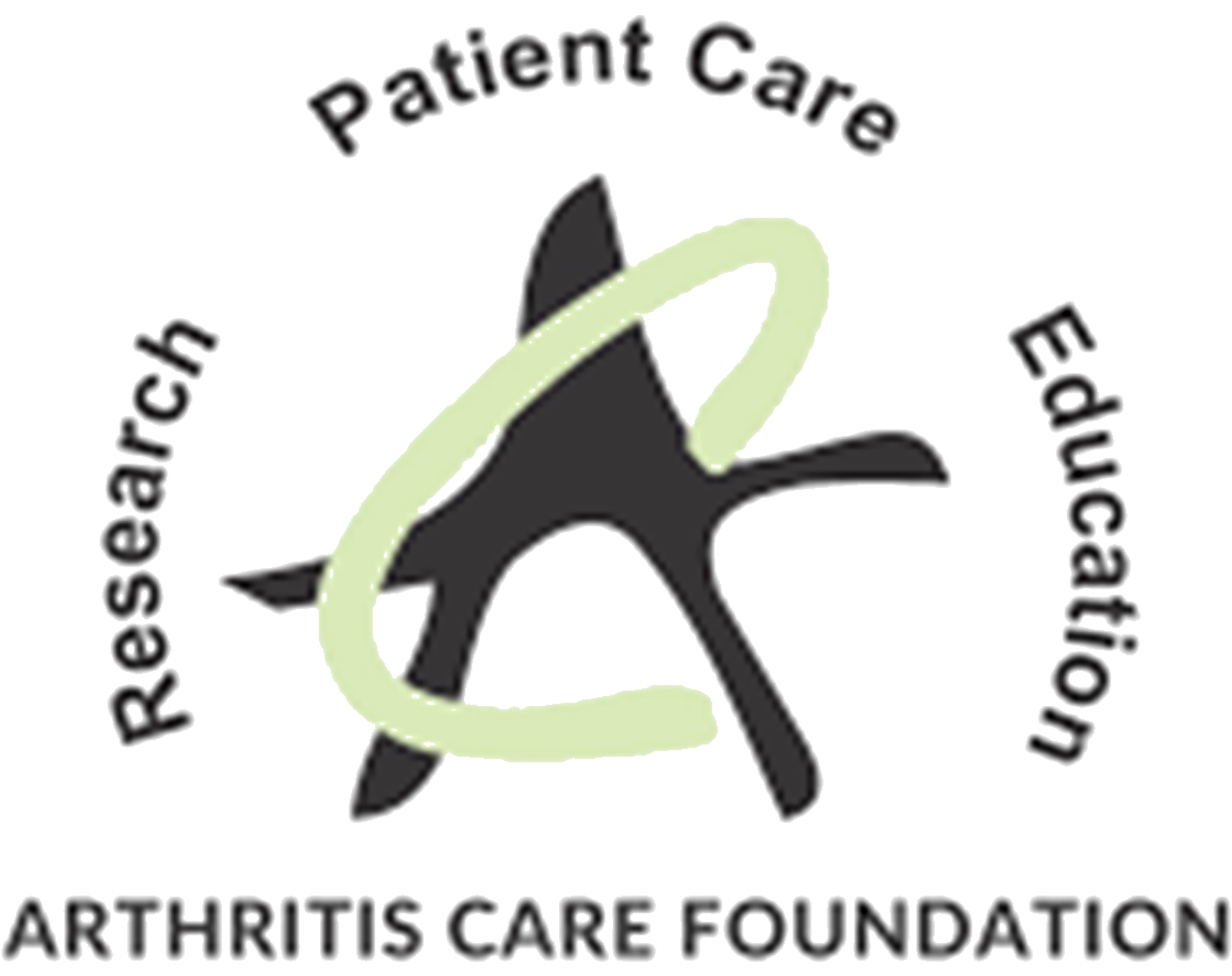
ARTHRITIS CARE FOUNDATION
Account Title:
Arthritis Care Foundation
Account No.:
0081003109950001

Akhuwat Foundation
Account Title:
Akhuwat Foundation
Account No.:
0241000190040001

Molana Tariq Jamil Foundation
Account Title:
Molana Tariq Jamil Foundation
Account No.:
2061004025950001

EDHI FOUNDATION
Account Title:
Abdul Sattar Edhi Foundation
Account No.:
1271001064790004
Branch Name:
I.I Chundrigar Road, Karachi
Swift Code:
MCIBPKKI
IBAN:
PK72MCIB1271001064790004

THF – THE HUNAR FOUNDATION
Account Title:
The Hunar Foundation
Account No.:
1371003156620004

ALAMGIR WELFARE TRUST INTERNATIONAL
Account Title:
ALAMGIR WELFARE TRUST INTERNATIONAL
Account No.:
0361002726100001

ALKHIDMAT FOUNDATION PAKISTAN
Account Title:
AL-KHIDMAT FOUNDATION PAKISTAN
Account No.:
0651000583520001
IBAN:
PK02MCIB0651000583520001

Dawat-e-Islami
Account Title:
DAWAT-E-ISLAMI TRUST NAFILA
Account No.:
0881000031420006
Account Title:
DAWAT-E-ISLAMI TRUST WAJIBA
Account No.:
0881000031420005


Discount: Upto 25% Off
Help line No:021-111-786-986
Applicable On:On All Lab Tests
Location: Nationwide
Covid PCR: 10%off
Home Sample Collection: 100%off
City: Lahore
Valid upto: February 21st, 2023


Discount:Upto 25% Off
Help line No:021-111-786-986
Applicable On:On All Lab Tests
Location: Nationwide
Covid PCR: 10%off
Home Sample Collection: 100%off
City: Lahore
Valid Upto: February 21st, 2023


Discount:Upto 25% Off
Help line No:021-111-786-986
Applicable On:On All Lab Tests
Location: Nationwide
Covid PCR: 10%off
Home Sample Collection: 100%off
City: Lahore
Valid Upto: February 21st, 2023


Discount:Upto 25% Off
Help line No:021-111-786-986
Applicable On:On All Lab Tests
Location: Nationwide
Covid PCR: 10%off
Home Sample Collection: 100%off
City: Lahore
Valid Upto: February 21st, 2023


Discount:Upto 25% Off
Help line No:021-111-786-986
Applicable On:On All Lab Tests
Location: Nationwide
Covid PCR: 10%off
Home Sample Collection: 100%off
City: Lahore
Valid Upto: February 21st, 2023


Discount: 20% Gold
15% Classic/Paypak
25% Platinum card
Applicable On: Menu Items only
Location: MM Alam
City: Lahore
Valid upto: March 09th, 2023


Discount: 20% Gold
15% Classic/Paypak
25% Platinum card
Applicable On: Menu Items only
Location: MM Alam
City: Lahore
Valid upto: March 09th, 2023


Discount: 20% Gold
15% Classic/Paypak
25% Platinum card
Applicable On: Menu Items only
Location: MM Alam
City: Lahore
Valid upto: March 09th, 2023


Discount: 20% Gold
15% Classic/Paypak
25% Platinum card
Applicable On: Menu Items only
Location: MM Alam
City: Lahore
Valid upto: March 09th, 2023


Discount: 20% Gold
15% Classic/Paypak
25% Platinum card
Applicable On: Menu Items only
Location: MM Alam
City: Lahore
Valid upto: March 09th, 2023


Discount: Upto 15% off
Applicable On: Menu Items only
Location: PIA Road & Bahria Town Lahore
City: Lahore
Valid Upto: March 30th, 2023


Discount: Upto 15% off
Applicable On: Menu Items only
Location: PIA Road & Bahria Town Lahore
City: Lahore
Valid Upto: March 30th, 2023


Discount: Upto 15% off
Applicable On: Menu Items only
Location: PIA Road & Bahria Town Lahore
City: Lahore
Valid Upto: March 30th, 2023


Discount: Upto 15% off
Applicable On: Menu Items only
Location: PIA Road & Bahria Town Lahore
City: Lahore
Valid Upto: March 30th, 2023


Discount: Upto 15% off
Applicable On: Menu Items only
Location: PIA Road & Bahria Town Lahore
City: Lahore
Valid Upto: March 30th, 2023
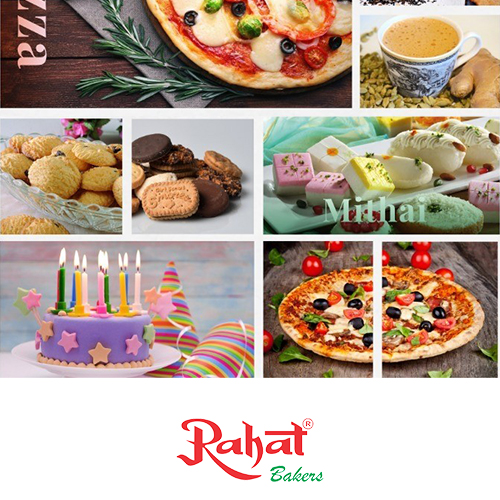

Discount:10% off-On Minimum order 1000/-
Applicable On: Discount on Total Amount Bill
Location: Behind Lums University Alfalah Town Lahore./span>
City: Lahore
Valid upto: March 2nd, 2023
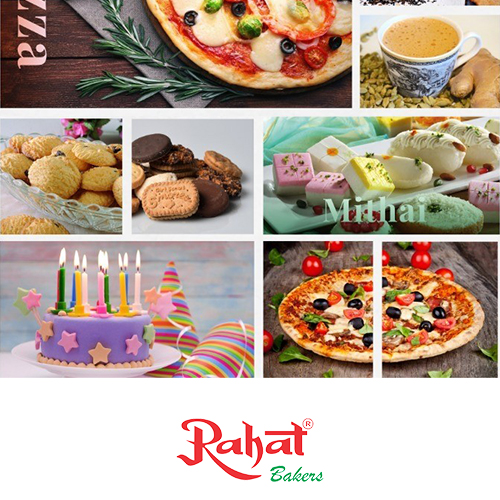

Discount:10% off-On Minimum order 1000/-
Applicable On: Discount on Total Amount Bill
Location: Behind Lums University Alfalah Town Lahore.
City: Lahore
Valid Upto: March 2nd, 2023
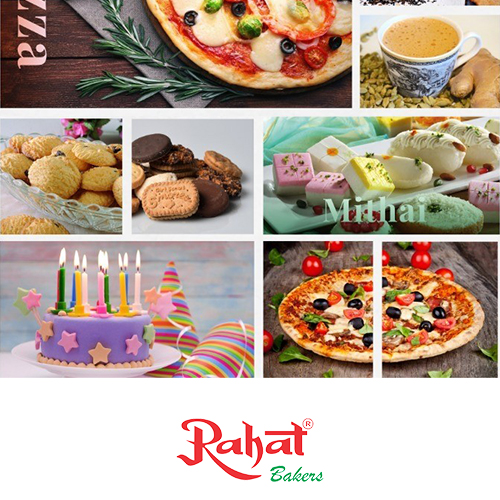

Discount:10% off-On Minimum order 1000/-
Applicable On: Discount on Total Amount Bill
Location: Behind Lums University Alfalah Town Lahore.
City: Lahore
Valid Upto: March 2nd, 2023
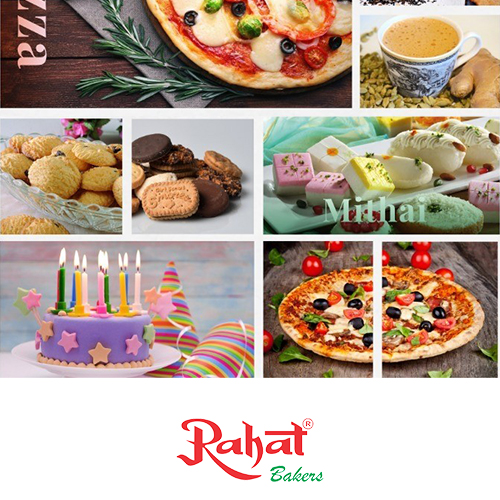

Discount:10% off-On Minimum order 1000/-
Applicable On: Discount on Total Amount Bill
Location: Behind Lums University Alfalah Town Lahore.
City: Lahore
Valid Upto: March 2nd, 2023
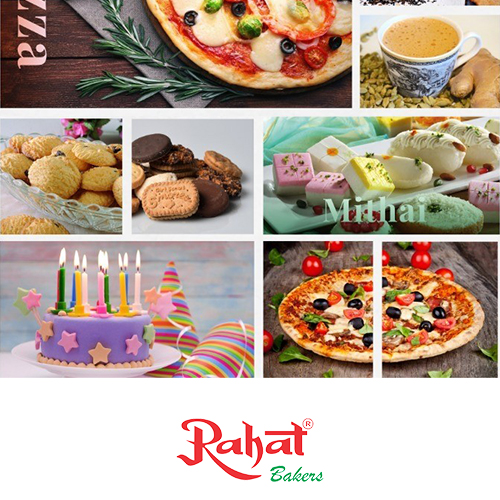

Discount:10% off-On Minimum order 1000/-
Applicable On: Discount on Total Amount Bill
Location: Behind Lums University Alfalah Town Lahore.
City: Lahore
Valid Upto: March 2nd, 2023


Discount: 40% off Chicken Steak Burger
Applicable On:Discount on Entire Menu 15%
Location: Civic Center Bahria Town, Islamabad
City: Islamabad
Valid upto: April 1st, 2023


Discount:40% off Chicken Steak Burger
Applicable On:Discount on Entire Menu 15%
Location: Civic Center Bahria Town, Islamabad
City: Islamabad
Valid Upto: April 1st, 2023


Discount:40% off Chicken Steak Burger
Applicable On:Discount on Entire Menu 15%
Location: Civic Center Bahria Town, Islamabad
City: Islamabad
Valid Upto: April 1st, 2023


Discount:40% off Chicken Steak Burger
Applicable On:Discount on Entire Menu 15%
Location: Civic Center Bahria Town, Islamabad
City: Islamabad
Valid Upto: April 1st, 2023


Discount:40% off Chicken Steak Burger
Applicable On:Discount on Entire Menu 15%
Location: Civic Center Bahria Town, Islamabad
City: Islamabad
Valid Upto: April 1st, 2023


Discount: Platnium 15% off | paypak, Gold, Classic 10% off
Applicable On:Main Ala Carte order (Menu Only )
Location: Near Emporium Mall, Lahore
City: Lahore
Valid upto: January 1st, 2023


Discount:Platnium 15% off | paypak, Gold, Classic 10% off
Applicable On:Main Ala Carte order (Menu Only )
Location: Near Emporium Mall, Lahore
City: Lahore
Valid Upto: January 1st, 2023


Discount:Platnium 15% off | paypak, Gold, Classic 10% off
Applicable On:Main Ala Carte order (Menu Only )
Location: Near Emporium Mall, Lahore
City: Lahore
Valid Upto: January 1st, 2023


Discount:Platnium 15% off | paypak, Gold, Classic 10% off
Applicable On:Main Ala Carte order (Menu Only )
Location: Near Emporium Mall, Lahore
City: Lahore
Valid Upto: January 1st, 2023


Discount:Platnium 15% off | paypak, Gold, Classic 10% off
Applicable On:Main Ala Carte order (Menu Only )
Location: Near Emporium Mall, Lahore
City: Lahore
Valid Upto: January 1st, 2023


Discount: Upto 20% off
Applicable On: Custom-made Shirts & Suiting
Location: Vogue Tower, MM Alam Road
City: Lahore
Valid upto: September 30th, 2020


Discount: Upto 20% off
Applicable On: Custom-made Shirts & Suiting
Location: Vogue Tower, MM Alam Road
City: Lahore
Valid upto: September 30th, 2020


Discount: Upto 20% off
Applicable On: Custom-made Shirts & Suiting
Location: Vogue Tower, MM Alam Road
City: Lahore
Valid upto: September 30th, 2020


Discount: Upto 20% off
Applicable On: Custom-made Shirts & Suiting
Location: Vogue Tower, MM Alam Road
City: Lahore
Valid upto: September 30th, 2020


Discount: Upto 20% off
Applicable On: Custom-made Shirts & Suiting
Location: Vogue Tower, MM Alam Road
City: Lahore
Valid upto: September 30th, 2020


Discount: 15% off
Applicable On: Menu Items Only
Location: MM Alam Road
City: Lahore
Valid upto: Jan 31st, 2020


Discount: 15% off
Applicable On: Menu Items Only
Location: MM Alam Road
City: Lahore
Valid upto: Jan 31st, 2020


Discount: 15% off
Applicable On: Menu Items Only
Location: MM Alam Road
City: Lahore
Valid upto: Jan 31st, 2020


Discount: 15% off
Applicable On: Menu Items Only
Location: MM Alam Road
City: Lahore
Valid upto: Jan 31st, 2020


Discount: 15% off
Applicable On: Menu Items Only
Location: MM Alam Road
City: Lahore
Valid upto: Jan 31st, 2020


Discount: 15%
Applicable On: Discount on A la Carte
Location: Lahore
City: Lahore
Valid upto: Feb 26th, 2022


Discount: 15%
Applicable On: Discount on A la Carte
Location: Lahore
City: Lahore
Valid Upto: Feb 26th, 2022


Discount: 15%
Applicable On: Discount on A la Carte
Location: Lahore
City: Lahore
Valid Upto: Feb 26th, 2022


Discount: 15%
Applicable On: Discount on A la Carte
Location: Lahore
City: Lahore
Valid Upto: Feb 26th, 2022


Discount: 15%
Applicable On: Discount on A la Carte
Location: Lahore
City: Lahore
Valid Upto: Feb 26th, 2022


Discount: 15% off
Applicable On: Main Ala Carte Order (Menu Only)
Location:
Lahore :Block T, Tipu Road Gulberg Lahore
Islamabad : Jinnah Super Market,F-7 markaz
City: Lahore + Islamabad
Valid upto: August 11th, 2023


Discount: 15% off
Applicable On: Main Ala Carte Order (Menu Only)
Location:
Lahore :Block T, Tipu Road Gulberg Lahore
Islamabad : Jinnah Super Market,F-7 markaz
City: Lahore + Islamabad
Valid Upto: August 11th, 2023


Discount: 15% off
Applicable On: Main Ala Carte Order (Menu Only)
Location:
Lahore :Block T, Tipu Road Gulberg Lahore
Islamabad : Jinnah Super Market,F-7 markaz
City: Lahore + Islamabad
Valid Upto: August 11th, 2023


Discount: 15% off
Applicable On: Main Ala Carte Order (Menu Only)
Location:
Lahore :Block T, Tipu Road Gulberg Lahore
Islamabad : Jinnah Super Market,F-7 markaz
City: Lahore + Islamabad
Valid Upto: August 11th, 2023


Discount: 15% off
Applicable On: Main Ala Carte Order (Menu Only)
Location:
Lahore :Block T, Tipu Road Gulberg Lahore
Islamabad : Jinnah Super Market,F-7 markaz
City: Lahore + Islamabad
Valid Upto: August 11th, 2023


Discount: 20% off
Covid-19 PCR Test: 30% off
Applicable On: On All Lab Tests
Location: Nationwide
City: Rawalpindi
Valid upto: July 30th, 2022


Discount: 20% off
Covid-19 PCR Test: 30% off
Applicable On: On All Lab Tests
Location: Nationwide
City: Rawalpindi
Valid Upto: July 30th, 2022


Discount: 20% off
Covid-19 PCR Test: 30% off
Applicable On: On All Lab Tests
Location: Nationwide
City: Rawalpindi
Valid Upto: July 30th, 2022


Discount: 20% off
Covid-19 PCR Test: 30% off
Applicable On: On All Lab Tests
Location: Nationwide
City: Rawalpindi
Valid Upto: July 30th, 2022


Discount: 20% off
Covid-19 PCR Test: 30% off
Applicable On: On All Lab Tests
Location: Nationwide
City: Rawalpindi
Valid Upto: July 30th, 2022


Discount: Upto 15% off
Applicable On: Menu Items only
Location: DHA Phase 5
City: Lahore
Valid upto: February 26th, 2022


Discount: Upto 15% off
Applicable On: Menu Items only
Location: DHA Phase 5
City: Lahore
Valid upto: February 26th, 2022


Discount: Upto 15% off
Applicable On: Menu Items only
Location: DHA Phase 5
City: Lahore
Valid upto: February 26th, 2022


Discount: Upto 15% off
Applicable On: Menu Items only
Location: DHA Phase 5
City: Lahore
Valid upto: February 26th, 2022


Discount: Upto 15% off
Applicable On: Menu Items only
Location: DHA Phase 5
City: Lahore
Valid upto: February 26th, 2022


Discount: Upto 15% off
Applicable On: Menu Items only
Location: DHA Phase 5
City: Lahore
Valid upto: February 24th, 2022


Discount: Upto 15% off
Applicable On: Menu Items only
Location: DHA Phase 5
City: Lahore
Valid upto: February 24th, 2022


Discount: Upto 15% off
Applicable On: Menu Items only
Location: DHA Phase 5
City: Lahore
Valid upto: February 24th, 2022


Discount: Upto 15% off
Applicable On: Menu Items only
Location: DHA Phase 5
City: Lahore
Valid upto: February 24th, 2022


Discount: Upto 15% off
Applicable On: Menu Items only
Location: DHA Phase 5
City: Lahore
Valid upto: February 24th, 2022


Discount: Upto 20% off
Applicable On: Menu Items only
Location: Johar Town, DHA Phase 3
City: Lahore
Valid upto: March 25th, 2022


Discount: Upto 20% off
Applicable On: Menu Items only
Location: Johar Town, DHA Phase 3
City: Lahore
Valid upto: March 25th, 2022


Discount: Upto 20% off
Applicable On: Menu Items only
Location: Johar Town, DHA Phase 3
City: Lahore
Valid upto: March 25th, 2022


Discount: Upto 20% off
Applicable On: Menu Items only
Location: Johar Town, DHA Phase 3
City: Lahore
Valid upto: March 25th, 2022


Discount: Upto 20% off
Applicable On: Menu Items only
Location: Johar Town, DHA Phase 3
City: Lahore
Valid upto: March 25th, 2022


Discount: Flat 20% Off
Applicable On: All Laboratory Tests
Location: Multiple Branches
City: Lahore, Karachi, Hyderabad, Peshawar
Valid upto: September 30th, 2022


Discount: Flat 20% Off
Applicable On:All Laboratory Tests
Location: Multiple Branches
City: Lahore, Karachi, Hyderabad, Peshawar
Valid upto: September 30th, 2022


Discount: Flat 20% Off
Applicable On:All Laboratory Tests
Location: Multiple Branches
City: Lahore, Karachi, Hyderabad, Peshawar
Valid upto: September 30th, 2022


Discount: Flat 20% Off
Applicable On:All Laboratory Tests
Location: Multiple Branches
City: Lahore, Karachi, Hyderabad, Peshawar
Valid upto: September 30th, 2022


Discount: Flat 20% Off
Applicable On:All Laboratory Tests
Location: Multiple Branches
City: Lahore, Karachi, Hyderabad, Peshawar
Valid upto: September 30th, 2022


Discount: Upto 15% off
Applicable On: Menu Items only
Location: Lahore
City: Lahore
Valid upto: October 31st, 2022


Discount: Upto 15% off
Applicable On: Menu Items only
Location: Lahore
City: Lahore
Valid upto: October 31st, 2022


Discount: Upto 15% off
Applicable On: Menu Items only
Location: Lahore
City: Lahore
Valid upto: October 31st, 2022


Discount: Upto 15% off
Applicable On: Menu Items only
Location: Lahore
City: Lahore
Valid upto: October 31st, 2022


Discount: Upto 15% off
Applicable On: Menu Items only
Location: Lahore
City: Lahore
Valid upto: October 31st, 2022


Discount: 10% off
Applicable On: Bakery Items Only
Location: Multiple Branches
City: Nationwide
Valid upto: July 31st, 2020


Discount: 10% off
Applicable On: Bakery Items Only
Location: Multiple Branches
City: Nationwide
Valid upto: July 31st, 2020


Discount: 10% off
Applicable On: Bakery Items Only
Location: Multiple Branches
City: Nationwide
Valid upto: July 31st, 2020


Discount: 10% off
Applicable On: Bakery Items Only
Location: Multiple Branches
City: Nationwide
Valid upto: July 31st, 2020


Discount: 10% off
Applicable On: Bakery Items Only
Location: Multiple Branches
City: Nationwide
Valid upto: July 31st, 2020


Discount: Flat 10% Off
Applicable On: All Bakery Items
Location: Multiple Branches
City: Lahore, Sheikhupura, Kasur
Valid upto: September 30th, 2022


Discount: Flat 10% Off
Applicable On: All Bakery Items
Location: Multiple Branches
City: Lahore, Sheikhupura, Kasur
Valid upto: September 30th, 2022


Discount: Flat 10% Off
Applicable On: All Bakery Items
Location: Multiple Branches
City: Lahore, Sheikhupura, Kasur
Valid upto: September 30th, 2022


Discount: Flat 10% Off
Applicable On: All Bakery Items
Location: Multiple Branches
City: Lahore, Sheikhupura, Kasur
Valid upto: September 30th, 2022


Discount: Flat 10% Off
Applicable On: All Bakery Items
Location: Multiple Branches
City: Lahore, Sheikhupura, Kasur
Valid upto: September 30th, 2022


Discount: Flat 10% Off
Applicable On: New Articles
Location: Multiple Branches
City: Nationwide
Valid upto: September 30th, 2023


Discount: Flat 10% Off
Applicable On: New Articles
Location: Multiple Branches
City: Nationwide
Valid upto: September 30th, 2023


Discount: Flat 10% Off
Applicable On: New Articles
Location: Multiple Branches
City: Nationwide
Valid upto: September 30th, 2023


Discount: Flat 10% Off
Applicable On: New Articles
Location: Multiple Branches
City: Nationwide
Valid upto: September 30th, 2023


Discount: Flat 10% Off
Applicable On: New Articles
Location: Multiple Branches
City: Nationwide
Valid upto: September 30th, 2023


Discount: Upto 10% off
Applicable On: On Entire Bill
Location: International Market Model Town
City: Lahore
Valid Upto: July 08th, 2022


Discount: Upto 10% off
Applicable On: On Entire Bill
Location: International Market Model Town
City: Lahore
Valid Upto: July 08th, 2022


Discount: Upto 10% off
Applicable On: On Entire Bill
Location: International Market Model Town
City: Lahore
Valid Upto: July 08th, 2022


Discount: Upto 10% off
Applicable On: On Entire Bill
Location:International Market Model Town
City: Lahore
Valid Upto: July 08th, 2022


Discount: Upto 10% off
Applicable On: On Entire Bill
Location:International Market Model Town
City: Lahore
Valid Upto: July 08th, 2022


Discount: Upto 10% off
Applicable On: Menu Items only
Location: Upper Mall
City: Lahore
Valid upto: June 01st, 2022


Discount: Upto 10% off
Applicable On: Menu Items only
Location: Upper Mall
City: Lahore
Valid upto: June 01st, 2022


Discount: Upto 10% off
Applicable On: Menu Items only
Location: Upper Mall
City: Lahore
Valid upto: June 01st, 2022


Discount: Upto 10% off
Applicable On: Menu Items only
Location: Upper Mall
City: Lahore
Valid upto: June 01st, 2022


Discount: Upto 10% off
Applicable On: Menu Items only
Location: Upper Mall
City: Lahore
Valid upto: June 01st, 2022


Discount:10% off Gold, classic paypak | 15% Platinum card
Applicable On:Menu Items only
Location:GCP Housing Society
City: Lahore
Valid upto: December 15th, 2022


Discount: 10% off Gold, classic paypak | 15% Platinum card
Applicable On:Menu Items only
Location: GCP Housing Society
City: Lahore
Valid Upto: December 15th, 2022


Discount: 10% off Gold, classic paypak | 15% Platinum card
Applicable On:Menu Items only
Location: GCP Housing Society
City: Lahore
Valid Upto: December 15th, 2022


Discount: 10% off Gold, classic paypak | 15% Platinum card
Applicable On:Menu Items only
Location: GCP Housing Society
City: Lahore
Valid Upto: December 15th, 2022


Discount: 10% off Gold, classic paypak | 15% Platinum card
Applicable On:Menu Items only
Location: GCP Housing Society
City: Lahore
Valid Upto: December 15th, 2022
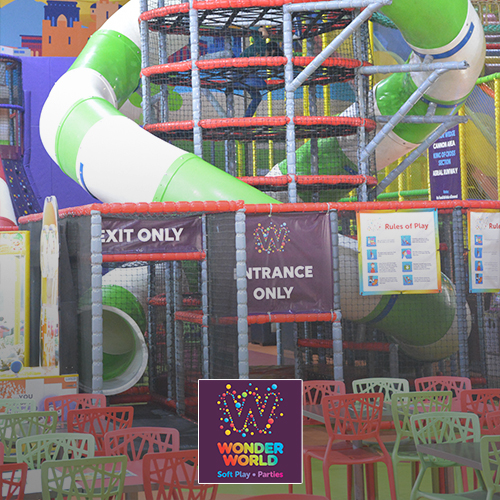

Discount:20% off
Applicable On: Entrance only
Location: 22-A Qarshi road, Gulberg III Lahore
City: Lahore
Valid upto: November 1st, 2022
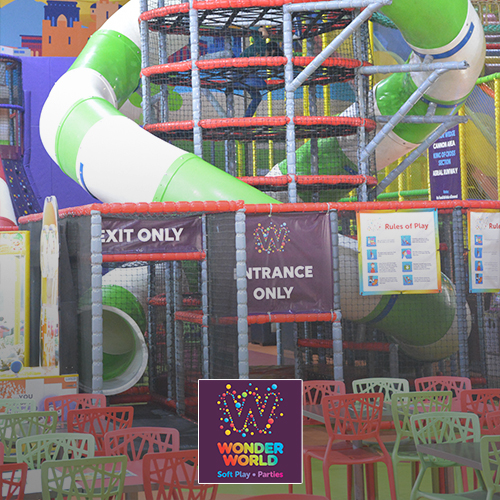

Discount: 20% off
Applicable On: Entrance only
Location: 22-A Qarshi road, Gulberg III Lahore
City: Lahore
Valid Upto: November 1st, 2022
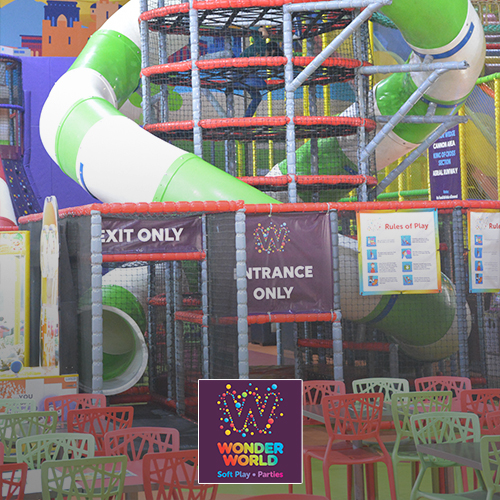

Discount: 20% off
Applicable On: Entrance only
Location: 22-A Qarshi road, Gulberg III Lahore
City: Lahore
Valid Upto: November 1st, 2022
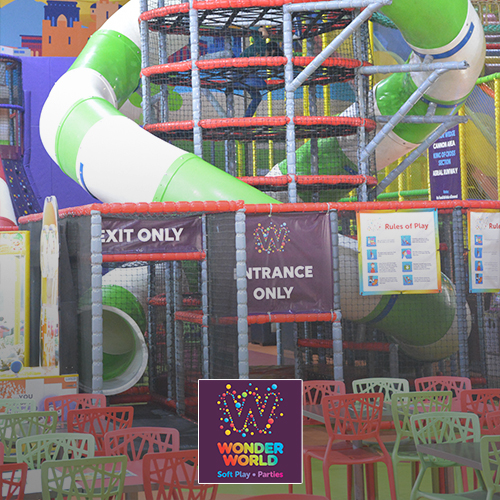

Discount: 20% off
Applicable On: Entrance only
Location: 22-A Qarshi road, Gulberg III Lahore
City: Lahore
Valid Upto: November 1st, 2022
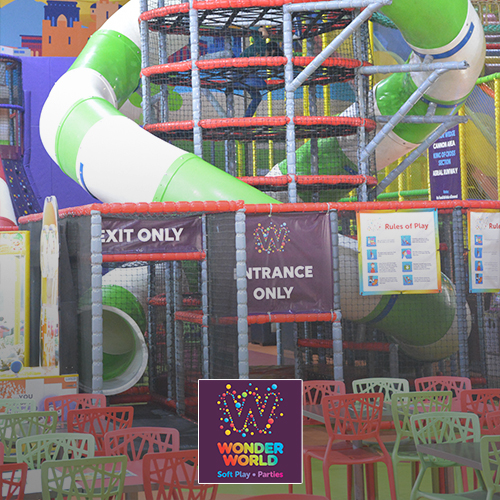

Discount: 20% off
Applicable On: Entrance only
Location: 22-A Qarshi road, Gulberg III Lahore
City: Lahore
Valid Upto: November 1st, 2022
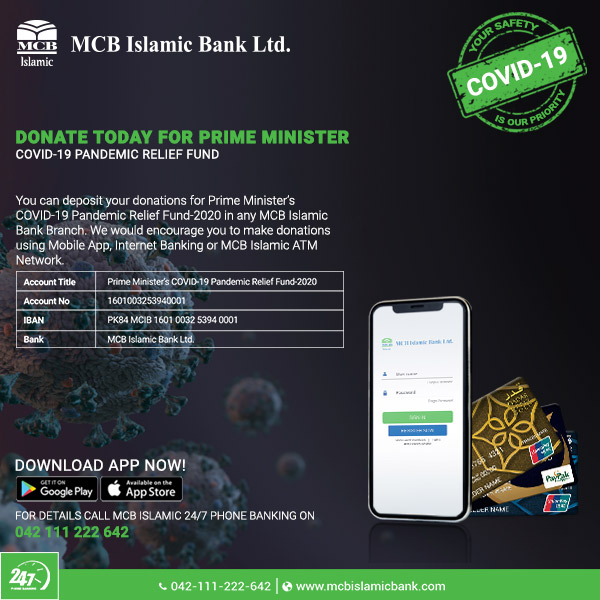



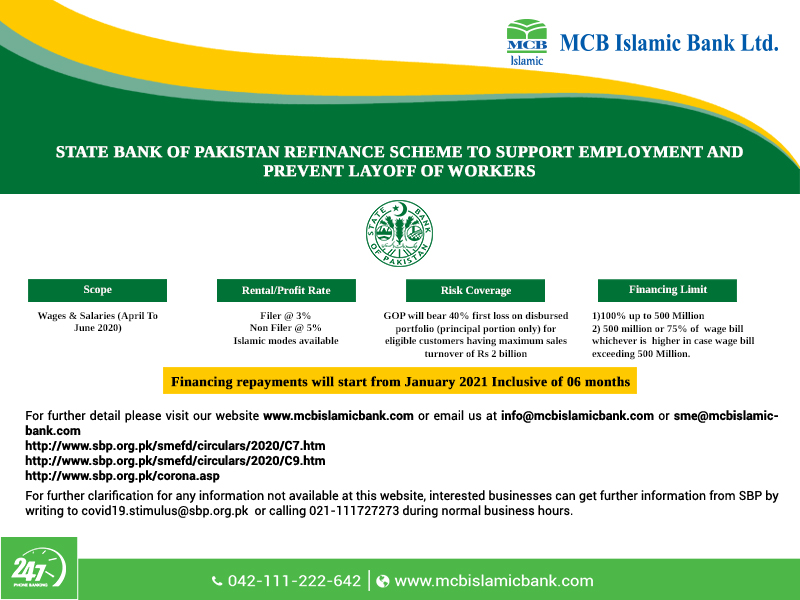
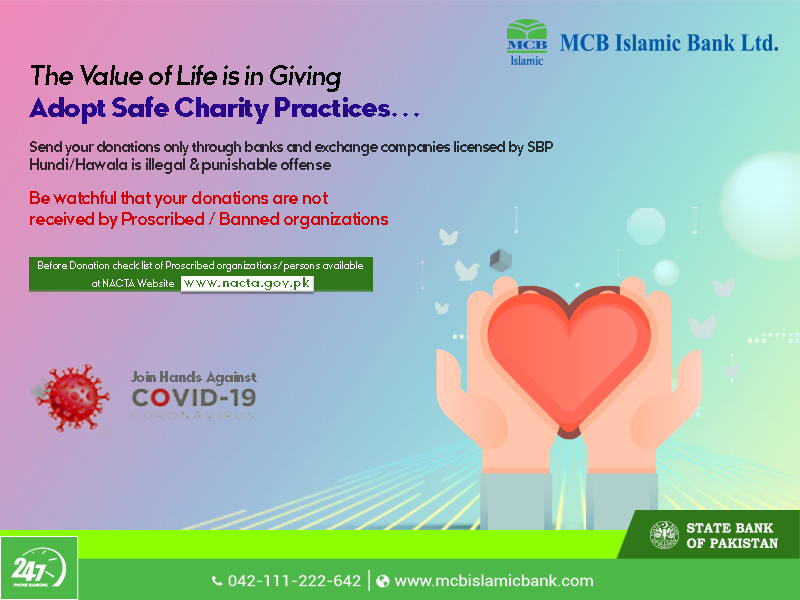



Discount: Upto 20% Off
Applicable On: Menu Items only
Location: GCP Housing Society
City: Lahore
Valid upto: September 30th, 2020


Discount: Upto 20% Off
Applicable On: Menu Items only
Location: GCP Housing Society
City: Lahore
Valid upto: September 30th, 2020


Discount: Upto 20% Off
Applicable On: Menu Items only
Location: GCP Housing Society
City: Lahore
Valid upto: September 30th, 2020


Discount: Upto 20% Off
Applicable On: Menu Items only
Location: GCP Housing Society
City: Lahore
Valid upto: September 30th, 2020


Discount: Upto 20% Off
Applicable On: Menu Items only
Location: GCP Housing Society
City: Lahore
Valid upto: September 30th, 2020


Discount: 15% Off
Applicable On: Menu Items only
Location: MM Alam Road
City: Lahore
Valid upto: September 30th, 2020


Discount: 15% Off
Applicable On: Menu Items only
Location: MM Alam Road
City: Lahore
Valid upto: September 30th, 2020


Discount: 15% Off
Applicable On: Menu Items only
Location: MM Alam Road
City: Lahore
Valid upto: September 30th, 2020


Discount: 15% Off
Applicable On: Menu Items only
Location: MM Alam Road
City: Lahore
Valid upto: September 30th, 2020


Discount: 15% Off
Applicable On: Menu Items only
Location: MM Alam Road
City: Lahore
Valid upto: September 30th, 2020


Discount: 20% off
Applicable On: Entrance only
Location: Qarshi road, Gulberg III
City: Lahore
Valid upto: August 31st, 2020


Discount: 20% off
Applicable On: Entrance only
Location: Qarshi road, Gulberg III
City: Lahore
Valid upto: August 31st, 2020


Discount: 20% off
Applicable On: Entrance only
Location: Qarshi road, Gulberg III
City: Lahore
Valid upto: August 31st, 2020


Discount: 20% off
Applicable On: Entrance only
Location: Qarshi road, Gulberg III
City: Lahore
Valid upto: August 31st, 2020


Discount: 20% off
Applicable On: Entrance only
Location: Qarshi road, Gulberg III
City: Lahore
Valid upto: August 31st, 2020


Discount: 20% off
Applicable On: Menu Items only
Location: MM Alam Road
City: Lahore
Valid upto: August 31st, 2020


Discount: 20% off
Applicable On: Menu Items only
Location: MM Alam Road
City: Lahore
Valid upto: August 31st, 2020


Discount: 20% off
Applicable On: Menu Items only
Location: MM Alam Road
City: Lahore
Valid upto: August 31st, 2020


Discount: 20% off
Applicable On: Menu Items only
Location: MM Alam Road
City: Lahore
Valid upto: August 31st, 2020


Discount: 20% off
Applicable On: Menu Items only
Location: MM Alam Road
City: Lahore
Valid upto: August 31st, 2020


Discount: 20% off
Applicable On: Menu Items only
Location: Jinnah Super Market
City: Islamabad
Valid upto: August 31st, 2020


Discount: 20% off
Applicable On: Menu Items only
Location: Jinnah Super Market
City: Islamabad
Valid upto: August 31st, 2020


Discount: 20% off
Applicable On: Menu Items only
Location: Jinnah Super Market
City: Islamabad
Valid upto: August 31st, 2020


Discount: 20% off
Applicable On: Menu Items only
Location: Jinnah Super Market
City: Islamabad
Valid upto: August 31st, 2020


Discount: 20% off
Applicable On: Menu Items only
Location: Jinnah Super Market
City: Islamabad
Valid upto: August 31st, 2020


Discount: 20% off
Applicable On: Menu Items only
Location: Jinnah Super Market
City: Islamabad
Valid upto: August 31st, 2020


Discount: 20% off
Applicable On: Menu Items only
Location: Jinnah Super Market
City: Islamabad
Valid upto: August 31st, 2020


Discount: 20% off
Applicable On: Menu Items only
Location: Jinnah Super Market
City: Islamabad
Valid upto: August 31st, 2020


Discount: 20% off
Applicable On: Menu Items only
Location: Jinnah Super Market
City: Islamabad
Valid upto: August 31st, 2020


Discount: 20% off
Applicable On: Menu Items only
Location: Jinnah Super Market
City: Islamabad
Valid upto: August 31st, 2020


Discount: 20% off
Applicable On: Menu Items Only
Location: Multiple Branches
City: Islamabad & Nathia Gali (KPK)
Valid upto: August 31st, 2020


Discount: 20% off
Applicable On: Menu Items Only
Location: Multiple Branches
City: Islamabad & Nathia Gali (KPK)
Valid upto: August 31st, 2020


Discount: 20% off
Applicable On: Menu Items Only
Location: Multiple Branches
City: Islamabad & Nathia Gali (KPK)
Valid upto: August 31st, 2020


Discount: 20% off
Applicable On: Menu Items Only
Location: Multiple Branches
City: Islamabad & Nathia Gali (KPK)
Valid upto: August 31st, 2020


Discount: 20% off
Applicable On: Menu Items Only
Location: Multiple Branches
City: Islamabad & Nathia Gali (KPK)
Valid upto: August 31st, 2020


Discount: 20% off
Applicable On: Menu Items Only
Location: New Garden Town, AFOHS Club
City: Lahore
Valid upto: July 31st, 2020


Discount: 20% off
Applicable On: Menu Items Only
Location: New Garden Town, AFOHS Club
City: Lahore
Valid upto: July 31st, 2020


Discount: 20% off
Applicable On: Menu Items Only
Location: New Garden Town, AFOHS Club
City: Lahore
Valid upto: July 31st, 2020


Discount: 20% off
Applicable On: Menu Items Only
Location: New Garden Town, AFOHS Club
City: Lahore
Valid upto: July 31st, 2020


Discount: 20% off
Applicable On: Menu Items Only
Location: New Garden Town, AFOHS Club
City: Lahore
Valid upto: July 31st, 2020
Kindly fill in the below details, our team will contact you shortly.